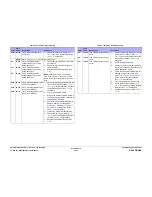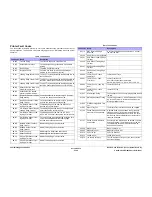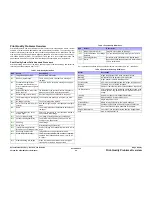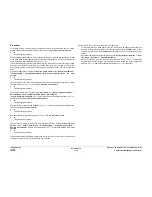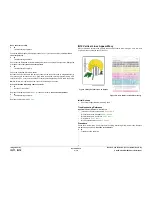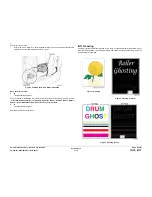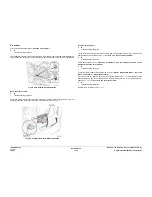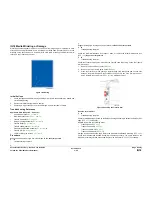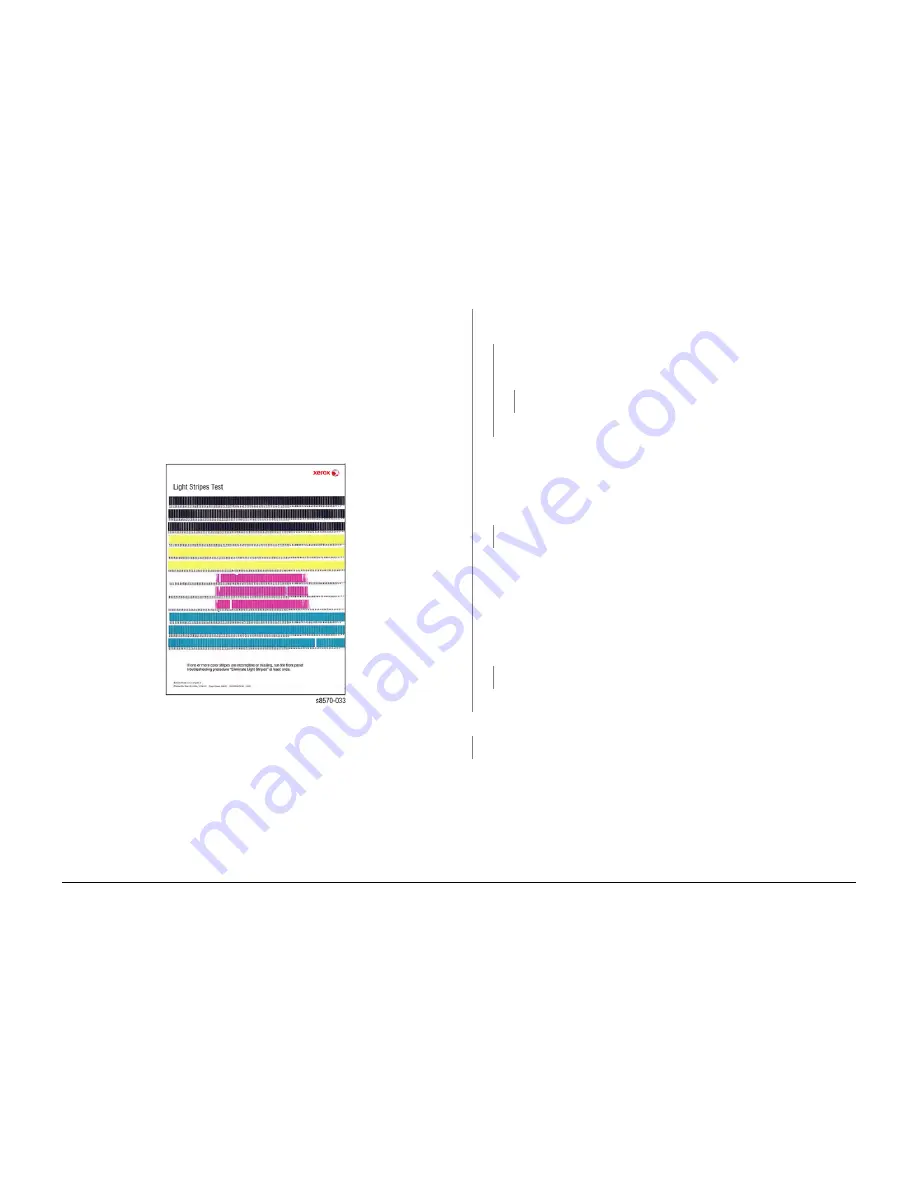
October 2012
3-10
ColorQube 8570/8870 Service Manual
IQ5
Revised, 3rd Revision - Xerox Internal Use Only
Image Quality
IQ5 Partial Image/ Color Missing
Significant jet loss can occur during high-coverage printing due to ink starvation. Restricted ink
flow typically occurs in individual jets and is caused by air bubbles that form while the ink cools.
These bubbles are usually cleared during the warm-up process or periodic cleaning cycles.
More significant ink flow restrictions can occur when the system is mishandled while the ink is
in liquid form. While ink is liquid, tipping, tilting, or using excessive force to close a tray can
cause ink to infiltrate the upper portions of the Printhead blocking the flow of ink and air.
Symptoms of mishandling include:
•
Ink in the Purge Hose
•
Ink reservoir overflow
•
Ink accumulations under the Printhead obstructing Printhead movement.
•
Massive jet loss in one or more colors.
Figure 1
is an example of massive jet loss
Figure 1 Massive Jet Loss
Initial Actions
Inspect the Printhead Assembly for blockage of the Purge Hose or accumulations of ink under-
neath the Printhead. If there is a blockage, replace the Printhead Assembly (
REP 2.3
).
Troubleshooting Reference
Applicable Parts (Chapter 5 - Parts List)
•
Drum Assembly,
PL 2.1 Item 4
•
Drum Maintenance Pivot Plate/Wiper Assembly,
PL 2.1 Item 17
Procedure
Print a Light Stripes Test page. Is there single color missing on the page?
Y
N
Check the stripe of missing ink for all colors. Are there multiple colors missing on the
page?
Y
N
Check that the Drum Maintenance Pivot Plate/Wiper Assembly is correctly installed.
Is there an even space between the Wiper Assembly and the Drum Assembly
(underneath the Drum Maintenance location)?
Y
N
Re-install the Drum Maintenance Pivot Plate/Wiper Assembly (
REP 2.17
).
Troubleshooting complete.
Check for:
•
Obstruction or debris around the Drum scraping the image on the Drum
•
Properly functioning Head Maintenance Wiper Blade
•
Debris or foreign material in and around the Drum Maintenance Unit
Remove the Preheater (
REP 2.20
). Check for wiring touching the Drum. Does the error
persist?
Y
N
Troubleshooting complete.
Check the Head Maintenance Wiper Blade, Wave Amp and Printhead Data Cables, and
cable connectors, and Wave Amp.
Release the end of the cable and carefully examine the conductor ends (a magnifier
helps) to see that they are not cracked or torn. If the cable looks good, carefully reinstall it
using a ZIF tool (refer to
REP 2.3
for how to use the ZIF tool for unlocking/locking the ZIF
cable connector).
NOTE: Failure to properly unlock the connector will damage the cable.
Does the error persist?
Y
N
Troubleshooting complete.
Replace the defective part.
See
IQ2
Random Light Stripes. Does the error persist?
Y
N
Troubleshooting complete.
Refer to the Printhead Troubleshooting Checklist.
Содержание COLORQUBE 8570
Страница 1: ...ColorQube 8570 8870 Printer ColorQube 8570 8870 Service Manual Xerox Internal Use Only...
Страница 2: ......
Страница 152: ...October 2012 3 2 ColorQube 8570 8870 Service Manual Revised 3rd Revision Xerox Internal Use Only Image Quality...
Страница 196: ...October 2012 4 2 ColorQube 8570 8870 Service Manual Revised 3rd Revision Xerox Internal Use Only Repairs and Adjustments...
Страница 304: ...October 2012 5 2 ColorQube 8570 8870 Service Manual Revised 3rd Revision Xerox Internal Use Only Parts List...
Страница 316: ...October 2012 6 2 ColorQube 8570 8870 Service Manual Revised 3rd Revision Xerox Internal Use Only General Troubleshooting...
Страница 372: ...October 2012 7 2 ColorQube 8570 8870 Service Manual Revised 3rd Revision Xerox Internal Use Only Wiring Data...
Страница 392: ...October 2012 8 2 ColorQube 8570 8870 Service Manual Revised 3rd Revision Xerox Internal Use Only Theory of Operation...
Страница 423: ......