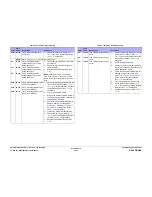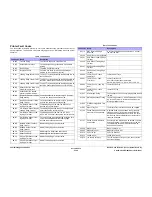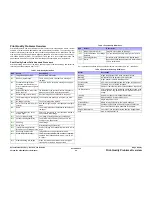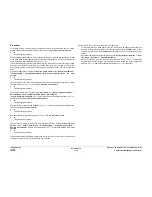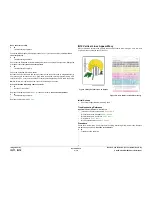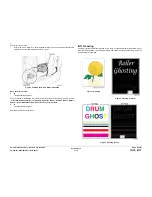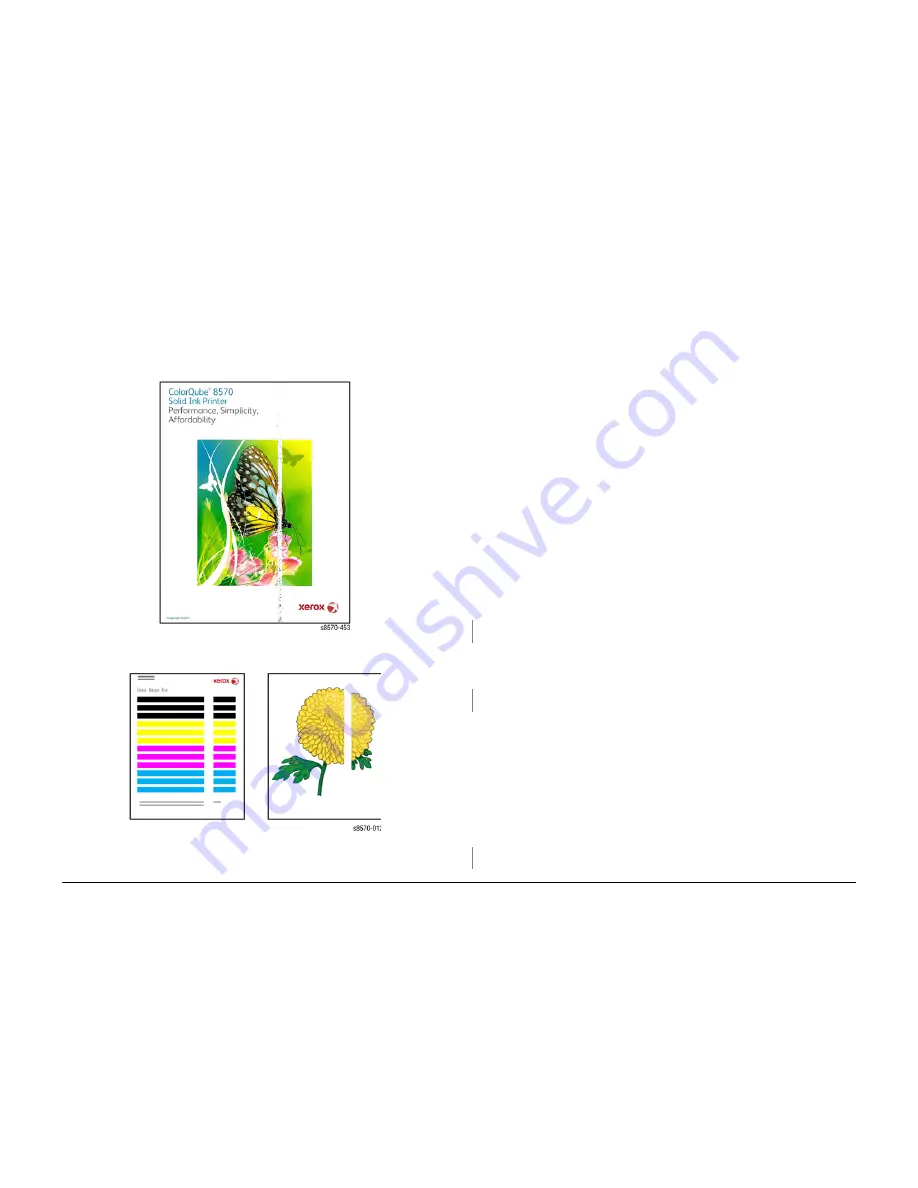
October 2012
3-7
ColorQube 8570/8870 Service Manual
IQ3
Image Quality
Xerox Internal Use Only - Revised, 3rd Revision
IQ3 Predominant Light Stripes, Scratches or Marks Down
the Print or Parallel to the Long Axis of Printing
Predominant light stripes typically result from something scraping the image off the Drum
before Transfixing. All 4 colors missing on the test page or output indicate a predominant white
stripe condition. Scratches or marks typically result from debris in the paper path that damages
the paper or image. Some burnish marks from the flag or paper path is normal.
Initial Actions
1.
Check that supported media is being used.
2.
Check for any debris or jammed media in the exit path.
3.
Print the Light Stripes Test print (Control Panel Menu -> Troubleshooting -> Print
Quality Problems -> Eliminate Light Stripes -> Light Stripes Test).
NOTE: If there are a series of regularly spaced white lines approximately 0.7 mm (0.03 in.)
apart, see
IQ17
- White Stripes (Pinstripes).
Troubleshooting Reference
Applicable Part (Chapter 5 - Parts List)
•
Drum Maintenance Unit,
PL 1.1 Item 16
•
Printhead Assembly,
PL 2.1 Item 3
•
Drum Maintenance Camshaft,
PL 2.1 Item 11
•
Stripper Blade (Stripper Carriage Assembly),
PL 2.1 Item 13
•
Drum Wiper Blade Assembly,
PL 2.1 Item 18
•
Preheater and Deskew Assembly,
PL 2.1 Item 20
•
Inner Simplex Guide with Predeskew Sensor and Harness,
PL 3.1 Item 1
•
Lower Inner Duplex Guide,
PL 3.1 Item 2
•
Lower Exit Guide Assembly w/Strip Flag,
PL 3.1 Item 3
•
Process Drive with Gear Box,
PL 4.1 Item 13
•
Wave Amp,
PL 5.1 Item 9
Procedure
Check the exit area, exit frame, Preheater, Drum Maintenance Unit (DMU), DMU Blade, Print-
head, and the Stripper Blade to see that nothing is in contact with the Drum. Are there any
parts contacted with the Drum?
Y
N
Troubleshooting complete.
The scratch occurred during the pick or transport process from Tray 2, 3, 4, or 5. Inspect the
Pick Guides, Front Door, and Maintenance Kit. Replace or clean parts as needed. Does the
error persist?
Y
N
Troubleshooting complete.
If ink is missing in only one color (see
IQ2
Random Light Stripes). If the stripe of missing ink is
in all colors, check for:
•
Obstruction or debris around the Drum scraping the image on the Drum
•
Properly functioning Head Maintenance Wiper Blade
•
Debris or foreign material in and around the Drum Maintenance Unit
Remove the Preheater and Deskew Assembly (
REP 2.20
). Check for ink debris on the Pre-
heater wires or connectors indicating wiring touching the Drum. Reinstall the Preheater and
carefully dress and route the wires. Perform the Remove Print Smears routine (Control
Panel Menu -> Troubleshooting -> Print Quality Problems -> Remove Print Smears) (see
IQ4
Streaks, Smudges, or Smears). Does the problem persist?
Y
N
Troubleshooting complete.
Figure 1 Scrape from Preheater Cable
Figure 2 Predominant White Stripes
A
Содержание COLORQUBE 8570
Страница 1: ...ColorQube 8570 8870 Printer ColorQube 8570 8870 Service Manual Xerox Internal Use Only...
Страница 2: ......
Страница 152: ...October 2012 3 2 ColorQube 8570 8870 Service Manual Revised 3rd Revision Xerox Internal Use Only Image Quality...
Страница 196: ...October 2012 4 2 ColorQube 8570 8870 Service Manual Revised 3rd Revision Xerox Internal Use Only Repairs and Adjustments...
Страница 304: ...October 2012 5 2 ColorQube 8570 8870 Service Manual Revised 3rd Revision Xerox Internal Use Only Parts List...
Страница 316: ...October 2012 6 2 ColorQube 8570 8870 Service Manual Revised 3rd Revision Xerox Internal Use Only General Troubleshooting...
Страница 372: ...October 2012 7 2 ColorQube 8570 8870 Service Manual Revised 3rd Revision Xerox Internal Use Only Wiring Data...
Страница 392: ...October 2012 8 2 ColorQube 8570 8870 Service Manual Revised 3rd Revision Xerox Internal Use Only Theory of Operation...
Страница 423: ......