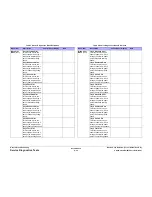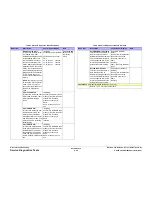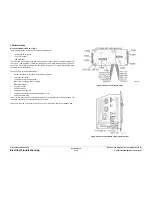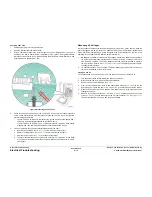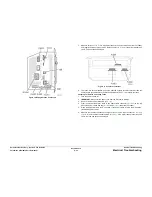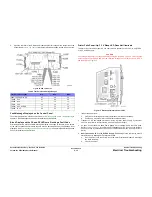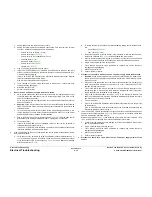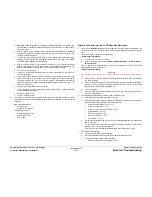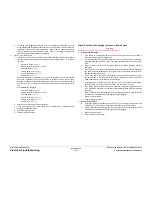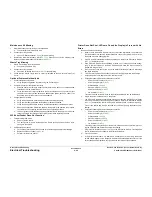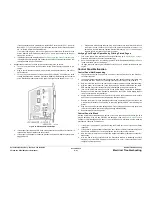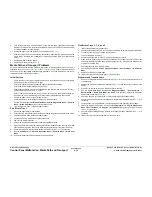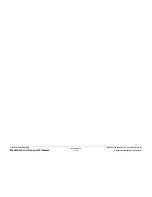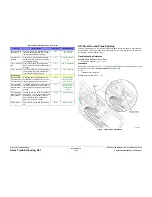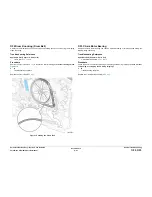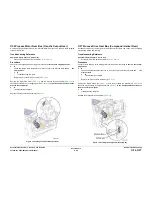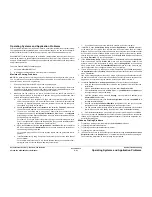October 2012
6-36
ColorQube 8570/8870 Service Manual
Electrical Troubleshooting
Revised, 3rd Revision - Xerox Internal Use Only
General Troubleshooting
c.
Unplug power cord and remove printer's covers.
d.
Unplug the following Electronics Module connections. This step removes all other
circuits so the Electronics Module can be tested alone.
•
Power Control to I/O Board (
P/J402
)
•
Power Control Right (
P/J701
)
•
Power Control to Ink Loader Board (
P/J401
)
•
Printhead Data (
P/J201
)
•
Wave Amp signal (
P/J901
)
•
Power Control Left (
P/J302
)
•
Y-Axis Motor (
P/J301
)
e.
Plug in the power cord and turn on the printer.
f.
If the +3.3V SLEEP LED does not illuminate when the power is turned on and AC is
present, the Electronics Module is defective. Replace the Electronics Module (
REP
5.1
) and proceed to Step 4g.
If the +3.3V SLEEP LED illuminates the Electronics Module is functional. Skip the
rest of this section and proceed to Step 5.
Plug in all the cables removed during service.
g.
Trace through all service steps performed to reattach any cables that were
unplugged during debugging.
h.
Attach the printer covers.
i.
Perform full test of printer.
5.
Short circuit on 3.3V power supply within the I/O Board.
a.
Verify ground plane on the upper left corner of the board is properly seated on top of
the board rather than underneath. If this is incorrectly installed, Fuse F501 on the
Power Control Board can short.
Verify the ground plane is properly seated, then install a new Electronics Module or
Power Control Board.
b.
Required: Follow all procedures from step 4.f before proceeding with the following
steps. The I/O board needs to be isolated from other components in the printer to be
effectively tested.
c.
Turn off the printer and wait 30 seconds for the Power Supply capacitors to dis-
charge. Damage to circuits within the Electronics Module may occur if the Power
Supply capacitors are not allowed to fully discharge.
d.
Plug in the Power Control to I/O Board connector (
P/J701
). This step adds the I/O
Board back to the working Electronics Module - nothing else is connected.
e.
Turn on the printer.
f.
If the +3.3V SLEEP LED does not illuminate, there is a short on the I/O Board or
related harnesses. Proceed to Step 6.
If the +3.3V SLEEP LED does illuminate, the I/O Board and related harnesses are
functional. Skip Step 5 and proceed to Step 7.
6.
If the +3.3V SLEEP LED does not illuminate when the I/O Board is connected by itself to
the Electronics Module:
a.
Verify short is on the I/O Board by using an ohmmeter to check the resistance on
P/
J301
, pins 4 and 8 to ground. Resistance of less than 50 ohms indicates a problem.
Verify the harness is OK by disconnecting
P/J801
on the I/O Board and retesting
with the ohmmeter at
P/J301
.
b.
To isolate problem to the I/O Board or related cabling, unplug the I/O Board connec-
tors:
•
Control Panel (
P/J403
)
•
Tray 1 (MPT) (
P/J402
)
c.
Retest the resistance of the I/O Board. If the resistance is still less than 50 ohms,
replace the I/O Board (
REP 5.10
), reinstall all cables and retest printer.
d.
If the I/O Board resistance is OK, plug in the I/O Board connectors one at a time and
retest the resistance until the faulty subsystem is discovered. Repair as needed.
e.
Plug in all the cables removed during service.
f.
Trace through all service steps performed to reattach any cables that were
unplugged during debugging.
g.
Attach the printer covers.
h.
Perform full test of printer.
7.
Procedure to check for a Short circuit on 3.3 V power supply within the Printhead.
a.
Required: Follow all procedures from Step 5.e before proceeding. The following pro-
cedure relies on a working Electronics Module to determine if the Printhead is caus-
ing a short circuit.
b.
With power cord connected, touch the metal Electronics Module to discharge any
static electricity. ESD damage to the printer may occur if static electricity is dis-
charged to printer electronics.
c.
Turn off the printer and wait 30 seconds for the Power Supply capacitors to dis-
charge. Damage to circuits within the Electronics Module may occur if the power
supply capacitors are not allowed to fully discharge.
d.
Plug in the Printhead interface connector
P/J201
to the Electronics Module. This
adds the Printhead back to a working Electronics Module and I /O Board in order to
see if the short circuit is also removed.
e.
Turn on the printer.
f.
If the +3.3V SLEEP LED illuminates, the Printhead is functional. Skip to Step 8 if the
LED illuminates.
If the +3.3V SLEEP LED does not illuminate when the Printhead is connected to the
Electronics Module, proceed to Step 8.
8.
If the +3.3V SLEEP LED did not illuminate, verify the short is on the Printhead by using an
ohmmeter to check the resistance on
P/J180
pin 21 to ground. A resistance of less than
50 ohms indicates the Printhead is faulty.
Replace the Printhead (
REP 2.3
) and retest the printer. Skip the rest of this step
c
f the
+3.3V SLEEP LED is lit because the problem is elsewhere in the printer.
a.
Carefully test the printer to ensure damage to the Electronics Module did not occur
due to the shorted Printhead.
b.
Plug in all cables removed during service.
c.
Trace through all service steps performed to reattach any cables that were
unplugged during debugging.
d.
Attach the printer covers.
e.
Perform full test of printer.
9.
Procedure to check for a short circuit on the 3.3V power supply within the Ink
Loader.
Содержание COLORQUBE 8570
Страница 1: ...ColorQube 8570 8870 Printer ColorQube 8570 8870 Service Manual Xerox Internal Use Only...
Страница 2: ......
Страница 152: ...October 2012 3 2 ColorQube 8570 8870 Service Manual Revised 3rd Revision Xerox Internal Use Only Image Quality...
Страница 196: ...October 2012 4 2 ColorQube 8570 8870 Service Manual Revised 3rd Revision Xerox Internal Use Only Repairs and Adjustments...
Страница 304: ...October 2012 5 2 ColorQube 8570 8870 Service Manual Revised 3rd Revision Xerox Internal Use Only Parts List...
Страница 316: ...October 2012 6 2 ColorQube 8570 8870 Service Manual Revised 3rd Revision Xerox Internal Use Only General Troubleshooting...
Страница 372: ...October 2012 7 2 ColorQube 8570 8870 Service Manual Revised 3rd Revision Xerox Internal Use Only Wiring Data...
Страница 392: ...October 2012 8 2 ColorQube 8570 8870 Service Manual Revised 3rd Revision Xerox Internal Use Only Theory of Operation...
Страница 423: ......