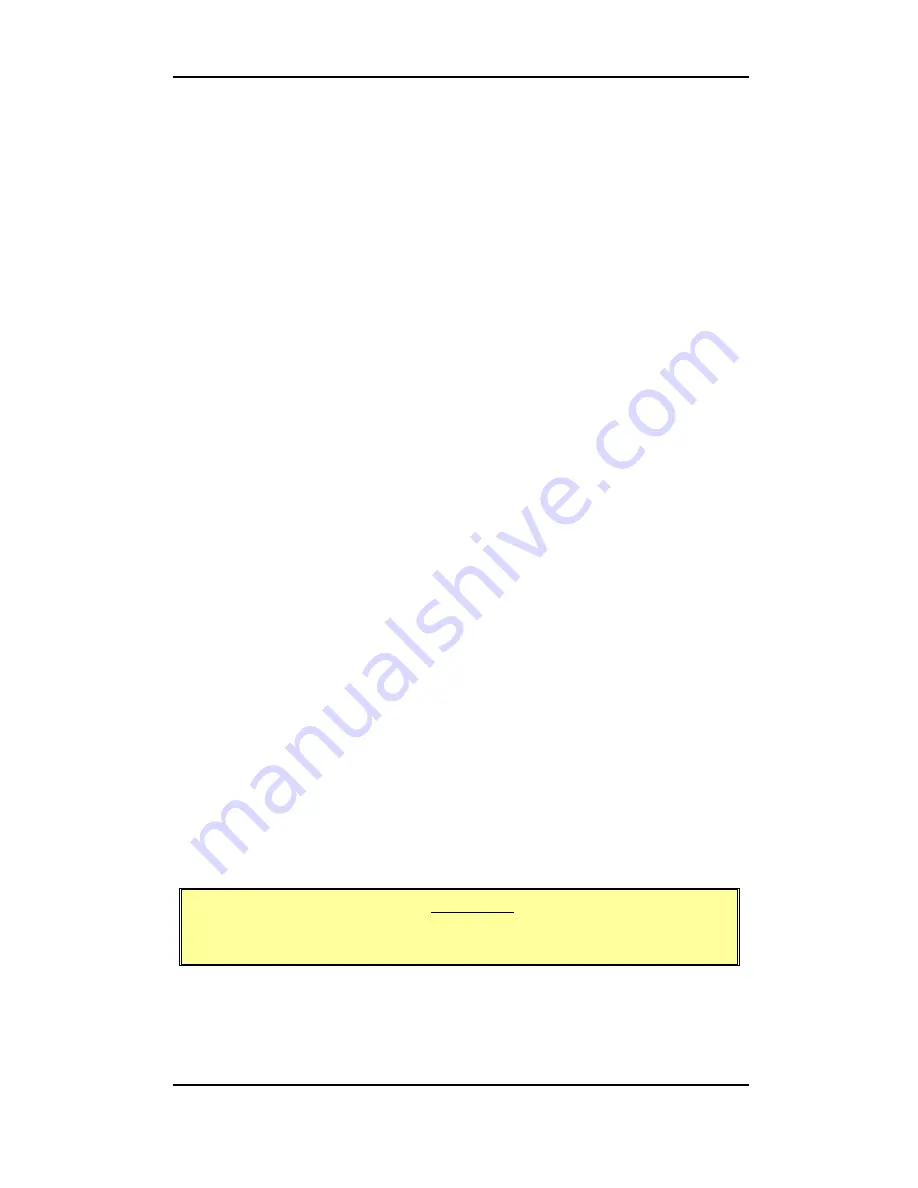
USTER®
HVI 1000
Instruction Manual
Uster Technologies, Inc.
Chapter 7
(5/08) Module
Testing
-
Page 7-1
Chapter 7
Module Testing
The purpose of this mode of operation is to test individual cotton
samples outside the System Testing sequence. The Module Testing
mode allows the operator to receive test results for individual
observations. In System Testing an average of the data for the total
number of observations is displayed. Module Testing can be performed
for Length/Strength, Micronaire, Color and Trash. Optional tests
available are for NEP and UV. The tests performed during Module
Testing are independent of the other modules--only data for the selected
module.
The procedures for Module Testing are essentially the same as in System
Testing. The main difference between System Testing and Module
Testing is the way the test results are reported. In addition to the
average value that is reported in System Testing, individual test results,
standard deviation, and %CV are also reported in Module Testing. The
data may also be printed on an attached parallel printer.
The maximum number of repetitions available in module testing is 30.
When the maximum count of repetitions is reached, the testing is
automatically completed. Testing is saved when the
Start
button is
pushed to initiate new testing, or when the
Finish
button is selected.
Module testing allows the operator to REJECT the last measurement. At
the end of each repetition, the
Reject Last Rep
button is enabled. If
clicked, the most recent valid repetitions are deleted from the stored
data and removed from the displayed repetitions list. At this point the
statistics display is recalculated and updated, and the
Reject Last Rep
button is again disabled.
ATTENTION: A repetition CANNOT be rejected if any
other action is taken first.
Example: Click Report
button, start another bale, exit testing.
Содержание HVI1000
Страница 2: ......
Страница 24: ...USTER HVI 1000 Instruction Manual Uster Technologies Inc Chapter 1 3 08 Introduction Page 1 10 ...
Страница 50: ...USTER HVI 1000 Instruction Manual Uster Technologies Inc Chapter 3 3 08 System Startup Page 3 16 ...
Страница 174: ...USTER HVI 1000 Instruction Manual Uster Technologies Inc Chapter 8 5 08 System Diagnostics Page 8 38 ...
Страница 192: ...USTER HVI 1000 Instruction Manual Uster Technologies Inc Chapter 10 3 08 Maintenance Page 10 6 ...
Страница 230: ...USTER HVI 1000 Instruction Manual Uster Technologies Inc Chapter 12 7 07 Appendix Page 12 30 ...
Страница 236: ...USTER HVI 1000 Instruction Manual Uster Technologies Inc Chapter 13 3 08 Index Page 13 6 W Warm Up Color Head 8 6 ...
Страница 238: ......






























