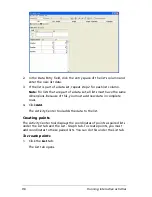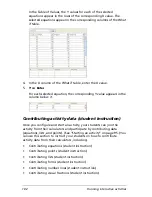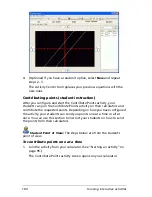90
Running interactive activities
Saving and loading activity settings
Once you set up your activities and change the graph window settings to
suit your needs, you may want to save these settings. After you save the
activity settings, you can then load them into the Activity Center tool.
Saving and later loading your activity settings can save you time when
you use activities with your class. This section covers:
•
Saving activity settings
•
Loading activity settings
Saving activity settings
When you save activity settings, the Activity Center tool saves all of the
activity data configurations and window settings. Saving your activities
settings can help in lesson planning, letting you set up the Activity Center
tool for your classes before they begin.
To save activity settings
1.
Configure the activity options. (See “Configuring activities” on
page 71.)
2.
Click
File > Save > Save Activity Settings
.
The Save Settings dialog box opens.
3.
Navigate to the location where you want to save the activity settings
file.
4.
Enter a file name.
5.
Click
Save
.
Содержание Navigator
Страница 1: ...TI Navigator Reference Guide ...
Страница 46: ...40 Managing student accounts ...
Страница 64: ...58 Exchanging files with students ...
Страница 145: ...Running interactive activities 139 ...
Страница 146: ...140 Running interactive activities ...
Страница 158: ...152 Polling students ...
Страница 164: ...158 Capturing calculator screens ...
Страница 167: ...LearningCheck Creator 161 ...
Страница 254: ...248 The Class Analysis Tool ...
Страница 259: ...Installing Apps and OS files 253 ...
Страница 260: ...254 Installing Apps and OS files ...
Страница 277: ...Glossary 271 UserZoomWin 8xz WindowRange 8xw 73w Type TI 83 Plus or TI 84 Plus extension TI 73 Explorer extension ...
Страница 278: ...272 Glossary ...
Страница 302: ...296 Legal Information ...
Страница 314: ...308 ...