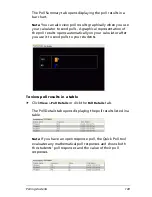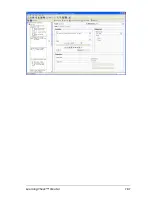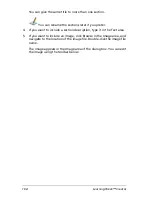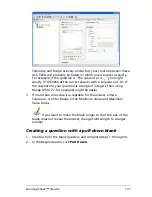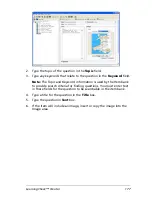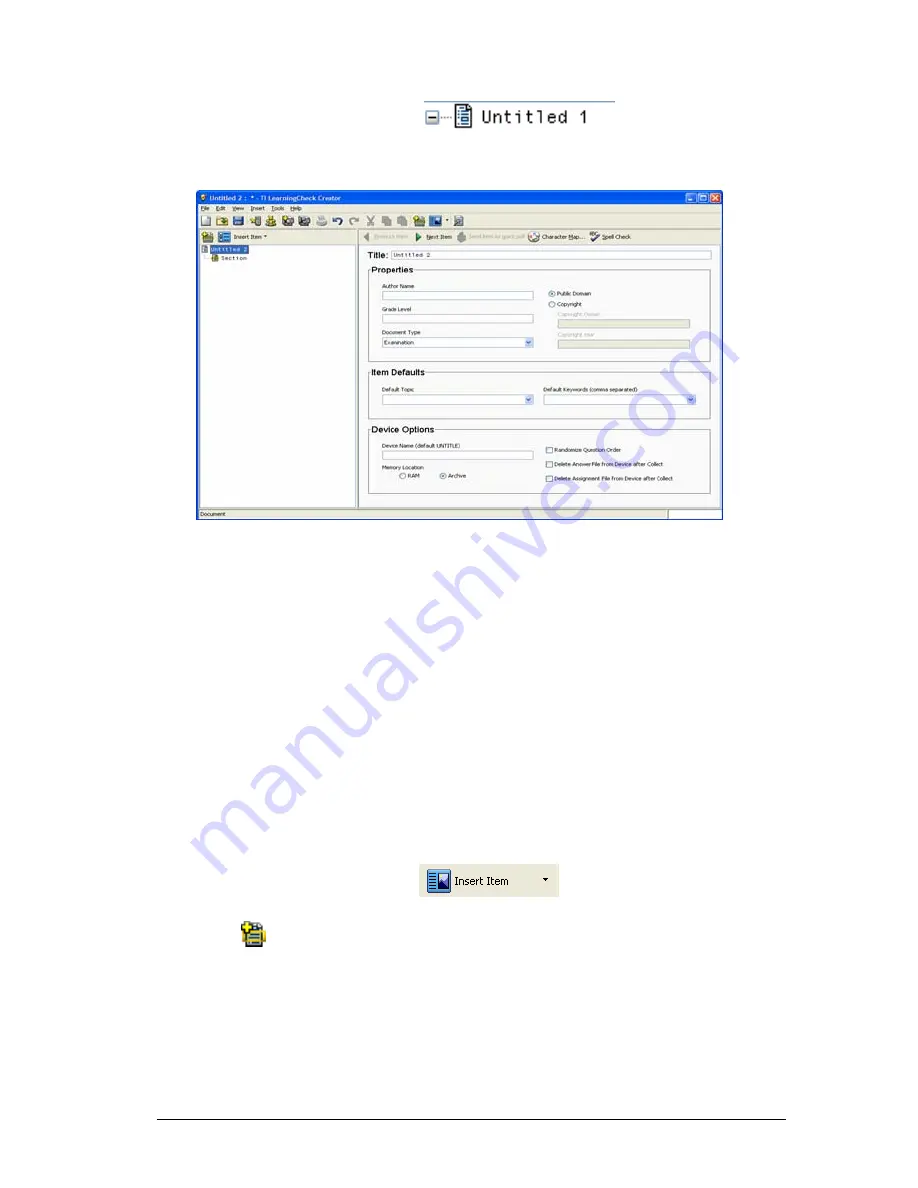
LearningCheck™ Creator
163
To change document properties
1.
In the Preview panel, click
.
The document properties page displays.
2.
Type a name for the document in the Document Title box. This name
will display in the calculator's Assignment List.
3.
Select a document type (Examination or Self-check) from the
document type dropdown.
4.
If you want to add or change any other information about the
document, click the desired entry field and type the information in
the box.
You are now ready to create sections and questions for the
document.
Adding a new section
To add a new section to the document
1.
In the Preview pane, click
.
2.
Click
Section
.
LearningCheck™ Creator adds a new section.
3.
Type a title for the new section in the Title box. (If you do not
designate a title, it is named
Section
.)
Содержание Navigator
Страница 1: ...TI Navigator Reference Guide ...
Страница 46: ...40 Managing student accounts ...
Страница 64: ...58 Exchanging files with students ...
Страница 145: ...Running interactive activities 139 ...
Страница 146: ...140 Running interactive activities ...
Страница 158: ...152 Polling students ...
Страница 164: ...158 Capturing calculator screens ...
Страница 167: ...LearningCheck Creator 161 ...
Страница 254: ...248 The Class Analysis Tool ...
Страница 259: ...Installing Apps and OS files 253 ...
Страница 260: ...254 Installing Apps and OS files ...
Страница 277: ...Glossary 271 UserZoomWin 8xz WindowRange 8xw 73w Type TI 83 Plus or TI 84 Plus extension TI 73 Explorer extension ...
Страница 278: ...272 Glossary ...
Страница 302: ...296 Legal Information ...
Страница 314: ...308 ...