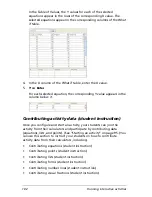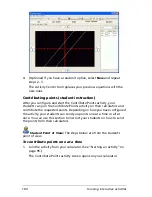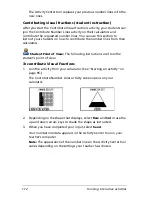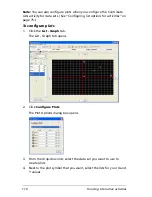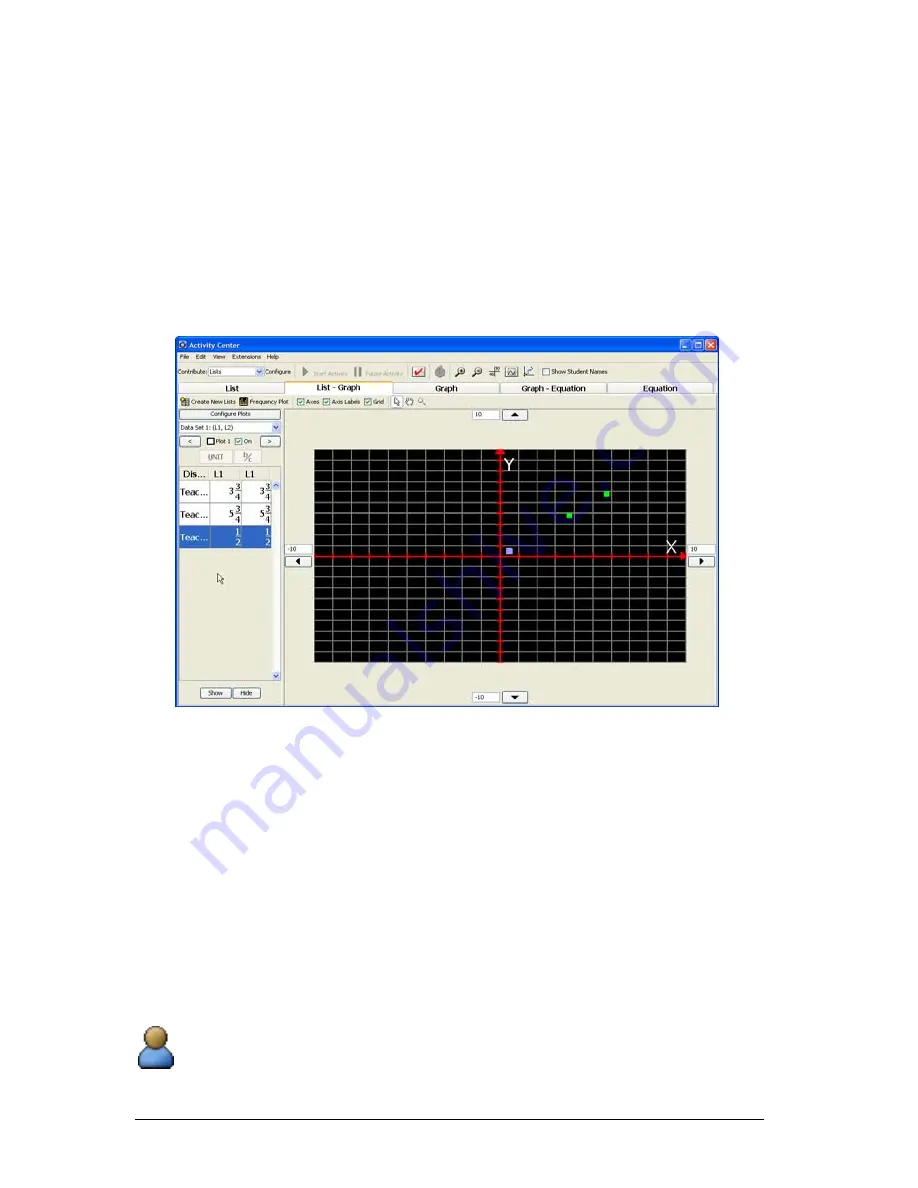
116
Running interactive activities
Turning plots on and off
When you discuss the graph with your class, you may want to turn certain
plots on or off. You can turn the plots on or off under the List - Graph
tab. Any changes you make to the plots are reflected under all of the
tabs with graphs.
Note:
By default, the Activity Center tool turns on defined plots.
To turn plots on or off
1.
Click the
List - Graph
tab.
The List - Graph tab opens.
2.
Select the plot you want to turn on or off. (See “Selecting plots” on
page 115.)
3.
Select or clear the
On
check box.
If you select the On check box, the Activity Center tool displays the
plot in the graph.
If you clear the On check box, the Activity Center tool removes the
plot from the graph.
Plotting equations (student instruction)
Depending on how you set up the Contribute Equations activity, your
students can plot the graphs of their own equations on their calculators.
Student Point of View
: The following instructions are from the
student’s point of view.
Содержание Navigator
Страница 1: ...TI Navigator Reference Guide ...
Страница 46: ...40 Managing student accounts ...
Страница 64: ...58 Exchanging files with students ...
Страница 145: ...Running interactive activities 139 ...
Страница 146: ...140 Running interactive activities ...
Страница 158: ...152 Polling students ...
Страница 164: ...158 Capturing calculator screens ...
Страница 167: ...LearningCheck Creator 161 ...
Страница 254: ...248 The Class Analysis Tool ...
Страница 259: ...Installing Apps and OS files 253 ...
Страница 260: ...254 Installing Apps and OS files ...
Страница 277: ...Glossary 271 UserZoomWin 8xz WindowRange 8xw 73w Type TI 83 Plus or TI 84 Plus extension TI 73 Explorer extension ...
Страница 278: ...272 Glossary ...
Страница 302: ...296 Legal Information ...
Страница 314: ...308 ...