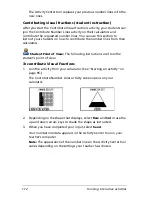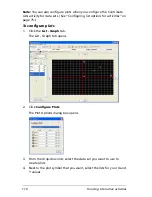122
Running interactive activities
Saving lists
The Activity Center tool stores both list data and point data in lists. You
can save this data as TI list files on your computer. When you save point
data, you cannot save the X-values and Y-values together as data sets.
You must save them in independent lists.
To save lists
1.
Move your cursor over the list’s name until a hand appears.
Note:
The cursor must be a hand and not an arrow. If the cursor is an
arrow instead of a hand, the Activity Center tool sorts the data
instead of selecting it.
2.
Click the list’s name.
The entire list is selected.
3.
Click
File > Save > Save Selected Lists
.
The Select Save Data dialog box opens.
4.
Select the list you want to save.
5.
Click
Next
.
The Select Save Folder dialog box opens.
Содержание Navigator
Страница 1: ...TI Navigator Reference Guide ...
Страница 46: ...40 Managing student accounts ...
Страница 64: ...58 Exchanging files with students ...
Страница 145: ...Running interactive activities 139 ...
Страница 146: ...140 Running interactive activities ...
Страница 158: ...152 Polling students ...
Страница 164: ...158 Capturing calculator screens ...
Страница 167: ...LearningCheck Creator 161 ...
Страница 254: ...248 The Class Analysis Tool ...
Страница 259: ...Installing Apps and OS files 253 ...
Страница 260: ...254 Installing Apps and OS files ...
Страница 277: ...Glossary 271 UserZoomWin 8xz WindowRange 8xw 73w Type TI 83 Plus or TI 84 Plus extension TI 73 Explorer extension ...
Страница 278: ...272 Glossary ...
Страница 302: ...296 Legal Information ...
Страница 314: ...308 ...