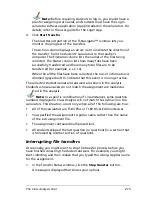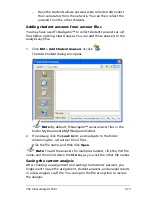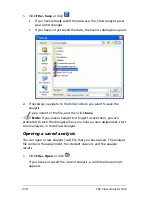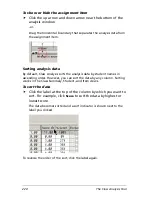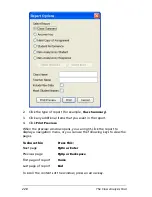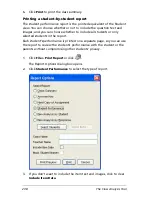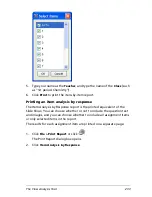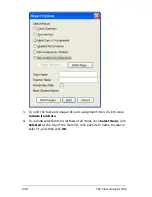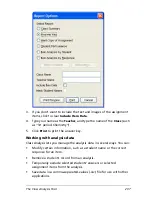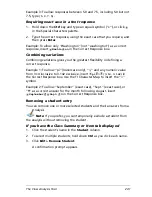226
The Class Analysis Tool
2.
Click the
First
,
Prev
,
Next
, and
Last
buttons at the top of the slide
show window to view the slides, or click the down-arrow and select a
slide from the list.
To close the slide show
1.
Click
Stop
(
).
The slide show window closes.
2.
Click the button for the minimized home screen in the Windows
®
taskbar.
The home screen is restored.
Printing analysis reports
Class Analysis lets you print the current assignment, an answer key for
the assignment, and several types of analysis reports.
Setting page options for printed reports
You can set the paper size, margins, and other options for your printed
reports.
1.
Click
File > Page Setup.
The Page Setup dialog box opens.
Содержание Navigator
Страница 1: ...TI Navigator Reference Guide ...
Страница 46: ...40 Managing student accounts ...
Страница 64: ...58 Exchanging files with students ...
Страница 145: ...Running interactive activities 139 ...
Страница 146: ...140 Running interactive activities ...
Страница 158: ...152 Polling students ...
Страница 164: ...158 Capturing calculator screens ...
Страница 167: ...LearningCheck Creator 161 ...
Страница 254: ...248 The Class Analysis Tool ...
Страница 259: ...Installing Apps and OS files 253 ...
Страница 260: ...254 Installing Apps and OS files ...
Страница 277: ...Glossary 271 UserZoomWin 8xz WindowRange 8xw 73w Type TI 83 Plus or TI 84 Plus extension TI 73 Explorer extension ...
Страница 278: ...272 Glossary ...
Страница 302: ...296 Legal Information ...
Страница 314: ...308 ...