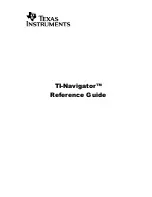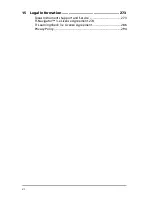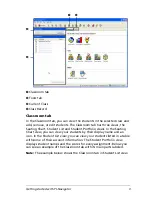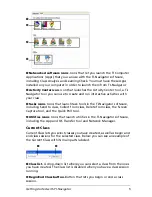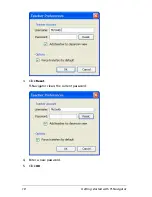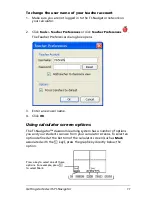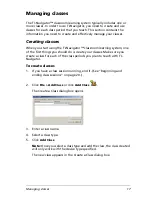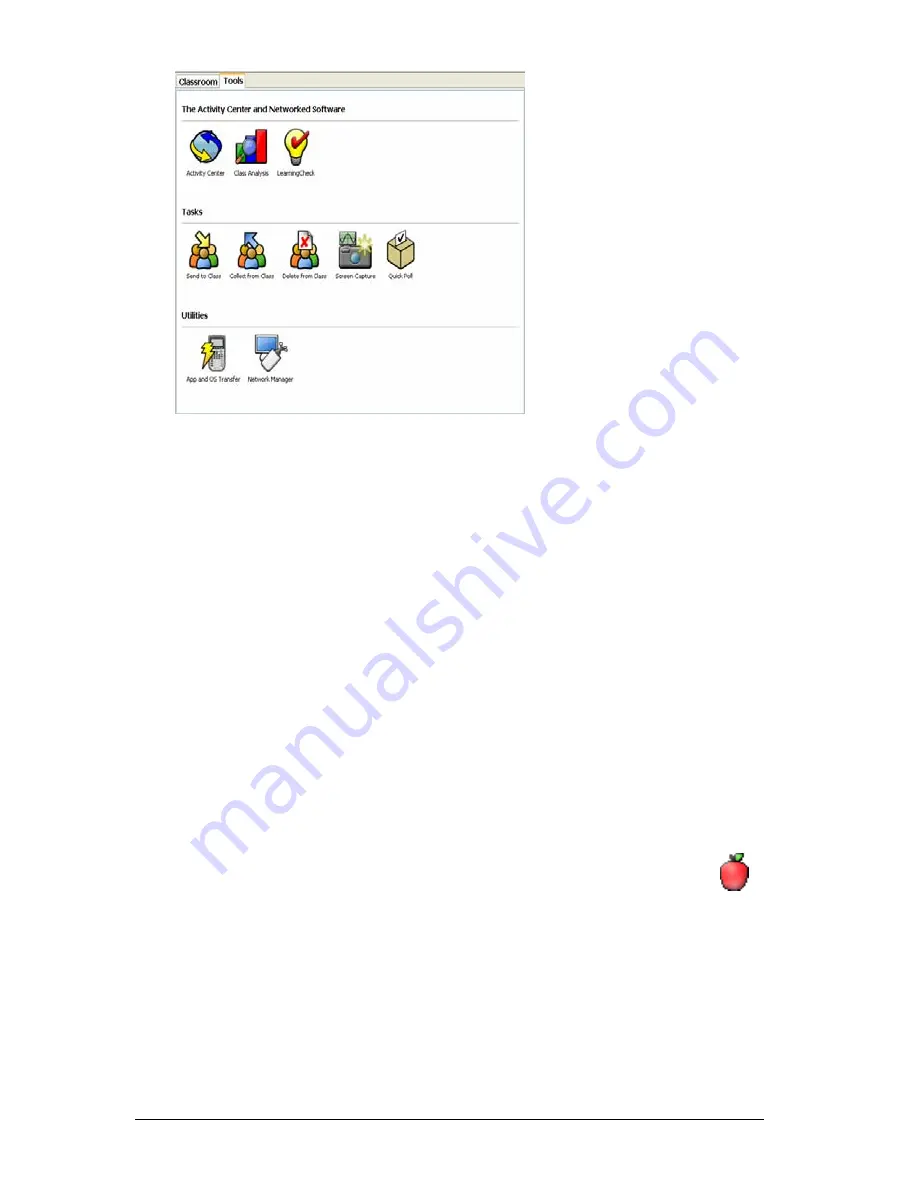
8
Getting started with TI-Navigator
2.
If the tool you want to launch is inactive, begin the class session. (See
“Beginning and ending class sessions” on page 20.)
3.
Click the icon of the tool you want to launch.
Note:
You can also launch many of these tools from the Tools menu.
Creating and managing your teacher account
You can create your teacher account in the Teacher Preferences section of
the TI-Navigator™ classroom learning system. Your teacher account lets
you log in to the TI-Navigator network from your calculator. (See
“Logging in to TI-Navigator on your calculator” on page 12.) After you
create your teacher account, you can later change your password or your
user name.
To create your teacher account
1.
If you have a class session running, end it. (See “Beginning and
ending class sessions” on page 20.)
2.
Click
Tools > Teacher Preferences
or click
Teacher Preferences
.
The Teacher Preferences dialog box opens.
Содержание Navigator
Страница 1: ...TI Navigator Reference Guide ...
Страница 46: ...40 Managing student accounts ...
Страница 64: ...58 Exchanging files with students ...
Страница 145: ...Running interactive activities 139 ...
Страница 146: ...140 Running interactive activities ...
Страница 158: ...152 Polling students ...
Страница 164: ...158 Capturing calculator screens ...
Страница 167: ...LearningCheck Creator 161 ...
Страница 254: ...248 The Class Analysis Tool ...
Страница 259: ...Installing Apps and OS files 253 ...
Страница 260: ...254 Installing Apps and OS files ...
Страница 277: ...Glossary 271 UserZoomWin 8xz WindowRange 8xw 73w Type TI 83 Plus or TI 84 Plus extension TI 73 Explorer extension ...
Страница 278: ...272 Glossary ...
Страница 302: ...296 Legal Information ...
Страница 314: ...308 ...