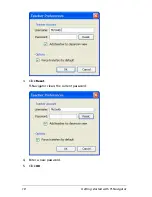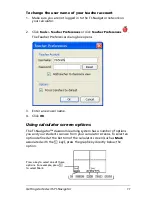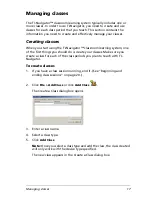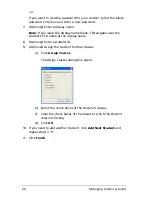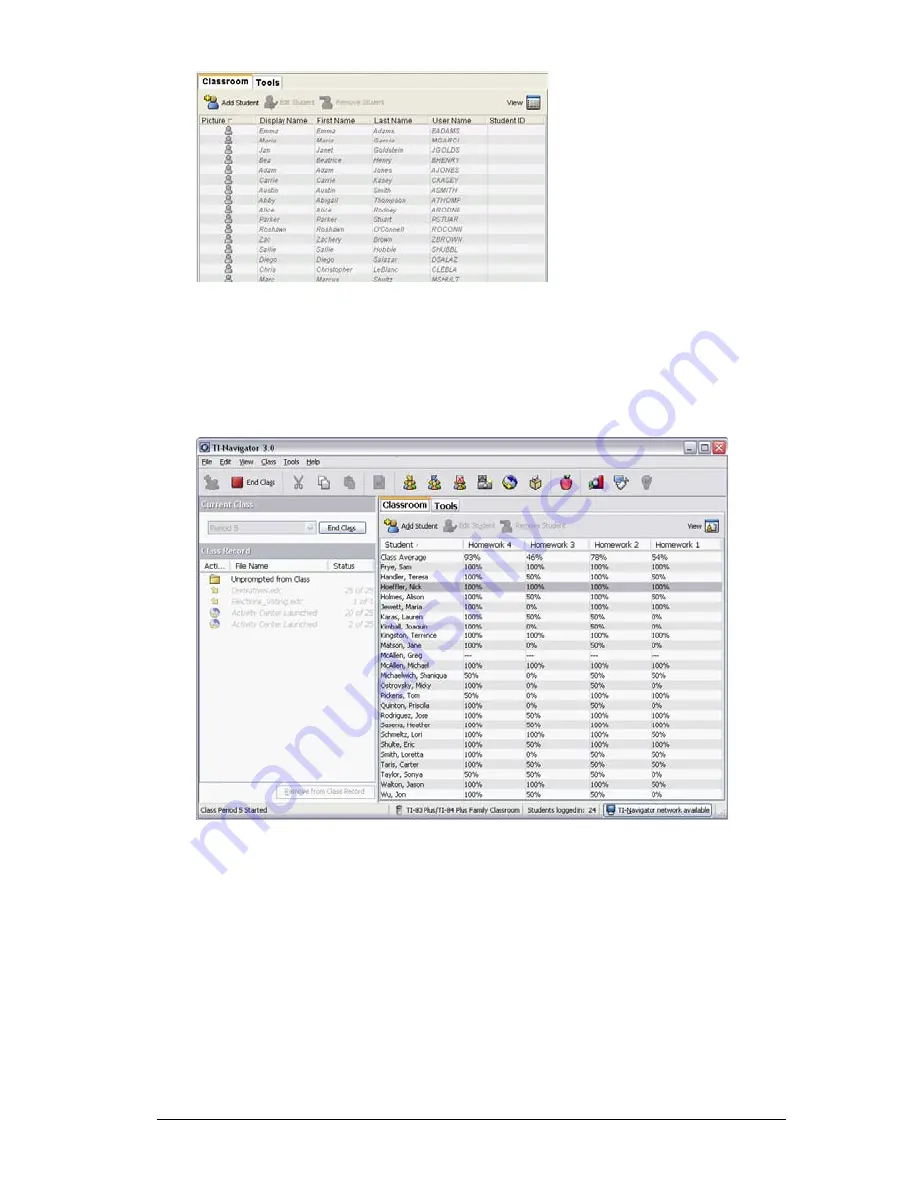
Managing classes
23
2.
In the menu, click
View > Classroom > Student Portfolio
.
-or-
In the Classroom tab, click
View > Student Portfolio
.
The Classroom tab changes the class view to Student Portfolio.
Removing items from the Class Record
The Class Record maintains a list of all of the actions you have performed
in your class. (See “Class Record” on page 6.) Items remain in this list until
you remove the items or you remove the class. You can remove items
from the Class Record at any time.
To remove items from the Class Record
1.
In the Class Record, click the item you want to remove.
TI-Navigator highlights the selected item in the Class Record.
Содержание Navigator
Страница 1: ...TI Navigator Reference Guide ...
Страница 46: ...40 Managing student accounts ...
Страница 64: ...58 Exchanging files with students ...
Страница 145: ...Running interactive activities 139 ...
Страница 146: ...140 Running interactive activities ...
Страница 158: ...152 Polling students ...
Страница 164: ...158 Capturing calculator screens ...
Страница 167: ...LearningCheck Creator 161 ...
Страница 254: ...248 The Class Analysis Tool ...
Страница 259: ...Installing Apps and OS files 253 ...
Страница 260: ...254 Installing Apps and OS files ...
Страница 277: ...Glossary 271 UserZoomWin 8xz WindowRange 8xw 73w Type TI 83 Plus or TI 84 Plus extension TI 73 Explorer extension ...
Страница 278: ...272 Glossary ...
Страница 302: ...296 Legal Information ...
Страница 314: ...308 ...