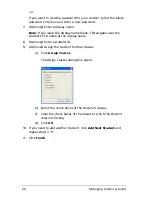Managing student accounts
37
4.
Click
Class > Edit Student
or click
Edit Student
.
The Student Properties dialog box opens.
5.
Click the field of the name or identifier you want to change.
6.
Make the necessary changes.
7.
Repeat steps 5 and 6 for any other names or identifiers you want to
change.
8.
Click
OK
.
Moving a student to another class
If any of your students move to a different class, you can move them
within the TI-Navigator™ classroom learning system as well.
Note:
You cannot move students who are logged in to the TI-Navigator
network.
To move a student
1.
Select a class to which the student belongs. (See “Selecting a class”
on page 19.)
Note:
If you have a class session running, you must end it to select
the class. (See “Beginning and ending class sessions” on page 20.)
2.
Click the student you want to move.
3.
Click
Edit > Cut
or click
Cut
.
TI-Navigator removes the student from the class and places his or her
student account information on the Clipboard.
4.
From the Current Class drop-down list, select the class where you
want to move the student.
Содержание Navigator
Страница 1: ...TI Navigator Reference Guide ...
Страница 46: ...40 Managing student accounts ...
Страница 64: ...58 Exchanging files with students ...
Страница 145: ...Running interactive activities 139 ...
Страница 146: ...140 Running interactive activities ...
Страница 158: ...152 Polling students ...
Страница 164: ...158 Capturing calculator screens ...
Страница 167: ...LearningCheck Creator 161 ...
Страница 254: ...248 The Class Analysis Tool ...
Страница 259: ...Installing Apps and OS files 253 ...
Страница 260: ...254 Installing Apps and OS files ...
Страница 277: ...Glossary 271 UserZoomWin 8xz WindowRange 8xw 73w Type TI 83 Plus or TI 84 Plus extension TI 73 Explorer extension ...
Страница 278: ...272 Glossary ...
Страница 302: ...296 Legal Information ...
Страница 314: ...308 ...