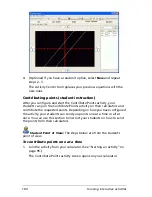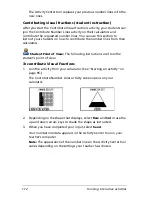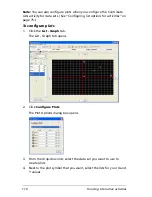Running interactive activities
117
To plot equations
1.
Join the activity on your calculator. (See “Starting an activity” on
page 95.)
The Contribute Equations activity screen opens.
Note:
The contents of the Contribute Equations activity screen vary
depending on how your teacher has configured the activity.
2.
Enter your equation(s). (See “Contributing equations (student
instruction)” on page 106.)
3.
Select
Plot
.
A graph of your equation(s) opens.
Plotting the class’s points (student instruction)
After your students contribute their points, you may want to discuss the
submitted points with your class. On their calculators, your students can
plot the points submitted by the entire class. You can use this section to
instruct your students on how to plot the class’s points.
Student Point of View:
The steps below are from the student’s
point of view.
To plot the class’s points
1.
Join the activity on your calculator. (See “Starting an activity” on
page 95.)
The Contribute Points activity screen opens.
Содержание Navigator
Страница 1: ...TI Navigator Reference Guide ...
Страница 46: ...40 Managing student accounts ...
Страница 64: ...58 Exchanging files with students ...
Страница 145: ...Running interactive activities 139 ...
Страница 146: ...140 Running interactive activities ...
Страница 158: ...152 Polling students ...
Страница 164: ...158 Capturing calculator screens ...
Страница 167: ...LearningCheck Creator 161 ...
Страница 254: ...248 The Class Analysis Tool ...
Страница 259: ...Installing Apps and OS files 253 ...
Страница 260: ...254 Installing Apps and OS files ...
Страница 277: ...Glossary 271 UserZoomWin 8xz WindowRange 8xw 73w Type TI 83 Plus or TI 84 Plus extension TI 73 Explorer extension ...
Страница 278: ...272 Glossary ...
Страница 302: ...296 Legal Information ...
Страница 314: ...308 ...