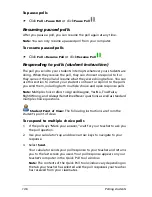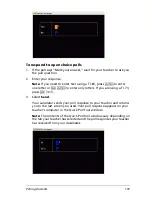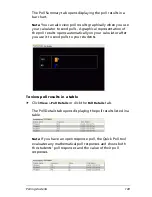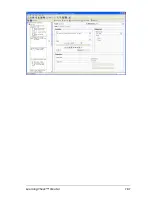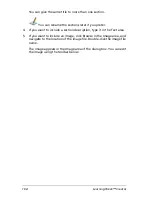Polling students
151
To view previous polls
1.
If a poll is in process, stop the poll. (See “Stopping polls” on
page 145.)
2.
Click
History
.
A drop-down list of previous polls opens.
3.
Click the poll you want to view.
The selected poll opens in the Quick Poll tool’s window.
To save previous polls
1.
If a poll is in process, stop the poll. (See “Stopping polls” on
page 145.)
2.
Click
History
.
A drop-down list of previous polls opens.
3.
Click the poll you want to view.
The selected poll opens in the Quick Poll tool window.
4.
Click Poll > Save Results or click Save Results
.
Closing the Quick Poll tool
You can close the Quick Poll tool in two different ways, depending on
whether you are running the Quick Poll tool from your calculator or from
your computer.
To close the Quick Poll tool on your computer
f
Click
Poll > Close
or click
Close
.
To close the Quick Poll tool on your calculator
f
Select
Quit
.
Содержание Navigator
Страница 1: ...TI Navigator Reference Guide ...
Страница 46: ...40 Managing student accounts ...
Страница 64: ...58 Exchanging files with students ...
Страница 145: ...Running interactive activities 139 ...
Страница 146: ...140 Running interactive activities ...
Страница 158: ...152 Polling students ...
Страница 164: ...158 Capturing calculator screens ...
Страница 167: ...LearningCheck Creator 161 ...
Страница 254: ...248 The Class Analysis Tool ...
Страница 259: ...Installing Apps and OS files 253 ...
Страница 260: ...254 Installing Apps and OS files ...
Страница 277: ...Glossary 271 UserZoomWin 8xz WindowRange 8xw 73w Type TI 83 Plus or TI 84 Plus extension TI 73 Explorer extension ...
Страница 278: ...272 Glossary ...
Страница 302: ...296 Legal Information ...
Страница 314: ...308 ...