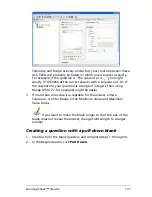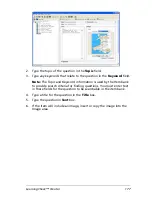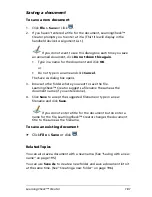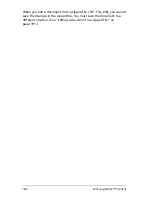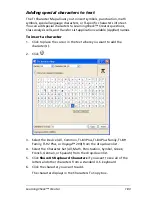LearningCheck™ Creator
179
5.
Check the box next to
only items with images
to add that to the
search criteria.
6.
Click to select whether the search should return items if some criteria
are met, or only if all criteria are met.
7.
Click
Search
.
The Item Bank returns a list of the items which meet the conditions
you specified.
Note:
If the search does not return any results, click
Back to Search
and modify the criteria to try the search again.
Adding Selected Items to Assessment
1.
Scroll through the list of questions to locate the one you wish to add
to your document.
2.
Click
Add selected items to assessment
.
The item(s) is added to your document.
Содержание Navigator
Страница 1: ...TI Navigator Reference Guide ...
Страница 46: ...40 Managing student accounts ...
Страница 64: ...58 Exchanging files with students ...
Страница 145: ...Running interactive activities 139 ...
Страница 146: ...140 Running interactive activities ...
Страница 158: ...152 Polling students ...
Страница 164: ...158 Capturing calculator screens ...
Страница 167: ...LearningCheck Creator 161 ...
Страница 254: ...248 The Class Analysis Tool ...
Страница 259: ...Installing Apps and OS files 253 ...
Страница 260: ...254 Installing Apps and OS files ...
Страница 277: ...Glossary 271 UserZoomWin 8xz WindowRange 8xw 73w Type TI 83 Plus or TI 84 Plus extension TI 73 Explorer extension ...
Страница 278: ...272 Glossary ...
Страница 302: ...296 Legal Information ...
Страница 314: ...308 ...