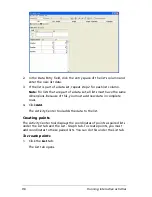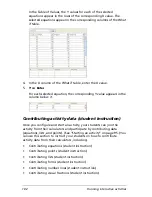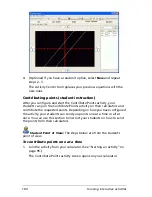Running interactive activities
89
Changing the appearance of students’ cursors
When your students submit points one at a time, the Activity Center tool
graph shows their cursors in the graph window. To help students identify
themselves in the graph window, you can have the Activity Center tool
individualize the students’ cursors using different shapes and colors.
Note:
The Activity Center tool automatically assigns the shapes and
colors.
To individualize students’ cursors
f
Click
View > Individualize Student Cursors
.
Adding and removing background images for the graph
window
The Activity Center tool lets you add a background image to the graph
window. If you decide you do not want the background image, you can
remove it at any time.
To add a background image to the graph window
1.
Click
File > Load > Load Background Image
.
The Load Background Image dialog box opens.
2.
Navigate to the image file you want to add and click it.
Note:
You can select GIF, PNG, BMP, JPEG, and TI (*.83i, *.89i, *.9xi,
*.v2i) image files.
3.
Click
Load
.
The selected image appears in the Activity Center tool’s graph.
Removing a background image from the graph window
f
Click
File > Remove Background Image
.
Содержание Navigator
Страница 1: ...TI Navigator Reference Guide ...
Страница 46: ...40 Managing student accounts ...
Страница 64: ...58 Exchanging files with students ...
Страница 145: ...Running interactive activities 139 ...
Страница 146: ...140 Running interactive activities ...
Страница 158: ...152 Polling students ...
Страница 164: ...158 Capturing calculator screens ...
Страница 167: ...LearningCheck Creator 161 ...
Страница 254: ...248 The Class Analysis Tool ...
Страница 259: ...Installing Apps and OS files 253 ...
Страница 260: ...254 Installing Apps and OS files ...
Страница 277: ...Glossary 271 UserZoomWin 8xz WindowRange 8xw 73w Type TI 83 Plus or TI 84 Plus extension TI 73 Explorer extension ...
Страница 278: ...272 Glossary ...
Страница 302: ...296 Legal Information ...
Страница 314: ...308 ...