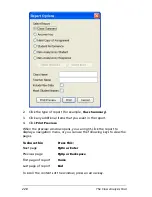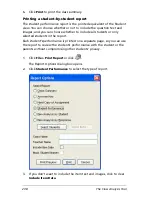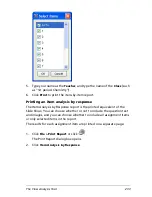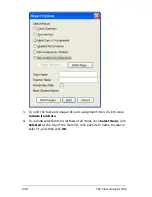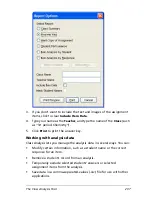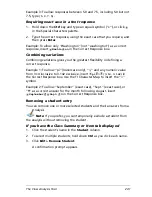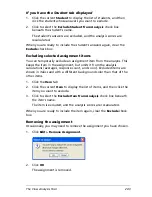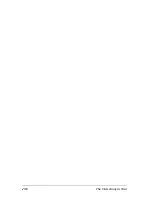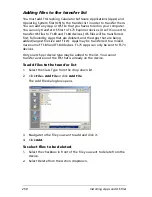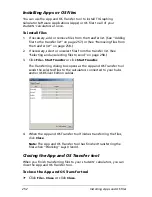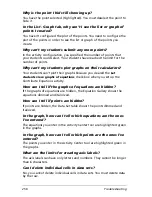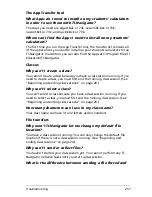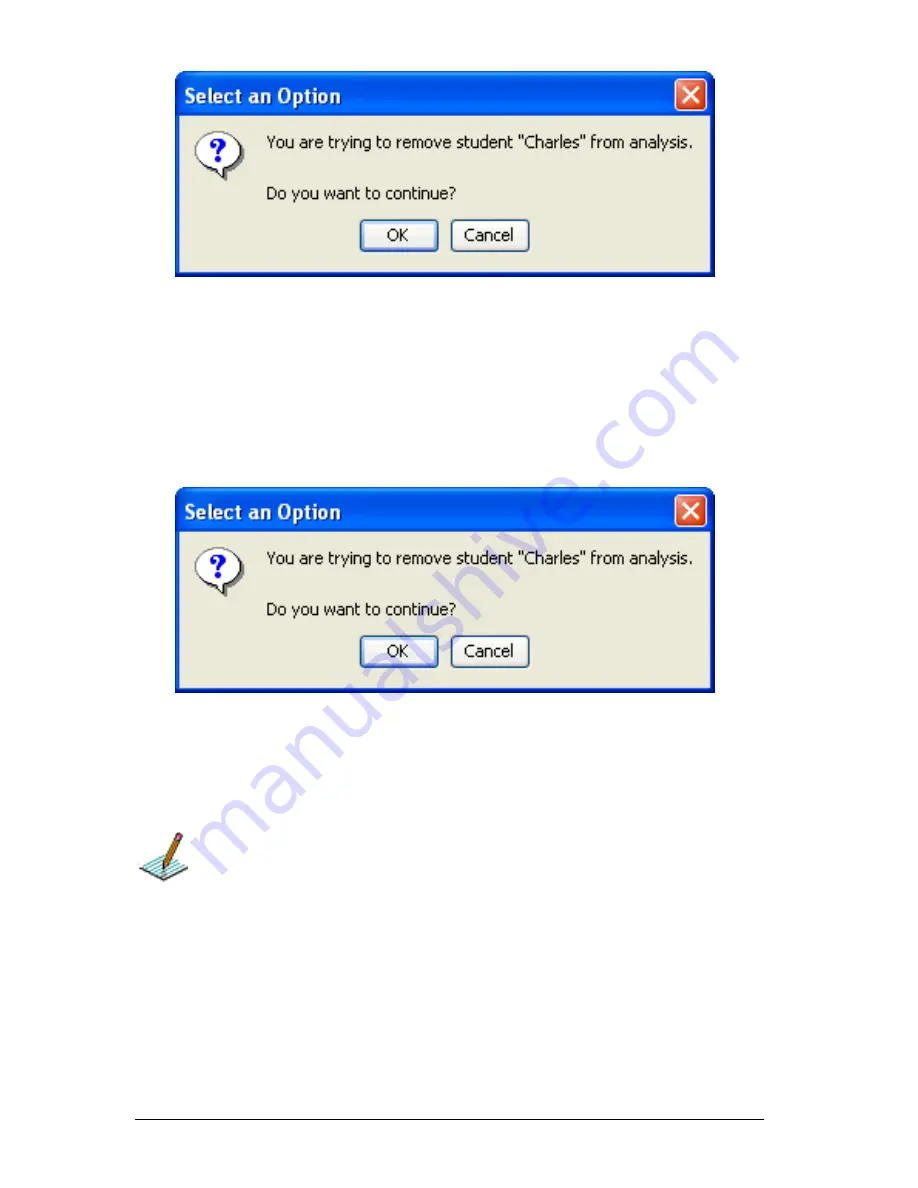
242
The Class Analysis Tool
4.
Click
Yes
to remove the selected student.
If you have the Student tab displayed
1.
Click the current
Student
to display the list of students, and then
click the student you want to remove.
2.
Click
Edit > Remove Student
.
A confirmation prompt appears.
3.
Click
Yes
to remove the selected student.
Excluding a selected student’s answers
You can temporarily exclude a student’s answers from a class analysis for
“what if” purposes. Excluded students’ answers are shown in italics and
with a different background color than that of the other entries.
Note:
If you prefer, you can remove a student from the analysis.
If you have the Class Summary tab displayed
f
Click the
Exclude
check box next to the student’s name to
select it.
The student’s responses are omitted from calculations and
reports.
Содержание Navigator
Страница 1: ...TI Navigator Reference Guide ...
Страница 46: ...40 Managing student accounts ...
Страница 64: ...58 Exchanging files with students ...
Страница 145: ...Running interactive activities 139 ...
Страница 146: ...140 Running interactive activities ...
Страница 158: ...152 Polling students ...
Страница 164: ...158 Capturing calculator screens ...
Страница 167: ...LearningCheck Creator 161 ...
Страница 254: ...248 The Class Analysis Tool ...
Страница 259: ...Installing Apps and OS files 253 ...
Страница 260: ...254 Installing Apps and OS files ...
Страница 277: ...Glossary 271 UserZoomWin 8xz WindowRange 8xw 73w Type TI 83 Plus or TI 84 Plus extension TI 73 Explorer extension ...
Страница 278: ...272 Glossary ...
Страница 302: ...296 Legal Information ...
Страница 314: ...308 ...