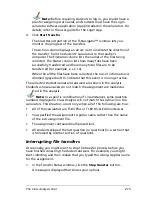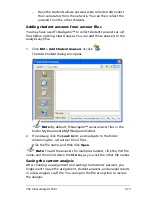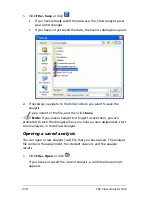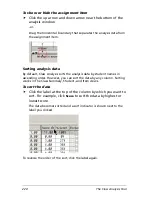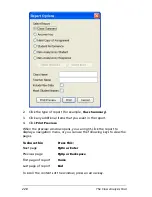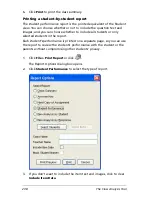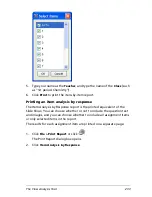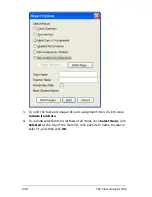The Class Analysis Tool
221
2.
Drag the boundary left or right.
To quickly show answer details for a specific student
f
Double-click the student
button for the student.
The Student tab is displayed with data for the selected student.
Viewing the analysis student-by-student
After choosing an assignment and adding the students’ answers, you can
view the analysis for a specific student. You can also modify some of the
analysis data.
To view the results for a specific student
1.
Click the
Student
tab.
2.
In the
Select Student
drop-down list, click the name of the student
you want to view.
Содержание Navigator
Страница 1: ...TI Navigator Reference Guide ...
Страница 46: ...40 Managing student accounts ...
Страница 64: ...58 Exchanging files with students ...
Страница 145: ...Running interactive activities 139 ...
Страница 146: ...140 Running interactive activities ...
Страница 158: ...152 Polling students ...
Страница 164: ...158 Capturing calculator screens ...
Страница 167: ...LearningCheck Creator 161 ...
Страница 254: ...248 The Class Analysis Tool ...
Страница 259: ...Installing Apps and OS files 253 ...
Страница 260: ...254 Installing Apps and OS files ...
Страница 277: ...Glossary 271 UserZoomWin 8xz WindowRange 8xw 73w Type TI 83 Plus or TI 84 Plus extension TI 73 Explorer extension ...
Страница 278: ...272 Glossary ...
Страница 302: ...296 Legal Information ...
Страница 314: ...308 ...