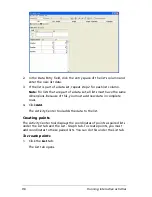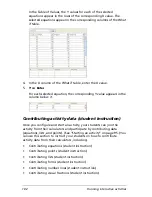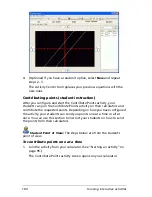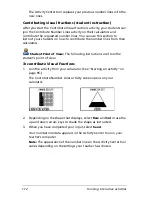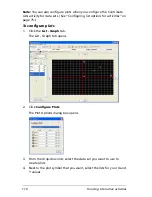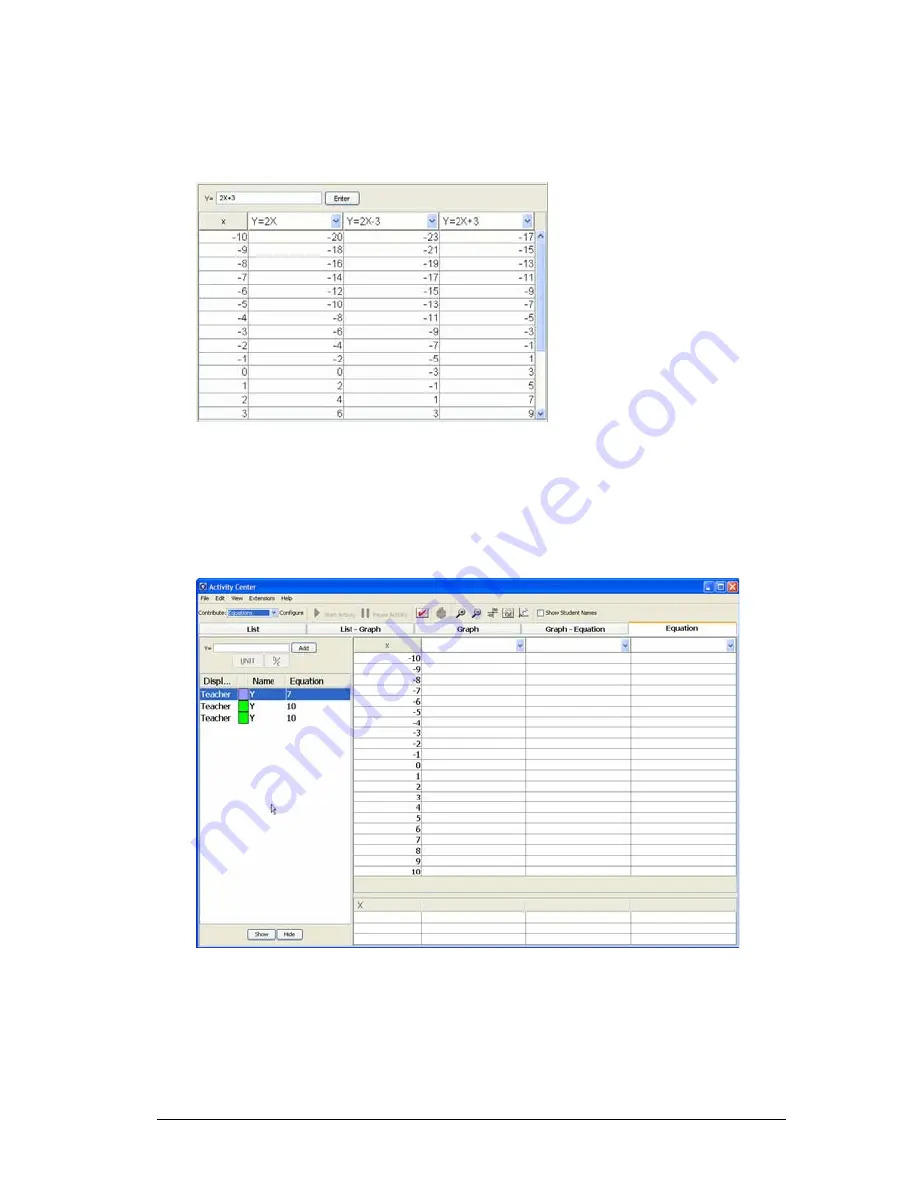
Running interactive activities
101
3.
From the Table of Values drop-down lists, select the equation(s)
whose values you want to list.
In the Table of Values, the Y values for each of these equations
appear in the rows of the corresponding X values.
4.
If necessary, scroll to see more of the X and Y values.
To populate the What if table
1.
Click the
Equation
tab.
The Equation tab opens.
2.
If necessary, create additional equation(s). (See “Creating Y= and X=
equations” on page 97.)
3.
From the Table of Values drop-down lists, select the equation(s)
whose values you want to list.
Содержание Navigator
Страница 1: ...TI Navigator Reference Guide ...
Страница 46: ...40 Managing student accounts ...
Страница 64: ...58 Exchanging files with students ...
Страница 145: ...Running interactive activities 139 ...
Страница 146: ...140 Running interactive activities ...
Страница 158: ...152 Polling students ...
Страница 164: ...158 Capturing calculator screens ...
Страница 167: ...LearningCheck Creator 161 ...
Страница 254: ...248 The Class Analysis Tool ...
Страница 259: ...Installing Apps and OS files 253 ...
Страница 260: ...254 Installing Apps and OS files ...
Страница 277: ...Glossary 271 UserZoomWin 8xz WindowRange 8xw 73w Type TI 83 Plus or TI 84 Plus extension TI 73 Explorer extension ...
Страница 278: ...272 Glossary ...
Страница 302: ...296 Legal Information ...
Страница 314: ...308 ...