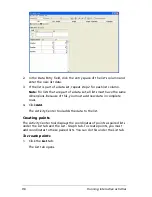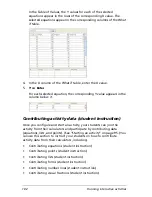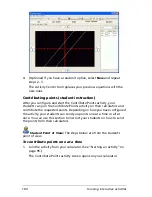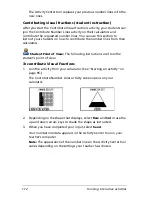98
Running interactive activities
The selected tab opens.
2.
In the Y= Entry field, enter the equation.
Note:
Use uppercase letters for variables, lowercase letters for
functions, and do not enter any spaces.
3.
Click
Enter
.
The equation appears in the equation gallery. If you are under the
Graph - Equation tab, the Activity Center tool also plots the graph of
the equation.
To create X= equations
1.
Click the
Graph - Equation
tab.
The Graph - Equation tab opens.
2.
If the X= Entry field is not showing, click
View > Show X= Entry
.
The X= Entry field appears in the Equation Entry field.
Содержание Navigator
Страница 1: ...TI Navigator Reference Guide ...
Страница 46: ...40 Managing student accounts ...
Страница 64: ...58 Exchanging files with students ...
Страница 145: ...Running interactive activities 139 ...
Страница 146: ...140 Running interactive activities ...
Страница 158: ...152 Polling students ...
Страница 164: ...158 Capturing calculator screens ...
Страница 167: ...LearningCheck Creator 161 ...
Страница 254: ...248 The Class Analysis Tool ...
Страница 259: ...Installing Apps and OS files 253 ...
Страница 260: ...254 Installing Apps and OS files ...
Страница 277: ...Glossary 271 UserZoomWin 8xz WindowRange 8xw 73w Type TI 83 Plus or TI 84 Plus extension TI 73 Explorer extension ...
Страница 278: ...272 Glossary ...
Страница 302: ...296 Legal Information ...
Страница 314: ...308 ...