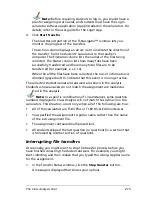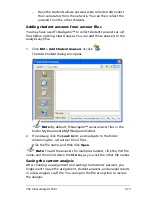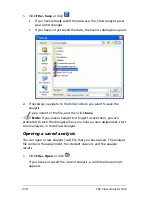LearningCheck™ Creator
205
Sending a LearningCheck document to a calculator
To send the document to a TI calculator (TI-83 Plus/TI-84 Plus Families, TI-
89 Family, TI-92 Plus, or Voyage™ 200 graphing handheld), you must
have TI Connect™ installed and you must have a TI Connectivity Cable.
To send a document to a calculator
1.
Connect one end of the TI Connectivity Cable to the appropriate port
on your computer. (Connect a serial cable to the serial port; connect
a USB cable to the USB port.)
2.
Connect the other end of the TI Connectivity Cable to the port on
the device.
3.
In LearningCheck™ Creator, open the document that you wish to
send to the device.
4.
Click
File > Send To > Send to Device
or click
.
The Send to Device dialog box opens.
5.
Select whether the document should be sent to the RAM or archive
memory of the device, and select the document type.
6.
Click
Send
.
7.
The Select TI Device dialog opens, showing a list of the ports and the
devices that are connected.
8.
Select the device you want and click
OK
.
Содержание Navigator
Страница 1: ...TI Navigator Reference Guide ...
Страница 46: ...40 Managing student accounts ...
Страница 64: ...58 Exchanging files with students ...
Страница 145: ...Running interactive activities 139 ...
Страница 146: ...140 Running interactive activities ...
Страница 158: ...152 Polling students ...
Страница 164: ...158 Capturing calculator screens ...
Страница 167: ...LearningCheck Creator 161 ...
Страница 254: ...248 The Class Analysis Tool ...
Страница 259: ...Installing Apps and OS files 253 ...
Страница 260: ...254 Installing Apps and OS files ...
Страница 277: ...Glossary 271 UserZoomWin 8xz WindowRange 8xw 73w Type TI 83 Plus or TI 84 Plus extension TI 73 Explorer extension ...
Страница 278: ...272 Glossary ...
Страница 302: ...296 Legal Information ...
Страница 314: ...308 ...