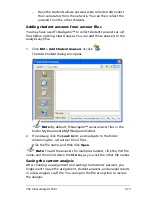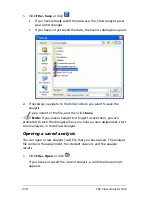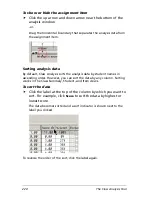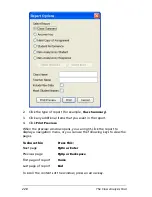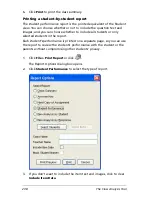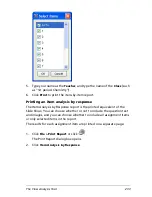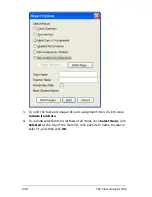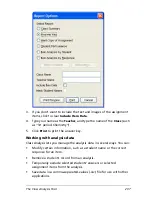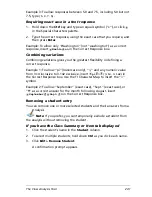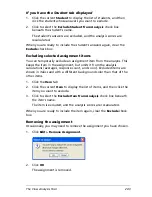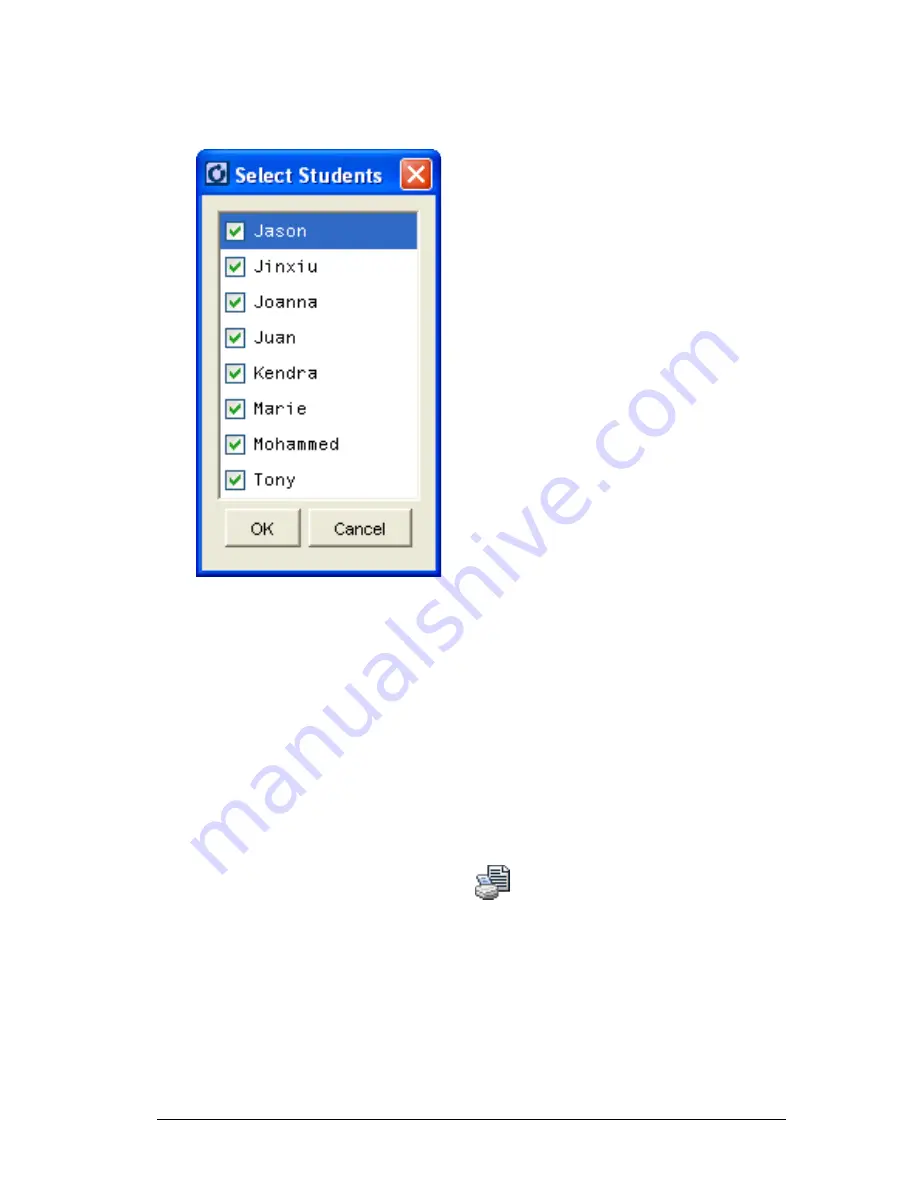
The Class Analysis Tool
231
4.
To include selected students instead of all students, click
Select
Students
, click each student name to clear or select it, and then click
OK
.
5.
Type your name as the
Teacher
, and type the name of the
Class
(such
as “1st period Chemistry”).
6.
Click
to print the student-by-student report.
Printing an item-by-item report
The Item Analysis by Student report is the printed equivalent of the Item
view. You can choose whether or not to include the question text and
images, and you can choose whether to include all assignment items or
only selected items in the report.
The results for each assignment item are printed on a separate page.
1.
Click
File > Print Report
or click
.
The Report Options dialog box opens.
2.
Click
Item Analysis by Student
.
Содержание Navigator
Страница 1: ...TI Navigator Reference Guide ...
Страница 46: ...40 Managing student accounts ...
Страница 64: ...58 Exchanging files with students ...
Страница 145: ...Running interactive activities 139 ...
Страница 146: ...140 Running interactive activities ...
Страница 158: ...152 Polling students ...
Страница 164: ...158 Capturing calculator screens ...
Страница 167: ...LearningCheck Creator 161 ...
Страница 254: ...248 The Class Analysis Tool ...
Страница 259: ...Installing Apps and OS files 253 ...
Страница 260: ...254 Installing Apps and OS files ...
Страница 277: ...Glossary 271 UserZoomWin 8xz WindowRange 8xw 73w Type TI 83 Plus or TI 84 Plus extension TI 73 Explorer extension ...
Страница 278: ...272 Glossary ...
Страница 302: ...296 Legal Information ...
Страница 314: ...308 ...