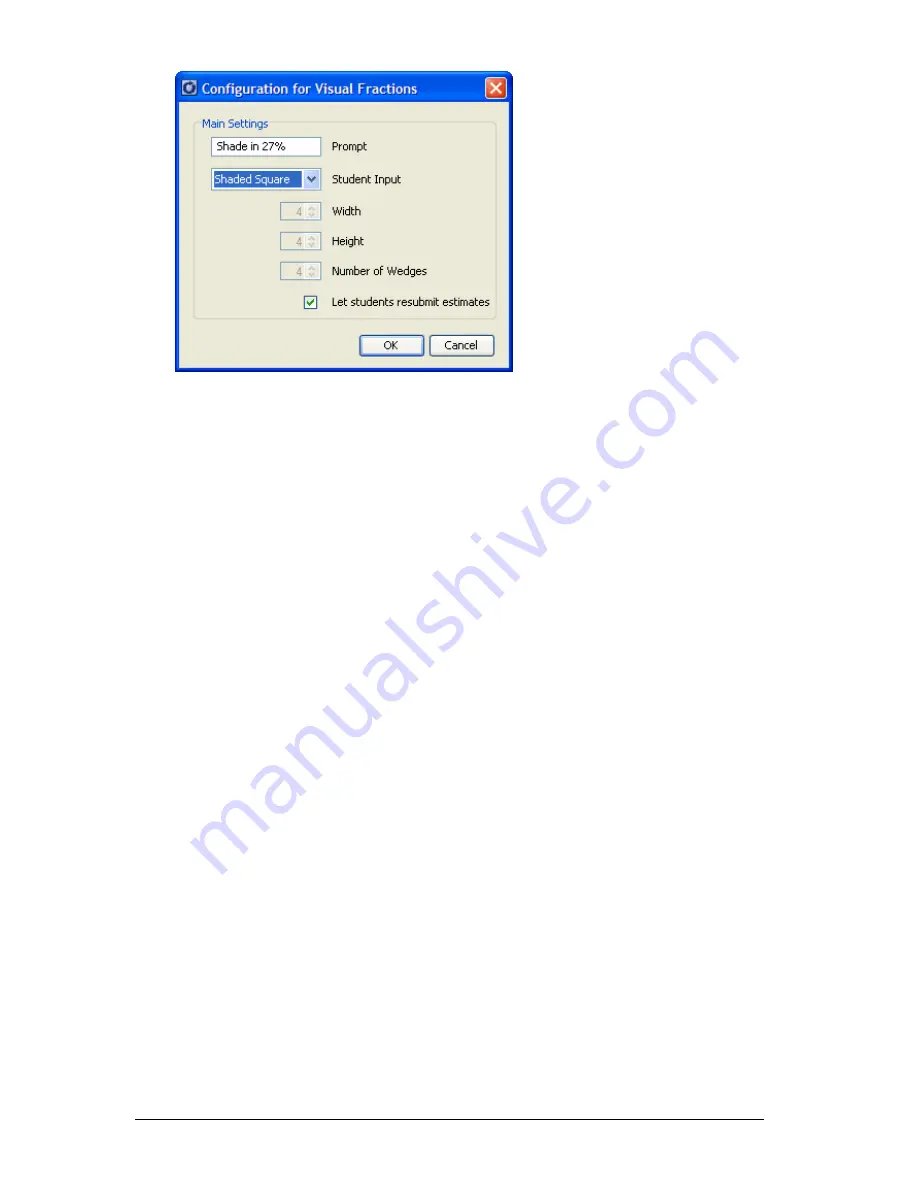
78
Running interactive activities
4.
Enter the text for the prompt that will display on student calculators
(up to 20 characters).
5.
Select the shape for student input. Possible values include:
–
Shaded Circle
–
Shaded Rectangle
–
Shaded Square
–
Shaded Triangle
–
Shaded Hexagon
–
Shaded Pentagon
Shaded shapes prompt the student to shade in a certain
percentage of the shape. Shading occurs from bottom to top, as
if the student were filling a glass except in the case of the
Shaded Circle, where the studen will shade the circle in a
clockwise motion starting at the top center.
–
Divided Rectangle
–
Divided Circle
The Divided Rectangle allows you to specify the number of
divisions by defining the height and width for the rectangle. The
width can be any number of squares between 1and 23. The
height can be any number of squares between 1and 13.
The Divided Circle allows you to specify the number of divisions
by defining the number of wedges. The number of wedges can
be between 1and 24.
6.
If you have chosen a Divided Rectangle, enter a value for width (1-
23).
Содержание Navigator
Страница 1: ...TI Navigator Reference Guide ...
Страница 46: ...40 Managing student accounts ...
Страница 64: ...58 Exchanging files with students ...
Страница 145: ...Running interactive activities 139 ...
Страница 146: ...140 Running interactive activities ...
Страница 158: ...152 Polling students ...
Страница 164: ...158 Capturing calculator screens ...
Страница 167: ...LearningCheck Creator 161 ...
Страница 254: ...248 The Class Analysis Tool ...
Страница 259: ...Installing Apps and OS files 253 ...
Страница 260: ...254 Installing Apps and OS files ...
Страница 277: ...Glossary 271 UserZoomWin 8xz WindowRange 8xw 73w Type TI 83 Plus or TI 84 Plus extension TI 73 Explorer extension ...
Страница 278: ...272 Glossary ...
Страница 302: ...296 Legal Information ...
Страница 314: ...308 ...






























