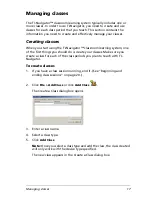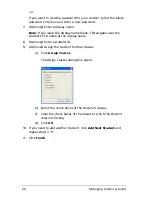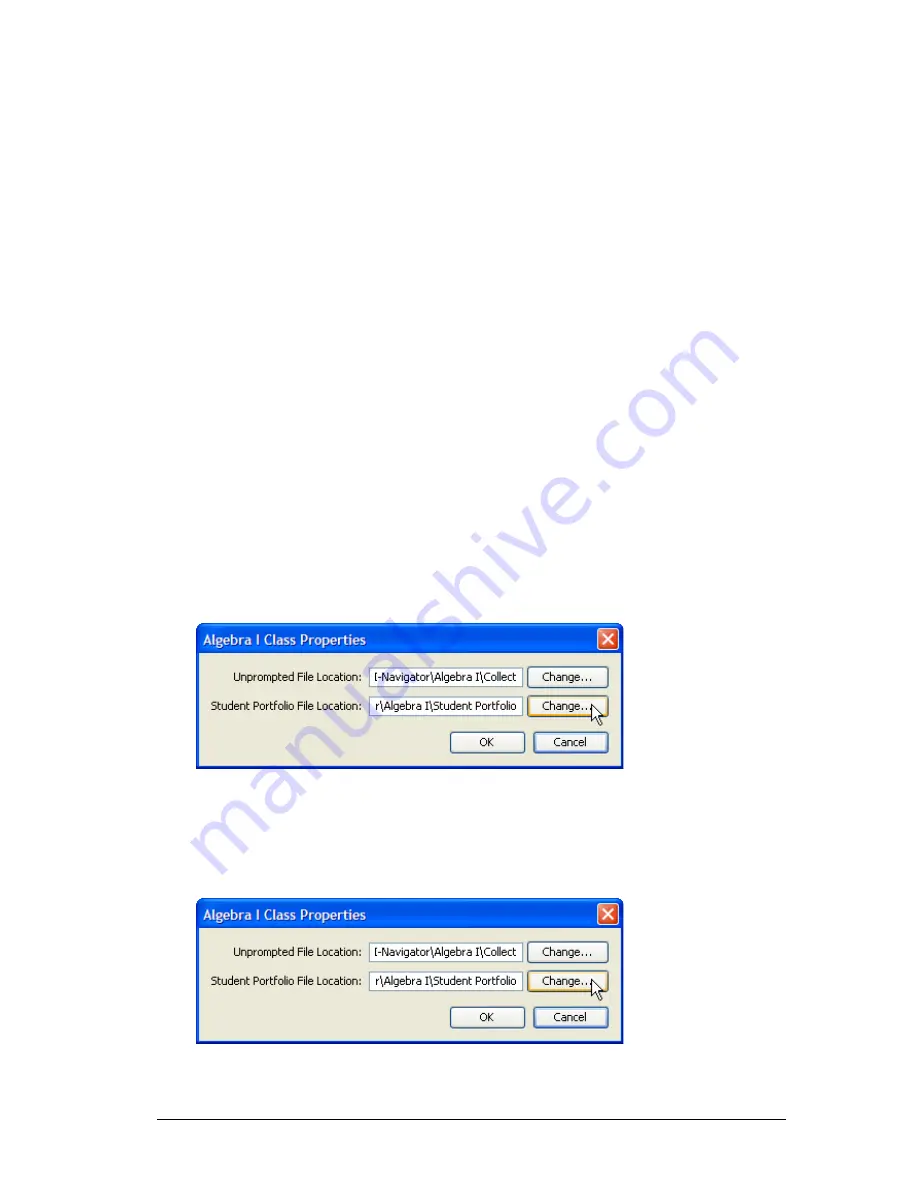
Managing student accounts
31
A dialog box displays to confirm that you want to remove the
student.
3.
Click
OK
.
The student is removed from the portfolio view.
Note:
Removing the student from the portfolio view does not
remove the student from the class.
To view assignment details
f
Click the assignment name and right-click to open and view
the .caf file.
To include an assignment in the Student Portfolio
1.
Locate the Class Analysis (.caf) file that includes the assignment you
want to display in the Student Portfolio view.
2.
Copy or save the .caf file to the Student Portfolio directory for the
class.
To view the location of the Student Portfolio files
1.
Select
Class > Properties
The Class Properties dialog box displays the location of the Student
Portfolio files.
To change the location of the Student Portfolio files
1.
Select
Class > Properties
The Class Properties dialog box appears.
Содержание Navigator
Страница 1: ...TI Navigator Reference Guide ...
Страница 46: ...40 Managing student accounts ...
Страница 64: ...58 Exchanging files with students ...
Страница 145: ...Running interactive activities 139 ...
Страница 146: ...140 Running interactive activities ...
Страница 158: ...152 Polling students ...
Страница 164: ...158 Capturing calculator screens ...
Страница 167: ...LearningCheck Creator 161 ...
Страница 254: ...248 The Class Analysis Tool ...
Страница 259: ...Installing Apps and OS files 253 ...
Страница 260: ...254 Installing Apps and OS files ...
Страница 277: ...Glossary 271 UserZoomWin 8xz WindowRange 8xw 73w Type TI 83 Plus or TI 84 Plus extension TI 73 Explorer extension ...
Страница 278: ...272 Glossary ...
Страница 302: ...296 Legal Information ...
Страница 314: ...308 ...