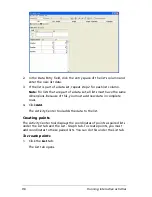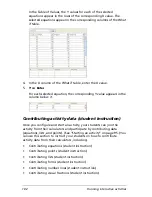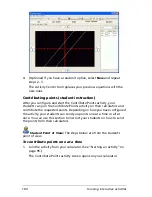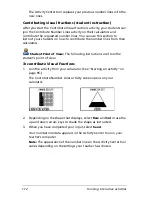Running interactive activities
97
2.
If necessary, create a new list for the points. (See “Creating lists” on
page 94.)
3.
In the Data Entry field, click the entry space of the first column and
enter an X value.
4.
In the Data Entry field, click the entry space of the second column
and enter a Y value.
5.
Click
Add
.
The point appears in the data set.
Entering fractions in lists
When editing lists, you can enter fractions using the keyboard, in
addition to using the
and
keys.
The mixed fraction 5 1/4, for instance, would be entered by typing 5
[space] 1 / 4.
Creating Y= and X= equations
You can create equations under either the Graph - Equation tab or
Equation tab. The Activity Center tool lets you create both Y= equations
and X= equations.
Note:
To create X= equations you must be under the Graph - Equation
tab.
To create Y= equations
1.
Click the
Graph - Equation
tab or the
Equation
tab.
Содержание Navigator
Страница 1: ...TI Navigator Reference Guide ...
Страница 46: ...40 Managing student accounts ...
Страница 64: ...58 Exchanging files with students ...
Страница 145: ...Running interactive activities 139 ...
Страница 146: ...140 Running interactive activities ...
Страница 158: ...152 Polling students ...
Страница 164: ...158 Capturing calculator screens ...
Страница 167: ...LearningCheck Creator 161 ...
Страница 254: ...248 The Class Analysis Tool ...
Страница 259: ...Installing Apps and OS files 253 ...
Страница 260: ...254 Installing Apps and OS files ...
Страница 277: ...Glossary 271 UserZoomWin 8xz WindowRange 8xw 73w Type TI 83 Plus or TI 84 Plus extension TI 73 Explorer extension ...
Страница 278: ...272 Glossary ...
Страница 302: ...296 Legal Information ...
Страница 314: ...308 ...