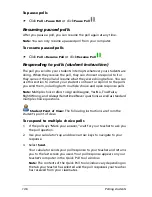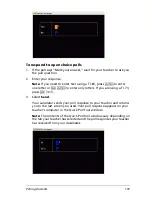Running interactive activities
133
3.
Click
Edit > Hide
or click
Hide
.
The Activity Center tool dims and italicizes the equation.
4.
Click a blank portion of the Equation Gallery to deselect the
equation.
The equation’s graph no longer appears in the window.
Showing and hiding points in the graph
The points you collect or create appear both in data sets and in the
graph. When you discuss points, you may want to show or hide the
certain points in the graph. You can hide or show points in the graph
under the List - Graph tab. Any changes you make to the points are
reflected under all of the tabs with graphs.
Note:
By default, the Activity Center tool shows the points created or
contributed in plots.
To show points in the graph
1.
Click the
List - Graph
tab.
The List - Graph tab opens.
2.
Click the hidden point you want to show. The coordinates of the
hidden points are dimmed and italic.
Note:
To select multiple points, press and hold the Ctrl key and click
the points you wish to select. You can also click and drag the cursor
to select all the points in a region. Press and hold the Ctrl key and
click to deselect points.
Содержание Navigator
Страница 1: ...TI Navigator Reference Guide ...
Страница 46: ...40 Managing student accounts ...
Страница 64: ...58 Exchanging files with students ...
Страница 145: ...Running interactive activities 139 ...
Страница 146: ...140 Running interactive activities ...
Страница 158: ...152 Polling students ...
Страница 164: ...158 Capturing calculator screens ...
Страница 167: ...LearningCheck Creator 161 ...
Страница 254: ...248 The Class Analysis Tool ...
Страница 259: ...Installing Apps and OS files 253 ...
Страница 260: ...254 Installing Apps and OS files ...
Страница 277: ...Glossary 271 UserZoomWin 8xz WindowRange 8xw 73w Type TI 83 Plus or TI 84 Plus extension TI 73 Explorer extension ...
Страница 278: ...272 Glossary ...
Страница 302: ...296 Legal Information ...
Страница 314: ...308 ...