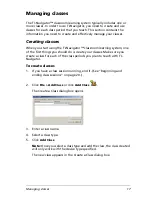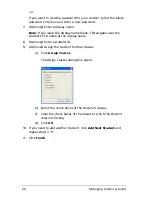30
Managing student accounts
To view student information
f
Double-click the student name to view and change student
properties.
Sorting information in the portfolio view
1.
Click the column title of the list you want to sort.
TI-Navigator sorts the selected list.
2.
If you want to sort the selected information in the opposite order,
click the column title again.
To add a student to the portfolio view
1.
Click
to add a student to the portfolio view.
The student properties dialog box displays.
2.
Complete the student information and click
OK
.
The student is added to the portfolio view.
To add or remove students from the portfolio view
1.
Click to select the name of the student you wish to add to to the
portfolio view.
2.
Click
to remove the student.
Содержание Navigator
Страница 1: ...TI Navigator Reference Guide ...
Страница 46: ...40 Managing student accounts ...
Страница 64: ...58 Exchanging files with students ...
Страница 145: ...Running interactive activities 139 ...
Страница 146: ...140 Running interactive activities ...
Страница 158: ...152 Polling students ...
Страница 164: ...158 Capturing calculator screens ...
Страница 167: ...LearningCheck Creator 161 ...
Страница 254: ...248 The Class Analysis Tool ...
Страница 259: ...Installing Apps and OS files 253 ...
Страница 260: ...254 Installing Apps and OS files ...
Страница 277: ...Glossary 271 UserZoomWin 8xz WindowRange 8xw 73w Type TI 83 Plus or TI 84 Plus extension TI 73 Explorer extension ...
Страница 278: ...272 Glossary ...
Страница 302: ...296 Legal Information ...
Страница 314: ...308 ...