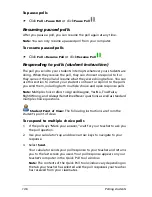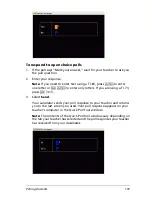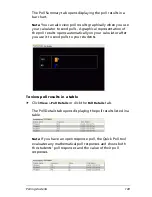134
Running interactive activities
3.
Click
Edit > Show
or click
Show
.
The point appears in the graph.
To hide points in the graph
1.
Click the
List - Graph
tab.
The List - Graph tab opens.
2.
Click the point you want to hide.
Note:
To select multiple points, press and hold the Ctrl key and click
the points you wish to select. You can also click and drag the cursor
to select all the points in a region. Press and hold the Ctrl key and
click to deselect points.
3.
Click
Edit > Hide
or click
Hide
.
The Activity Center tool dims and italicizes the coordinates of the
point in the data set.
4.
Click a blank portion of the Data Set table to deselect the point.
The point no longer appears in the graph.
Highlighting activity data
During your class sessions, you may want call attention to equations or
points in the Activity Center tool. In the Activity Center tool, you can
highlight graph data to make it more visible to your class. This section
provides instructions on:
•
Highlighting graphed equations
Содержание Navigator
Страница 1: ...TI Navigator Reference Guide ...
Страница 46: ...40 Managing student accounts ...
Страница 64: ...58 Exchanging files with students ...
Страница 145: ...Running interactive activities 139 ...
Страница 146: ...140 Running interactive activities ...
Страница 158: ...152 Polling students ...
Страница 164: ...158 Capturing calculator screens ...
Страница 167: ...LearningCheck Creator 161 ...
Страница 254: ...248 The Class Analysis Tool ...
Страница 259: ...Installing Apps and OS files 253 ...
Страница 260: ...254 Installing Apps and OS files ...
Страница 277: ...Glossary 271 UserZoomWin 8xz WindowRange 8xw 73w Type TI 83 Plus or TI 84 Plus extension TI 73 Explorer extension ...
Страница 278: ...272 Glossary ...
Страница 302: ...296 Legal Information ...
Страница 314: ...308 ...