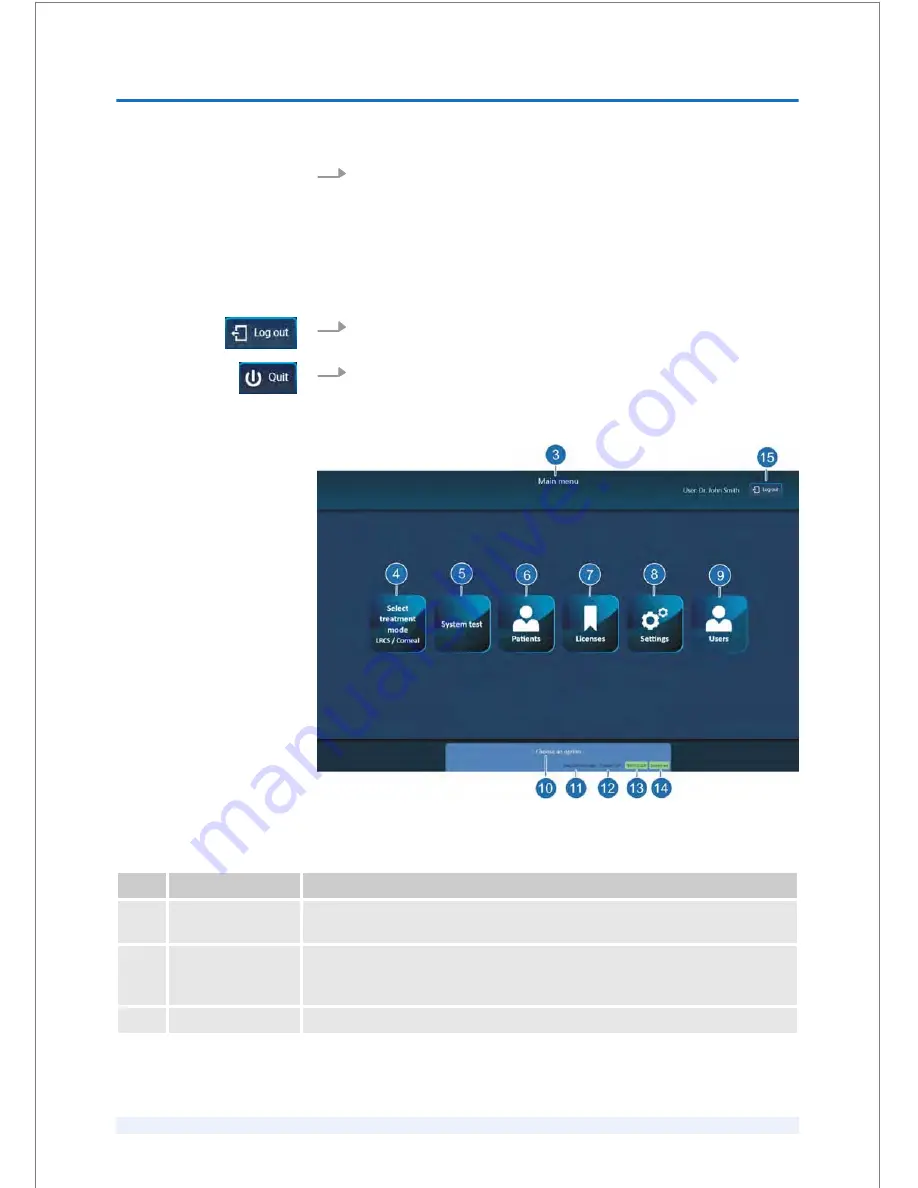
4.
Select
‘LRCS/Therapeutics (80 kHz)’
for cataract or therapeutic treatments, or
‘Flap (160 kHz)’
for flap procedures (Fig. 26).
Precondition:
n
The patient bed is underneath the spacer cone.
1.
Click
‘Log out’
(Fig. 27/15).
2.
Then click
‘Quit’
(Fig. 25/2).
8.1.2
Elements of the ‘Main menu’ screen
Fig. 27: Elements of the
‘Main menu’
screen after login (example with
‘Flap (160 kHz)’
)
Pos.
Button/Field
Description
3
Information header
Shows information about the name of the relevant menu or screen, the surgeon's
name, the patient's name, the patient's date of birth and the patient's ID.
4
‘Select treatment
mode LRCS / Corneal’
button
Opens the ‘Select treatment mode’ screen (refer to Fig. 26).
5
‘System test’
button
Opens the ‘System test’ screen (refer to Fig. 45).
Closing the software
SOFTWARE
8
SKU: 70005780TPV * Version 6 * UM-100010770 GB
8 - 5
TPV Controlled Document / Status: Effective / Effective Date: Jun 14, 2017 2:38:46 PM
UM-100010770 / Version 6 / Page 71 of 207
Содержание Victus
Страница 1: ...User Manual VICTUS Femtosecond Laser Platform SW V3 3 SP02 UM 100010770 GB SKU 70005780TPV Version 6 ...
Страница 12: ...GENERAL INFORMATION A SKU 70005780TPV Version 6 UM 100010770 GB A 4 ...
Страница 16: ...INTRODUCTION 1 SKU 70005780TPV Version 6 UM 100010770 GB 1 4 ...
Страница 48: ...CLINICAL APPLICATIONS 5 SKU 70005780TPV Version 6 UM 100010770 GB 5 6 ...
Страница 186: ...TREATMENT 9 SKU 70005780TPV Version 6 UM 100010770 GB 9 60 ...
Страница 201: ...Appendix 13 SKU 70005780TPV Version 6 UM 100010770 GB 13 1 ...
Страница 202: ...Table of contents A EMC declaration APPENDIX 13 SKU 70005780TPV Version 6 UM 100010770 GB 13 2 ...






























