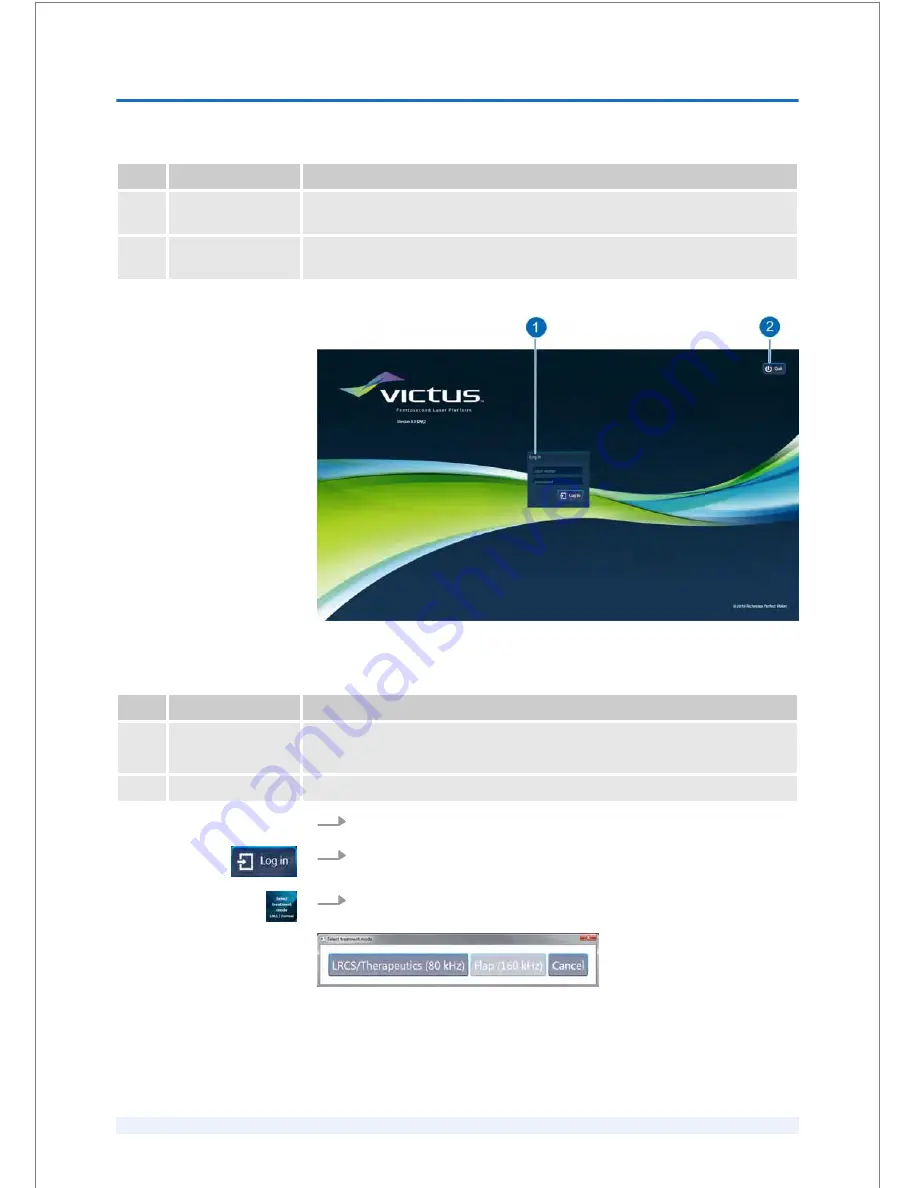
Pos.
Button/Field
Description
4
‘Status check’
button
Click to repeat the system self test.
5
‘System state’
dialog box
Shows the system self test results.
Fig. 25: Login screen
Pos.
Button/Field
Description
1
‘user name’ field
‘password’ field
Enter your user name and your password. Click
‘Log in’
.
2
‘Quit’
button
Closes the software and leads back to the startup menu.
1.
Type in your user name and password (Fig. 25/1).
2.
Click
‘Log in’
.
3.
Click the
‘Select treatment mode LRCS / Corneal’
button (Fig. 27/4), if neces‐
sary.
Fig. 26:
‘Select treatment mode’
screen
ð
The ‘Select treatment mode’ screen (Fig. 26) opens.
Log in the software
SOFTWARE
8
SKU: 70005780TPV * Version 6 * UM-100010770 GB
8 - 4
TPV Controlled Document / Status: Effective / Effective Date: Jun 14, 2017 2:38:46 PM
UM-100010770 / Version 6 / Page 70 of 207
Содержание Victus
Страница 1: ...User Manual VICTUS Femtosecond Laser Platform SW V3 3 SP02 UM 100010770 GB SKU 70005780TPV Version 6 ...
Страница 12: ...GENERAL INFORMATION A SKU 70005780TPV Version 6 UM 100010770 GB A 4 ...
Страница 16: ...INTRODUCTION 1 SKU 70005780TPV Version 6 UM 100010770 GB 1 4 ...
Страница 48: ...CLINICAL APPLICATIONS 5 SKU 70005780TPV Version 6 UM 100010770 GB 5 6 ...
Страница 186: ...TREATMENT 9 SKU 70005780TPV Version 6 UM 100010770 GB 9 60 ...
Страница 201: ...Appendix 13 SKU 70005780TPV Version 6 UM 100010770 GB 13 1 ...
Страница 202: ...Table of contents A EMC declaration APPENDIX 13 SKU 70005780TPV Version 6 UM 100010770 GB 13 2 ...






























