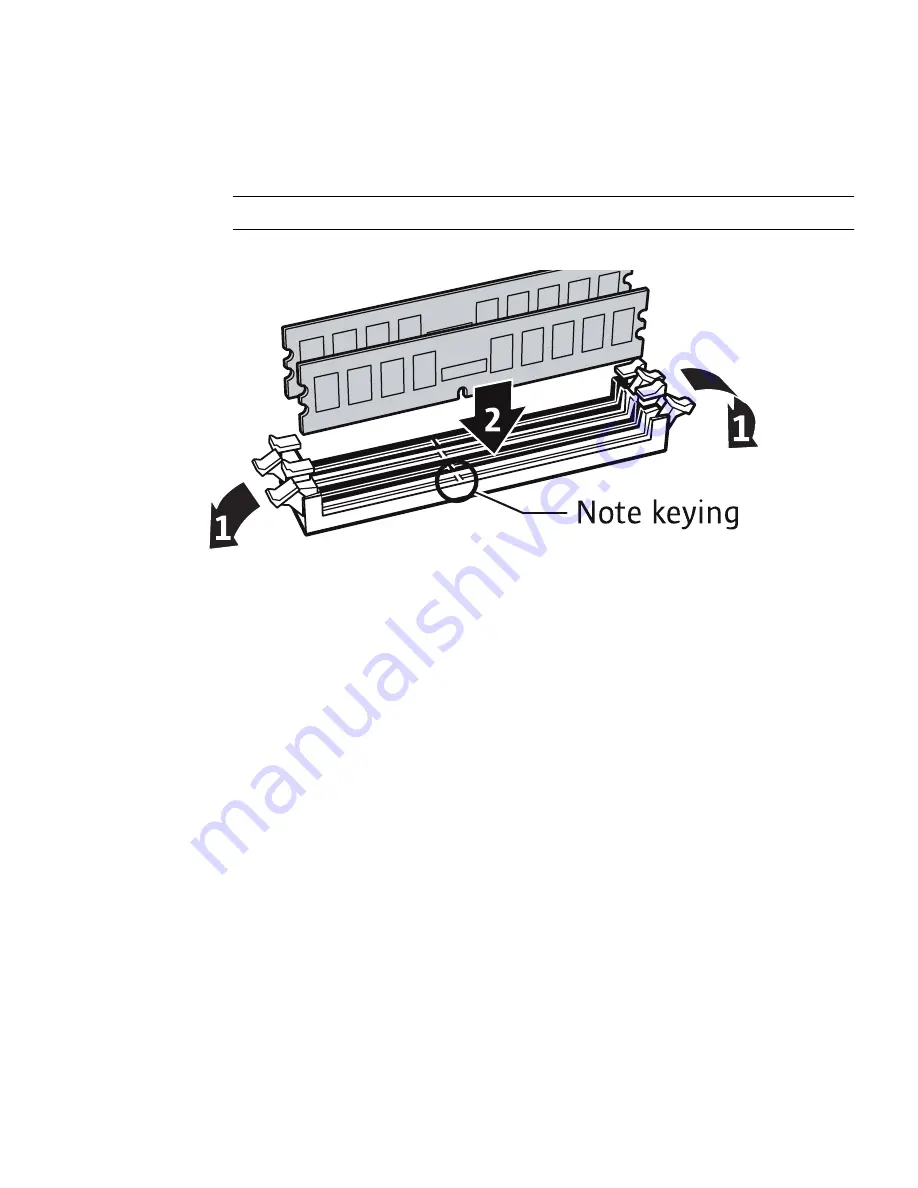
Chapter 3
Maintaining the Netra X4200 M2 Server
75
4. Press down evenly on both top corners of the DIMM until the ejectors snap
over the cutouts in the left and right edges of the DIMM (
FIGURE 3-52
).
Note –
Install DIMMs in pairs into alternate slots.
FIGURE 3-52
Inserting the DIMM Into the Slot
5. Repeat steps 3 through 5 for all DIMMs to be installed.
6. Consider your next step:
■
If you installed DIMMs as part of another procedure, return to that procedure.
■
If you are to only install DIMMs:
a. Install the DIMM/CPU duct.
See
“Installing the DIMM/CPU Duct” on page 69
.
b. Perform the following tasks to bring the server back online:
■
“Installing the Top Cover” on page 126
■
“Removing Antistatic Measures” on page 127
■
“Reinstalling the Server Chassis in the Rack” on page 127
■
“Reconnecting Cables to the Server” on page 130
■
“Powering On the Server” on page 131
Содержание Netra X4200 M2
Страница 10: ...x Netra X4200 M2 Server Service Manual May 2007...
Страница 14: ...xiv Netra X4200 M2 Server Service Manual May 2007...
Страница 24: ...10 Netra X4200 M2 Server Service Manual May 2007...
Страница 46: ...32 Netra X4200 M2 Server Service Manual May 2007 Sun ESD mat part number 250 1088...
Страница 133: ...Chapter 3 Maintaining the Netra X4200 M2 Server 119...
Страница 134: ...120 Netra X4200 M2 Server Service Manual May 2007...
Страница 146: ...130 Netra X4200 M2 Server Service Manual May 2007...
Страница 154: ...138 Netra X4200 M2 Server Service Manual May 2007...
Страница 172: ...156 Netra X4200 M2 Server Service Manual May 2007...
















































