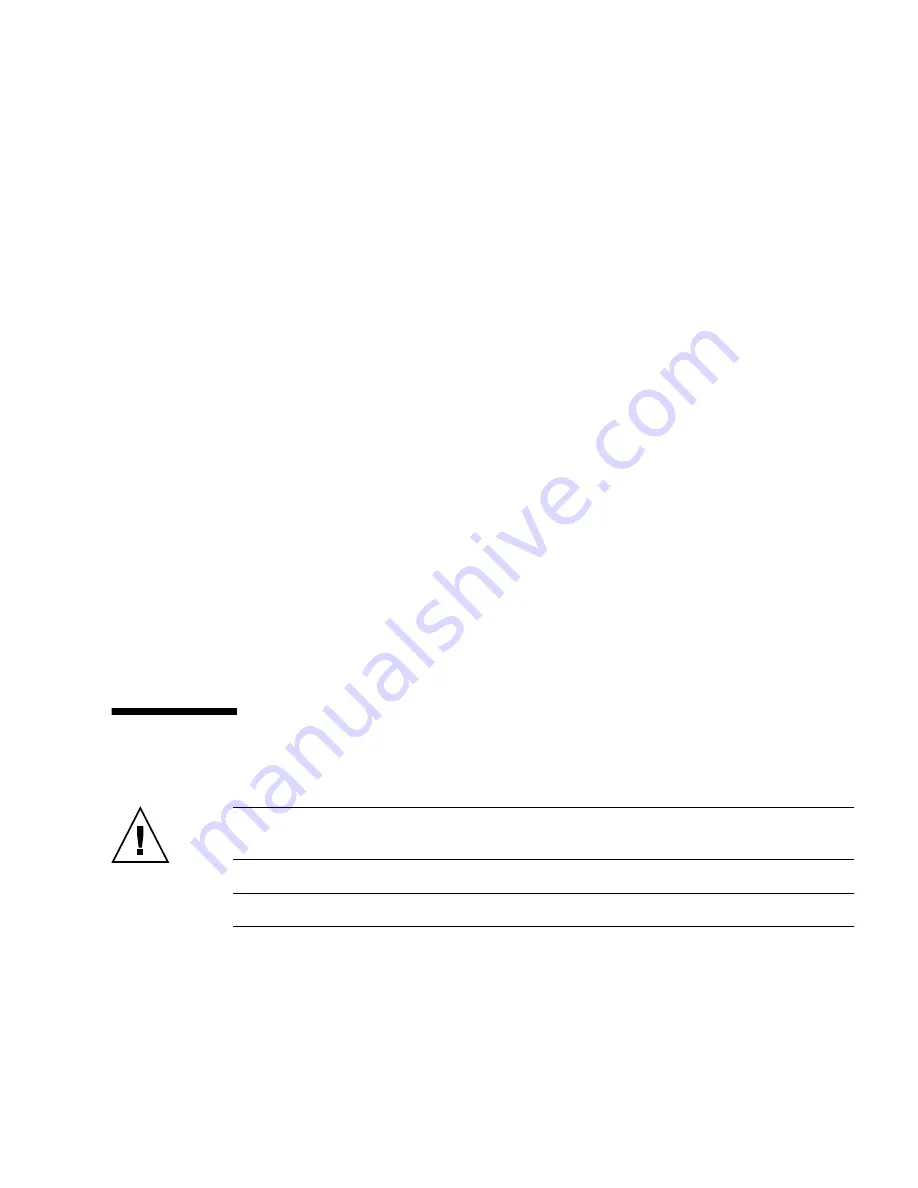
Chapter 3
Maintaining the Netra X4200 M2 Server
53
5. Connect the following cables to the mass storage assembly (
FIGURE 3-24
):
■
System fan
■
Hard drive fan
■
PCI tray power cable
■
Flex circuit
■
Ribbon cable to power distribution board
6. Install the DVD drive and the hard drives. See:
■
“Installing the DVD Drive” on page 42
■
“Installing a Hard Drive” on page 46
7. Close the front bezel.
8. Consider your next step:
■
If you installed the mass storage assembly as part of another procedure, return to
that procedure.
■
Otherwise, perform the following tasks to bring the server back online:
■
“Installing the PCI Tray” on page 108
■
“Installing the Top Cover” on page 112
■
“Removing Antistatic Measures” on page 113
■
“Installing the Server Chassis in the Rack” on page 114
■
“Reconnecting Cables to the Server” on page 115
■
“Powering On the Server” on page 116
Replacing the System Fan Assembly
Caution –
Netra X4200 M2 fans are not hot swappable; you must power off the
server before replacing. Do not operate the server without fans.
Note –
This fan assembly is also referred to as Fan Tray 0.
Содержание Netra X4200 M2
Страница 10: ...x Netra X4200 M2 Server Service Manual May 2007...
Страница 14: ...xiv Netra X4200 M2 Server Service Manual May 2007...
Страница 24: ...10 Netra X4200 M2 Server Service Manual May 2007...
Страница 46: ...32 Netra X4200 M2 Server Service Manual May 2007 Sun ESD mat part number 250 1088...
Страница 133: ...Chapter 3 Maintaining the Netra X4200 M2 Server 119...
Страница 134: ...120 Netra X4200 M2 Server Service Manual May 2007...
Страница 146: ...130 Netra X4200 M2 Server Service Manual May 2007...
Страница 154: ...138 Netra X4200 M2 Server Service Manual May 2007...
Страница 172: ...156 Netra X4200 M2 Server Service Manual May 2007...
















































