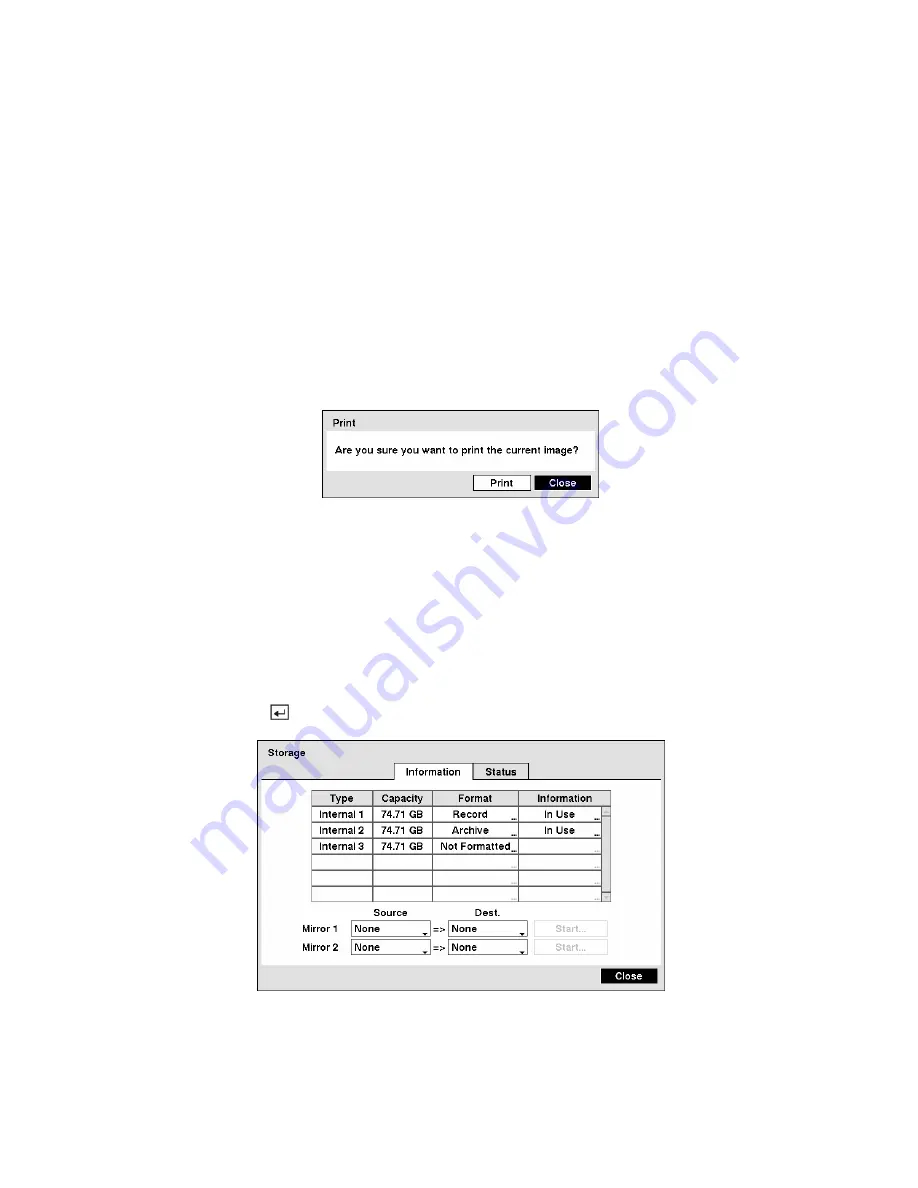
CAUTION: Do NOT disconnect the USB cable or the power from the external drive while
copying video clips. If the external drive is shut down or the USB cable is disconnected
while copying video clips, THE DVR SYSTEM MAY NOT WORK NORMALLY OR THE
EXTERNAL DRIVE COULD BE DAMAGED, and you will get an error message the next
time you try to copy video clips. You will need to power down the DVR and restart it to
get rid of the error message. Once the file system of the USB-IDE hard disk drive has
been corrupted, this error message cannot be dismissed. Even after restarting the DVR
it may automatically restart while preparing to clip copy. You must recover the file
system using the recovery program, or you must reformat the hard disk drive.
Print Screen
You can print images from the screen. Connect a PostScript™ printer to one of the USB ports. A message
appears asking you if you want to print the current image.
Figure 124 — Print screen.
NOTE: If your printer only supports an LPT connection (parallel), use an LPT to USB converter
cable. The printer cable is not provided.
Disk Mirroring
The DVR supports disk mirroring to prevent unexpected loss of recorded video data that might be caused
by disk damage or corruption. You can set up disk mirroring by highlighting
Storage
in the System
menu and pressing the
button.
Figure 125 — Storage Information screen.
In the
Information
screen, you can enable mirroring between two disks by designating the source disk
and the destination disk from a list of internal hard disk drives. Up to two Mirrors are supported.






























