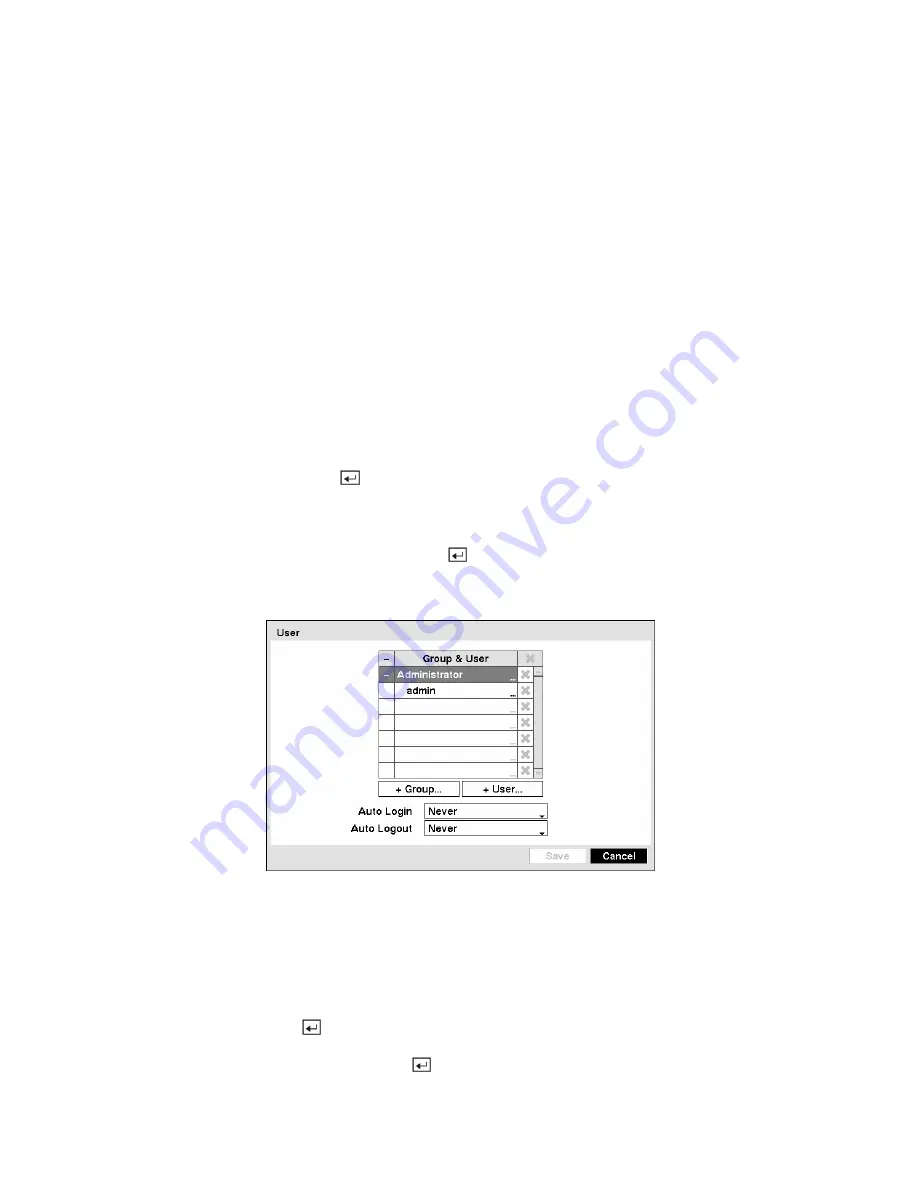
The
Disk Bad
column displays the percentage of bad sectors.
Not formatted
indicates the device is not
formatted.
The
Temperature
column displays the temperature of the storage device.
The
S.M.A.R.T.
column displays
“Good”
,
“Bad”
or
“N/A”
, depending on storage conditions.
y
Good
— The storage condition is normal.
y
Bad
— Data cannot be written on or read from the storage device.
y
N/A
— Storage conditions are normal, however, the S.M.A.R.T. monitoring is not working or
supported
NOTE: When the storage condition is “Bad”, the Event Status – Storage screen displays and you
can check the storage condition for details. Once the “Bad” message displays, replacing the hard
disk drive is recommended, usually within 24 hours.
NOTE:
Temperature
and
S.M.A.R.T.
information will be available only for IDE hard disk drives
supporting the SMART (Self-Monitoring Analysis and Reporting Technology) monitoring program.
Selecting
Close
and pressing the
button exits the screen.
User Setup Screen
Highlight
User
in the System menu and press the button. The
User
setup screen displays the
authorized groups and users. You can add and delete groups and users. When adding a group, you can
assign authority levels to the group.
Figure 37 — User setup screen.
The
+/-
column is used to collapse and expand user groups. If there is a + or – in this column, it indicates
the item is a Group Name. If there is a – in front of the Group Name, it indicates that the group has been
“expanded” and all of the User Names within that group are displayed below the Group Name. If there is
a + in front of the Group Name, it indicates that the group has been “collapsed” and all of the User Names
within that group are hidden. To collapse or expand a group, highlight the
+/-
column in front of the
desired group and press the
button.
Highlighting a Group Name and pressing the
button allows you to change the authority levels assigned
to the group.
















































