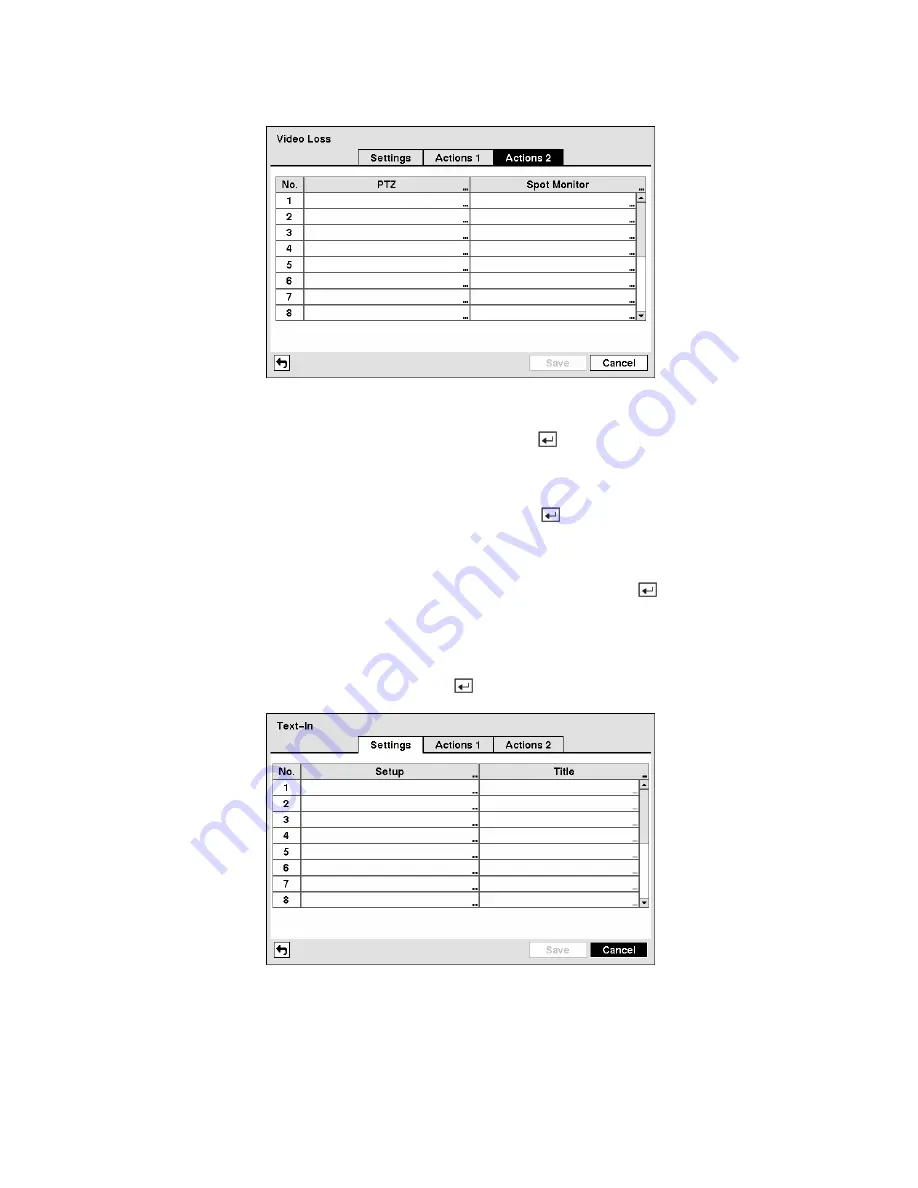
Figure 90 — Video Loss Actions 2 screen.
Highlight the desired box under the
PTZ
heading, and press the
button. A list of PTZ presets appear.
Select the preset position for each PTZ camera, where you want PTZ cameras to move to when the DVR
detects video loss on the selected camera’s input.
Highlight the box under the
Spot Monitor
heading and press the
button. A list of SPOT monitors and
cameras appears. Each SPOT monitor can be associated with a camera. The DVR will display the
associated camera on the SPOT monitor whenever it detects video loss on the selected camera.
You can save your Video Loss changes by highlighting
Save
and pressing the
button. Selecting
Cancel
exits the screen without saving the changes.
Text-In Screen
Highlight
Text-In
in the Event menu and press the button. The
Text-In
setup screen appears.
Figure 91 — Text-In Settings screen.
The DVR can be set to react to text input from devices such as ATMs (Automated Teller Machines) and
POS (Point of Sale; i.e., cash registers). This screen allows you to configure the DVR for each text-in
device.






























