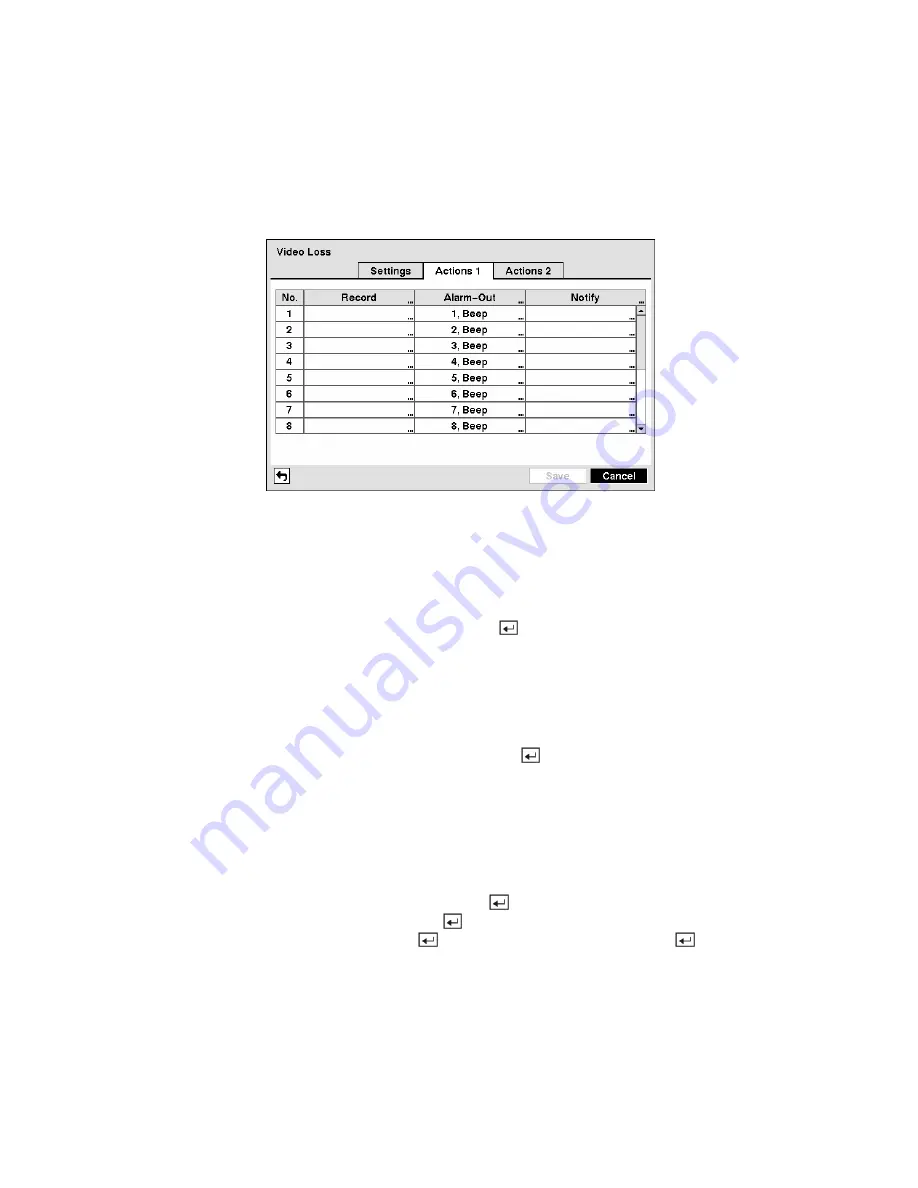
The DVR checks to see if anything is obscuring the camera. Highlight the slider bar beside
Check
Obscuration
, and use the Left and Right arrow buttons to adjust the setting. The sensitivity can be set
from
Never
to 126 (extremely sensitive).
Highlight the
Actions 1
and
Actions 2
tabs and the Video Loss Actions 1 and Actions 2 screens display.
Figure 89 — Video Loss Actions 1 screen.
The DVR can be set to react to video loss differently for each camera. Each camera can be associated
with another camera, trigger an Alarm-Out connector, sound the DVR’s internal buzzer, notify a number
of different devices, move PTZ cameras to preset positions, and/or display a camera on a SPOT monitor.
Highlight the box under the
Record
heading and press the
button. A list of cameras appears. You can
associate as many cameras with that camera as you wish. If the DVR detects video loss on the selected
camera, it starts recording video from all the associated cameras.
NOTE: For the Record action, the camera you select should be set to the Event or Time & Event
recording mode in the Record Schedule setup screen.
Highlight the box under the
Alarm-Out
heading and press the
button. A list of Alarm Outputs appears.
You can associate as many Alarm-Outs with that camera as you wish. When the DVR detects video loss
on the selected camera, it will trigger output signals on all the associated Alarm-Out connectors. You can
also have the DVR’s internal buzzer sound if video is lost on the selected camera.
NOTE: For the Alarm-Out action, the alarm output and beep you select should be set to the Event
mode in the Alarm-Out setup screen (Schedule tab).
Highlight the box under the
Notify
heading and press the
button. You can toggle the entire list On and
Off by highlighting
Notification
and pressing the
button. You can toggle the individual items On and
Off by highlighting that item and pressing the
button. Highlight
OK
and press the
button to accept
your changes.
NOTE: For the Notify action, the notify item you select should be enabled in the Notification setup
screen and the DVR should be registered in the RAS (Remote Administration System).
















































