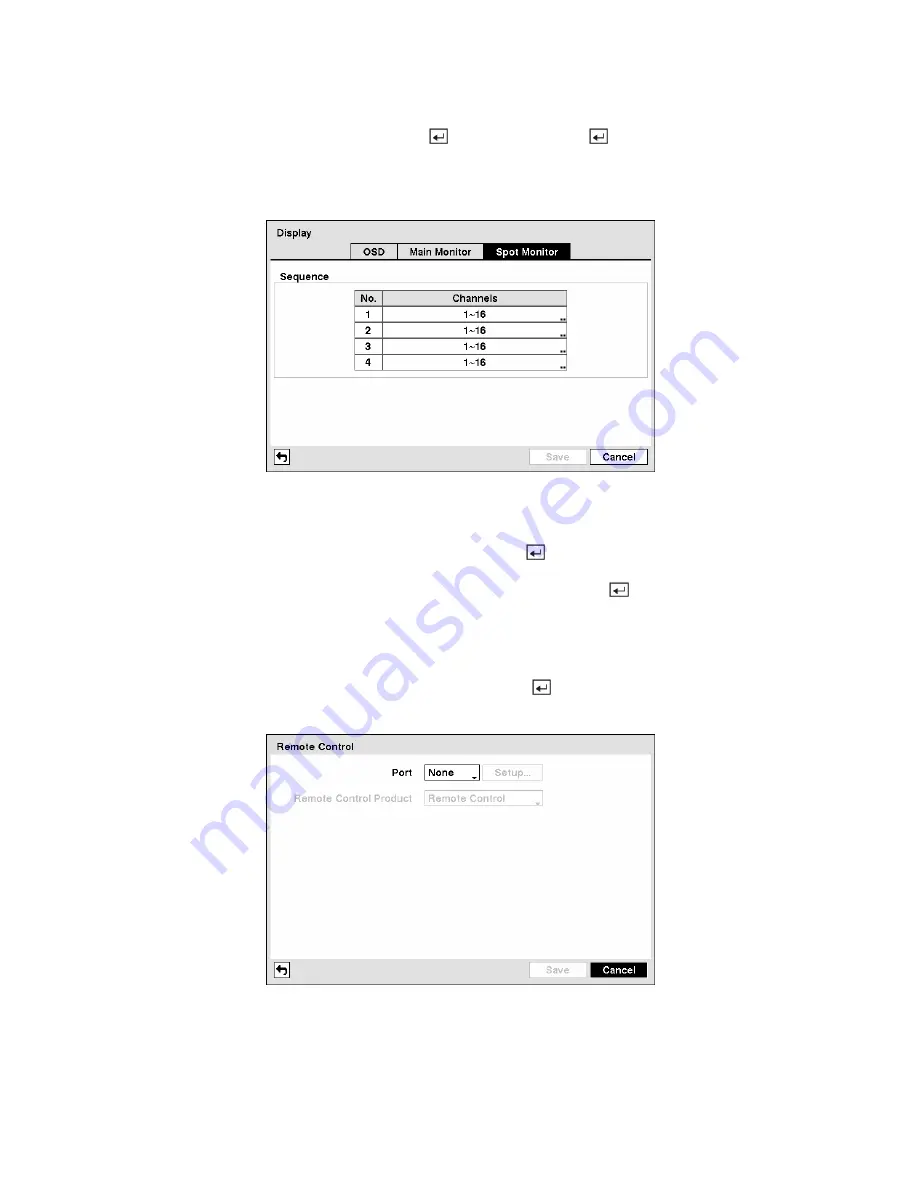
Highlight
Event Monitoring On
and press the button. Pressing the button toggles between
On
and
Off
. When it is
On
, the DVR will display the camera associated with the event when an event occurs.
Highlight the
Spot Monitor
tab to switch to the Spot Monitor screen.
Figure 65 — Spot Monitor screen.
You can define which cameras display sequentially on the Spot Monitors. Highlight the box in the
Channels
column for the desired Spot Monitor and press the
button.
You can save your Display settings by highlighting
Save
and pressing the
button. Selecting
Cancel
exits the screen without saving the changes.
Remote Control Screen
Highlight
Remote Control
in the Devices menu and press the
button. The
Remote Control
setup
screen allows you to select a port and make correct settings for a remote keyboard.
Figure 66 — Remote Control setup screen.
Highlight the box beside
Port
and select from None, RS232 and RS485. If the RS232 port and RS485
port are in use for PTZ control, networking or text input, the remote keyboard cannot be configured.






























