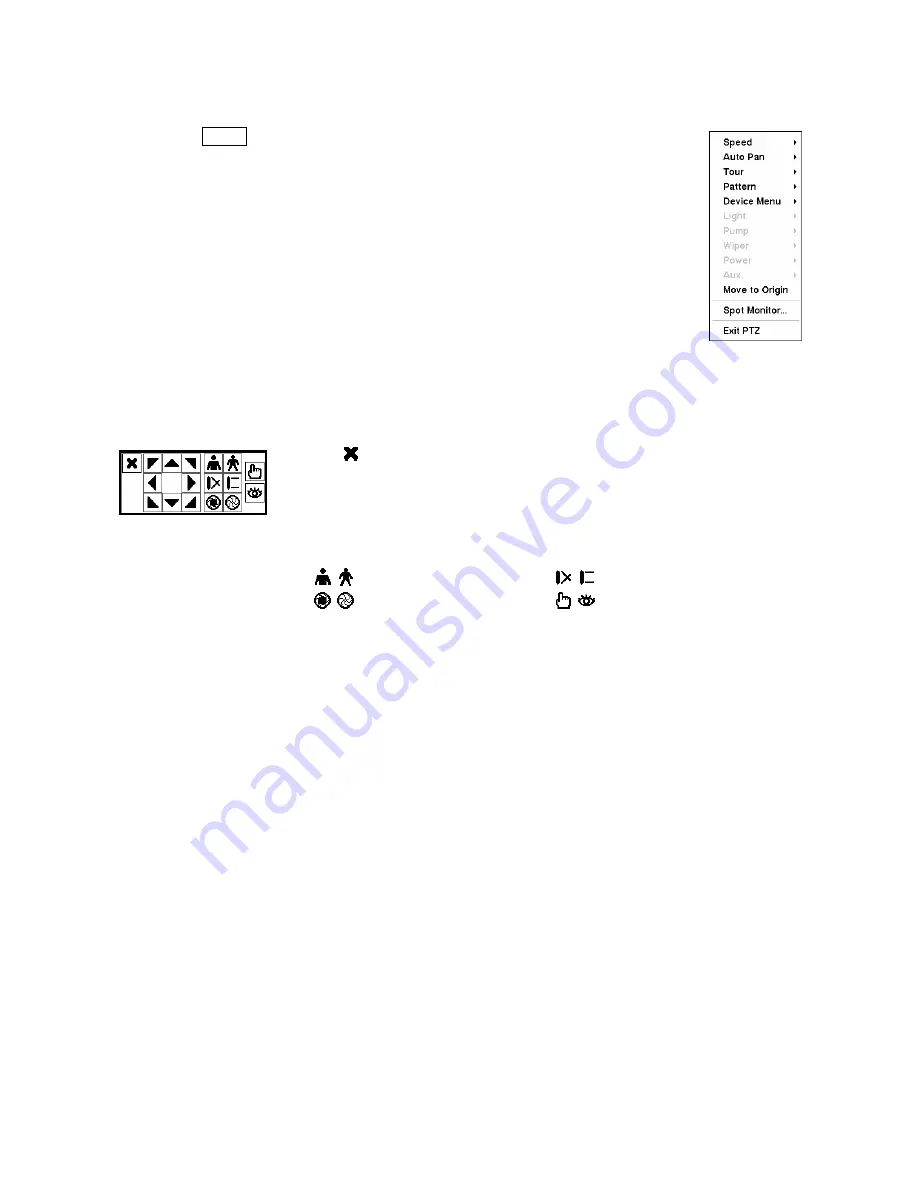
Pressing the
MENU
button displays the following PTZ menu. Set the feature you wish
to control by selecting it from the menu. Refer to the camera manufacturer’s
instructions for the proper settings. Depending on the camera specifications, some
features may not be supported.
Figure 103 — PTZ menu.
You can use a mouse for convenient PTZ control. Position the mouse pointer at the bottom of the screen,
and the following PTZ toolbar will display.
Clicking on the left side exits the toolbar. If you want to display the toolbar
again, position the mouse pointer at the bottom of the screen. Change the toolbar
location by clicking the empty space on the left side of the toolbar and drag it to
where you want it located on the screen. Use the arrow buttons on the toolbar to
pan or tilt the camera in the direction you want. The other controls on the toolbar
perform as described below:
Zoom In / Out
Focus Near / Far
Iris Open / Close
Set / Load Preset
Figure 104 — PTZ controls
Image Adjustment
NOTE: It is important that cameras and monitors are correctly installed and adjusted prior to
making any image adjustments using the DVR’s controls.
If a user who has
Color Control
authority logs into the system, the user can adjust the image. Pressing
and holding a camera button for a few seconds displays an image adjustment dialog. You can control
brightness, contrast, hue and saturation for each camera.
NOTE: Any image adjustments you make will be applied to both the live video on the monitors
and the recorded video.
Event Monitoring
When an event occurs, the DVR will display the camera associated with the event if
Event Monitoring
On
is selected in the Display setup screen (OSD tab).
How the cameras are displayed depends on the number of cameras associated with the event. If one
camera is associated with the event, the DVR will display the camera full screen. If two to four cameras
are associated with the event, the DVR will display the cameras on a 2x2 screen. If five to nine cameras
are associated with the event, the DVR will display the cameras on a 3x3 screen. If 10 or more cameras
are associated with the event, the DVR will display the cameras on a 4x4 screen.






























