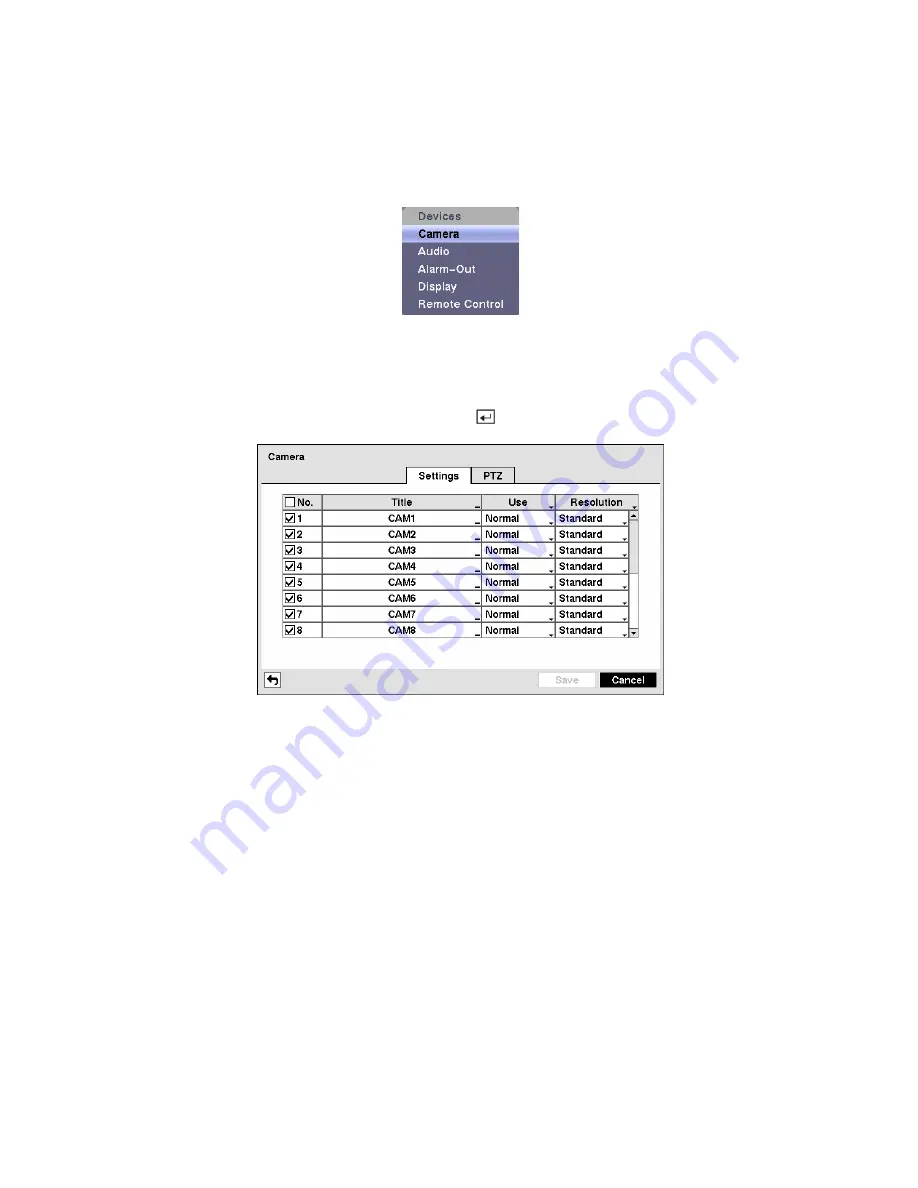
Configuring Devices
You can configure the video, audio, alarm, display and remote control devices connected to the DVR.
Figure 54 — Device menu.
Camera Setup Screen
Highlight
Camera
in the Devices menu and press the button. The
Camera
setup
screen appears.
Figure 55 — Camera setup screen.
You can turn the camera number On or Off, and you can change the Title of each camera using the virtual
keyboard. You can also determine which cameras will display on the monitors by selecting
Normal,
Covert 1
or
Covert 2
from a drop-down list in the
Use
column.
NOTE: When selecting the
Covert 1
, the DVR displays the camera title and status icons on the
covert video. When selecting the
Covert 2
, the DVR displays only camera title on the covert video.
NOTE: A user who does not have
Covert Camera View
authority cannot view video from cameras
set to
Covert 1
or
Covert 2
in both the live monitoring and playback modes.
Highlight the box in the
Resolution
column
and select the recorded image resolution from
Standard
,
High
and
Very High
.
NOTE: Selecting
Very High
resolution will be applied to all the cameras within the same camera
group. The 16-channel model DVR has four camera groups (No. 1: cameras 1 to 4, No. 2: cameras
5 to 8, No. 3: cameras 9 to 12 and No. 4: cameras 13 to 16), and 8-channel model DVR has two
groups (No. 1: cameras 1 to 4 and No. 2: cameras 5 to 8).






























