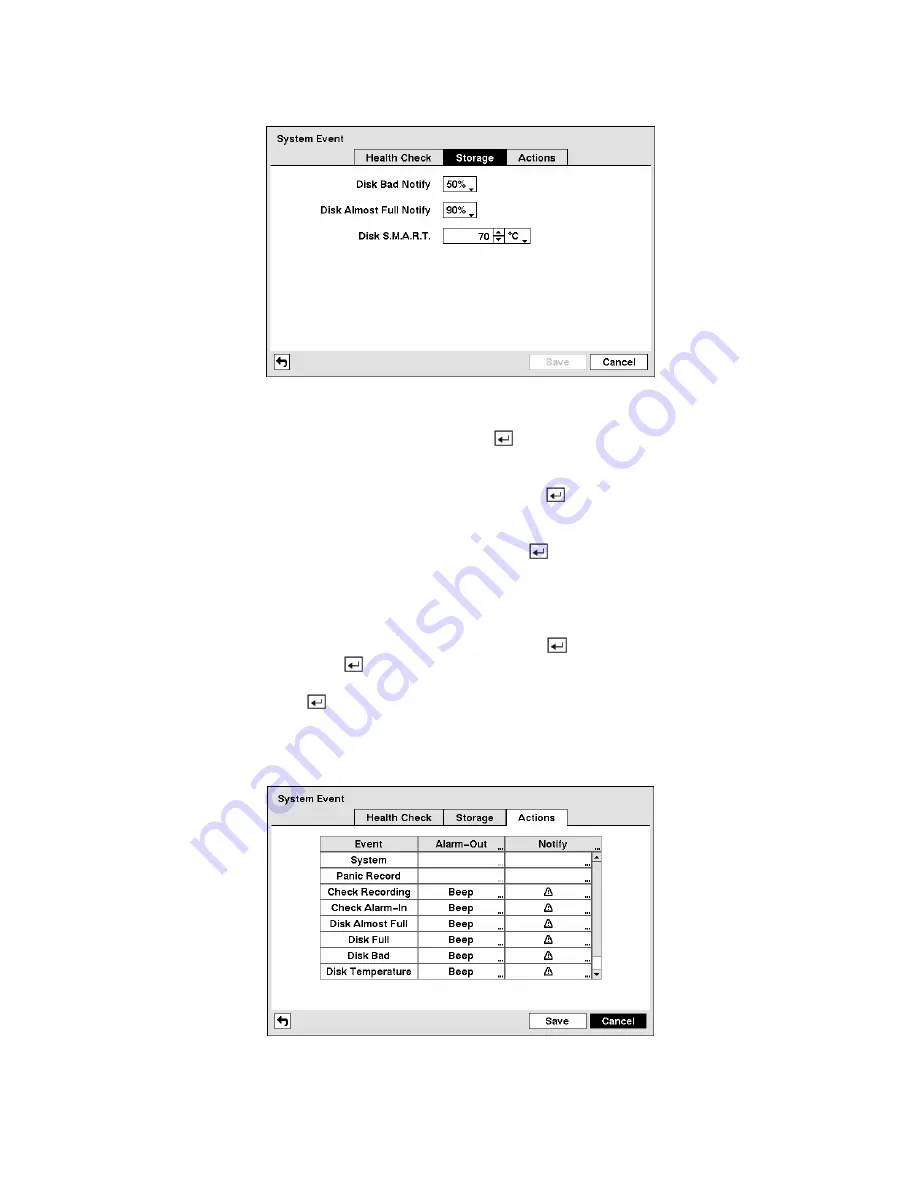
Figure 97 — Storage screen.
Highlight the box beside
Disk Bad Notify
, and press the
button. Select percentage level of bad disk
sectors at which you want the DVR to trigger an alert. Percentage levels range from 10% to 90%.
Highlight the box beside
Disk Almost Full Notify
, and press the button. Select the percentage level
of disk usage at which you want the DVR to trigger an alert. Percentage levels range from 80% to 99%.
Highlight the first box beside
Disk
S.M.A.R.T.
, and press the button. Use the Up and Down arrow
buttons to scroll through the numbers. Refer to the hard disk drive manufacturer’s documentation for the
correct temperature setting. If the temperature of hard disk drive exceeds the defined threshold, the
system triggers an alert.
Highlight the second box beside
Disk
S.M.A.R.T.
, and press the
button. Select either
ºC (Celsius)
or
ºF (Fahrenheit)
, and press the
button.
Highlight
OK
, and press the
button to accept the changes. Selecting
Cancel
exits the screen without
saving the changes.
Highlight the
Actions
tab and the System Event Actions screen displays.
Figure 98 — System Event Actions screen.






























