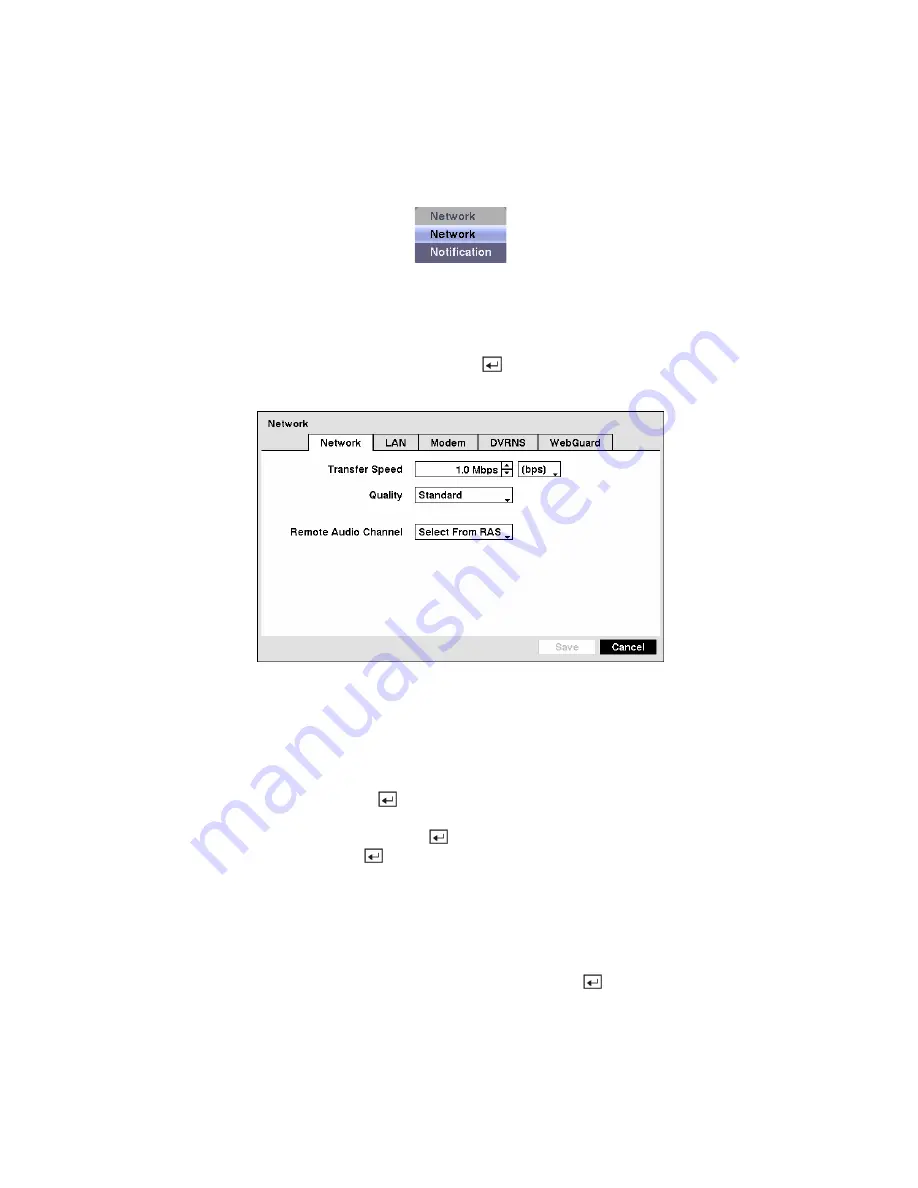
Network & Notification Setup
In the Main screen, use the Left or Right arrow buttons to display the Network menu.
Figure 42 — Network menu.
Network Screen
Highlight
Network
in the Network menu and press the button. The
Network
setup screen displays.
You will be able to change the Network, LAN, Modem, DVRNS and WebGuard settings.
Figure 43 — Network setup screen.
Highlight the first box beside
Transfer Speed
. Press the
Up
and
Down
arrow buttons to set the Transfer
Speed from 50Kbps to 100Mbps.
Highlight the second box beside
Transfer Speed
. You can select the unit of measure for the transfer
speed between:
bps
and
ips
. Press the
button to set the transfer speed.
Highlight the box beside
Quality
and press the button. You can select the Quality from:
Very High
,
High
,
Standard
and
Low
. Press the button to set the Quality.
NOTE: The higher Quality settings require higher Transfer Speed settings. The transfer speed
you set is the maximum speed. Depending on the network environment, this speed may not be
achieved.
The DVR supports two-way audio communications between a local system and a PC running RAS.
Highlighting the box beside
Remote Audio Channel
and pressing the
button allows you to select the
audio channel that sends audio to the remote site. Selecting
Select From RAS
will send audio of the
channel selected from RAS.
NOTE: Depending on network conditions, audio might be interrupted or out of synchronization
during transmission.






























