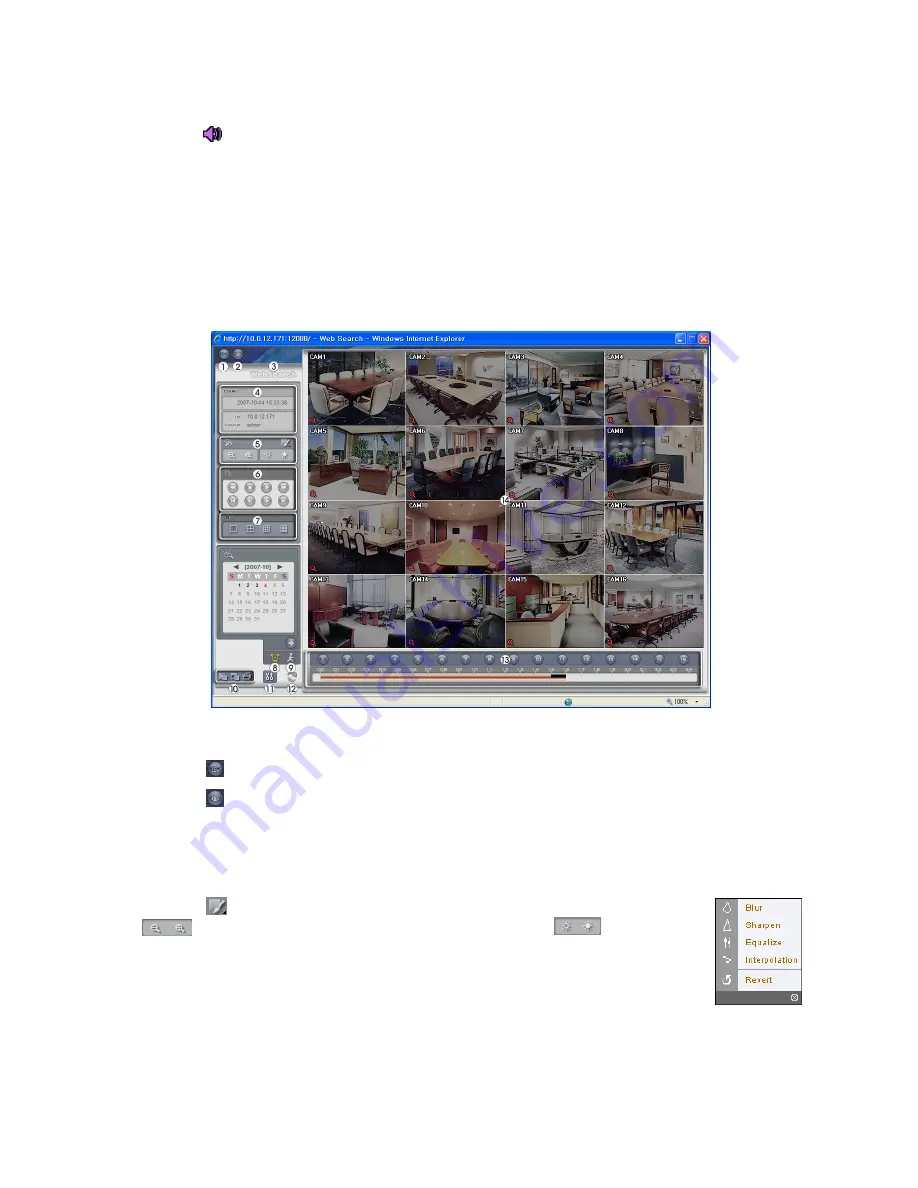
NOTE: The
icon will display on each camera screen when audio communication is available
between the WebGuard system and a DVR.
Web Search Mode
WebSearch is a remote web search program that allows you to search recorded video on the remote DVR.
NOTE: The remote site connection in the Web Search mode will automatically be disconnected if
there is no activity for 30 minutes.
Figure 130 — WebSearch screen.
①
Click the
to log out the WebGuard program.
②
Click the to access to the web monitoring mode.
③
Position the mouse pointer on the
WebSearch
logo to see the version of the WebGuard program.
④
The DVR information window displays the time information of recorded data on the remote DVR and
login information of WebGuard.
⑤
Click the
to blur, sharpen, equalize and interpolate playback images. Click the
to zoom out or zoom in the recorded image. Click the
to adjust the
brightness of the recorded images.
NOTE: Image processing works only in the pause mode.
⑥
The playback function buttons include fast backward, pause, play, fast forward, go to the first image,
go to the previous image, go to the next image, and got to the last image.
⑦
Click the screen format to select the desired display mode.

























