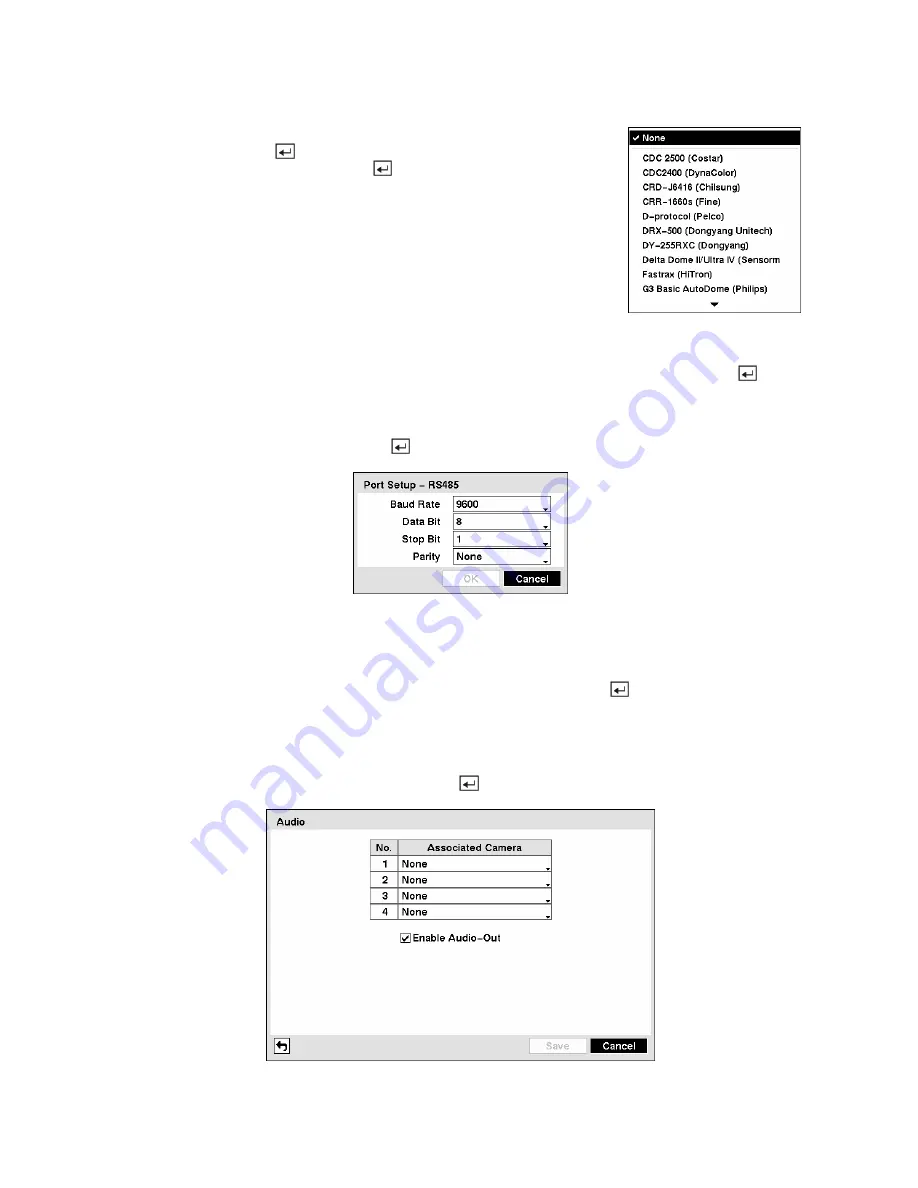
Highlight the box in the
Product
column for the PTZ camera you wish to
configure and press the
button. A list of PTZ devices appears. Select
your camera from the list and press the
button. You will need to connect
the camera to the RS232 or RS485 connector on the back of the DVR
following the camera manufacturer’s instructions.
Figure 57 — PTZ Device list.
You can assign IDs to each camera by highlighting the box under the
ID
heading and pressing the
button.
Change the number by highlighting it and using the
Up
and
Down
arrow buttons to increase and decrease
the number. The PTZ ID number can be set from 0 to 256.
Highlight the
Setup…
box and press the
button. The Port Setup window appears.
Figure 58 — Port Setup window.
Configure the port’s setting based on the PTZ camera manufacturer’s instructions.
You can save your Camera changes by highlighting
Save
and pressing the
button. Selecting
Cancel
exits the screen without saving the changes.
Audio Setup Screen
Highlight
Audio
in the Devices menu and press the
button. The
Audio
setup screen appears.
Figure 59 — Audio setup screen.






























