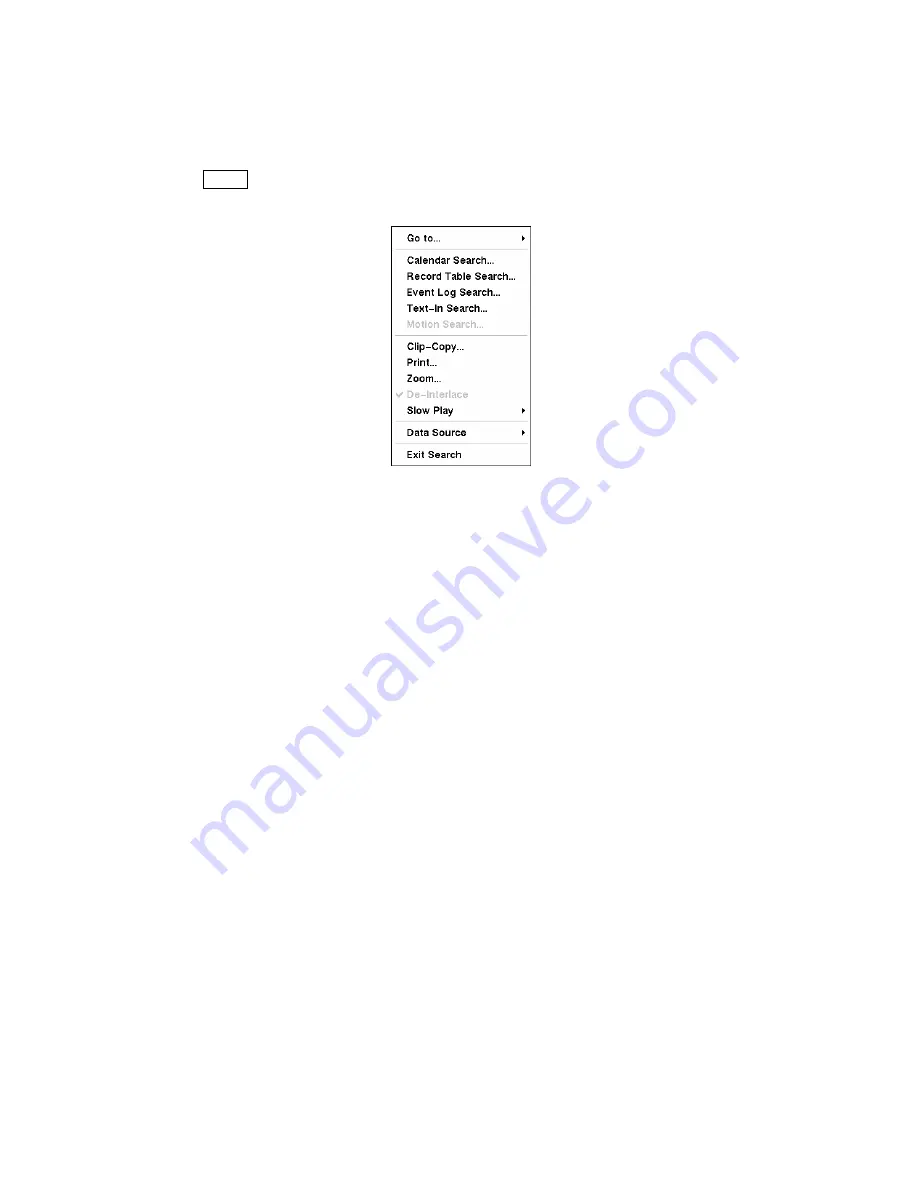
Searching Video
Pressing the
MENU
button or clicking the right mouse button while in the Search mode displays the
Search Menu.
Figure 111 — Search menu.
y
Go to…
— Displays the first or last recorded image, or searches by data and time (see below for
more details)
y
Calendar Search…
— Searches using a calendar (see below for more details)
y
Record Table Search…
— Searches using a recording table (see below for more details)
y
Event Log Search…
— Selects video from the event log (see below for more details)
y
Text-In Search…
— Searches text input strings (see below for more details)
y
Motion Search…
— Searches motion events (see below for more details)
y
Clip-Copy…
— Clips a video segment and saves it (see below for more details)
y
Print…
— Allows you to print a selected image (see below for more details)
y
Zoom…
— Zooms the current playback image
y
De-Interlace
— Turns the de-interlace filter on
NOTE: The video signal has a time difference of 1/60 second (1/50 second for PAL) between odd
and even fields because it is composed of 60 interlaced fields per second (50 fields for PAL).
When recording video with Very High (D1) resolution, video is made up of frame units combining
two fields – one odd field and one event field. This can cause horizontal scan lines or flashes in
areas with motion because of the time difference between the two fields. Turning on the de-interlace
filter provides clearer video by eliminating these horizontal scan lines and flashes.
y
Slow Play…
— Plays video at low speed (x1/2, x1/3, x1/4, x1/6 and x1/8)
y
Data Source
— Allows you to choose between recorded and archived video
y
Exit Search
— Exits the Search Menu
NOTE: The searching speed might decrease when all camera channels are in the pre-alarm
recording mode.






























