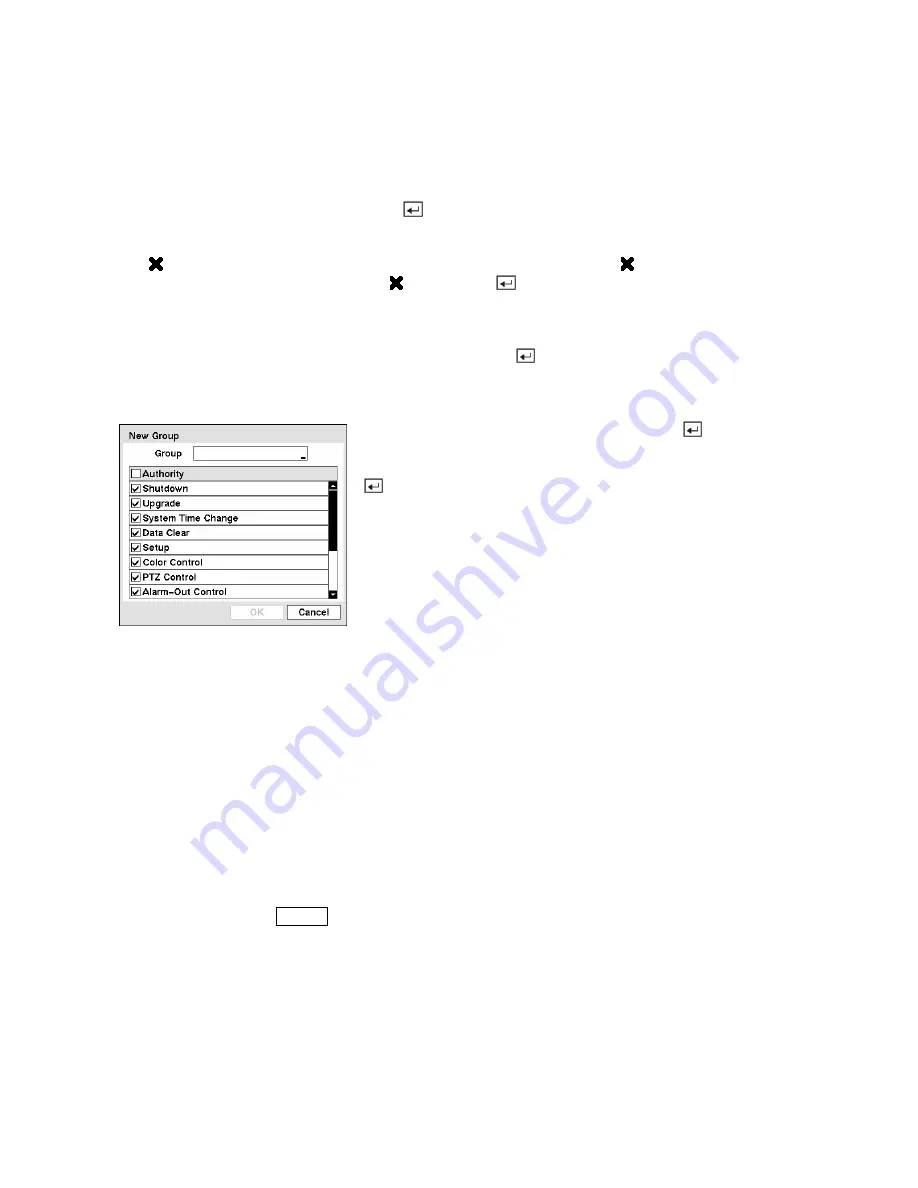
CAUTION: Write down the new password and save it in a secure place. If the password
is forgotten, the unit must be reset using the
Factory Reset Button
and all data settings
will be lost.
Highlighting a User Name and pressing the
button allows you to add or change the password assigned
to that user. You can also change the group to which the user is assigned.
The column can be used to delete a User Name or an entire Group. If the is grayed out, that Group
or User cannot be deleted. Highlight the and press the
button. You will be asked to confirm that
you want to delete the User or Group. To delete the User currently logged into the DVR on a local system
or a PC running RAS, log the user out of the system first and then delete the user.
To add a Group, highlight the
+ Group…
box and press the
button. A virtual keyboard appears
allowing you to enter the Group name. You can use up to 15 characters including spaces in the group
name. Enter the name and assign authority levels to the group.
Highlighting the
Authority
box and pressing the button will
toggle between all authority levels being turned On and Off.
Highlighting the individual authority level boxes and pressing the
button will toggle between that authority level being turned On
and Off. The authority levels that can be turned On and Off are:
Figure 38 — New Group setup screen.
y
Shutdown —
The user can shut the system down on a local system.
y
Upgrade —
The user can upgrade the software on a local system or a PC running RAS.
y
System Time Change —
The user can change the system date and time on a local system or a PC
running RAS.
y
Data Clear —
The user can clear all video data or format disks on a local system or a PC running RAS.
y
Setup —
The user without Setup authority cannot establish any system settings excluding system
shutdown and logout on a local system or a PC running RAS.
y
Color Control —
The user can control brightness, contrast, hue and saturation for cameras on a local
system or a PC running RAS.
y
PTZ Control —
The user can control the PTZ camera on a local system or a PC running RAS.
y
Alarm-Out Control —
The user can reset the DVR’s outputs including the internal buzzer during an
alarm by pressing the
ALARM
button on a local system or alarm-out control button on a PC running RAS.
y
Covert Camera View —
The user can view video from cameras set as Covert while in the Live
Monitoring or Search mode on a local system or a PC running RAS.
y
System Check —
The user can view the remote system status or check the remote system status as a
batch process on a PC running RAS.
y
Record Setup —
The user can establish all Record settings on a local system or a PC running RAS.
y
Search —
The user can access the Search mode on a local system or a PC running RAS.
y
Clip-Copy —
The user can copy video clips on a local system or a PC running RAS, and save video
data in an AVI, bitmap or JPEG file format.






























