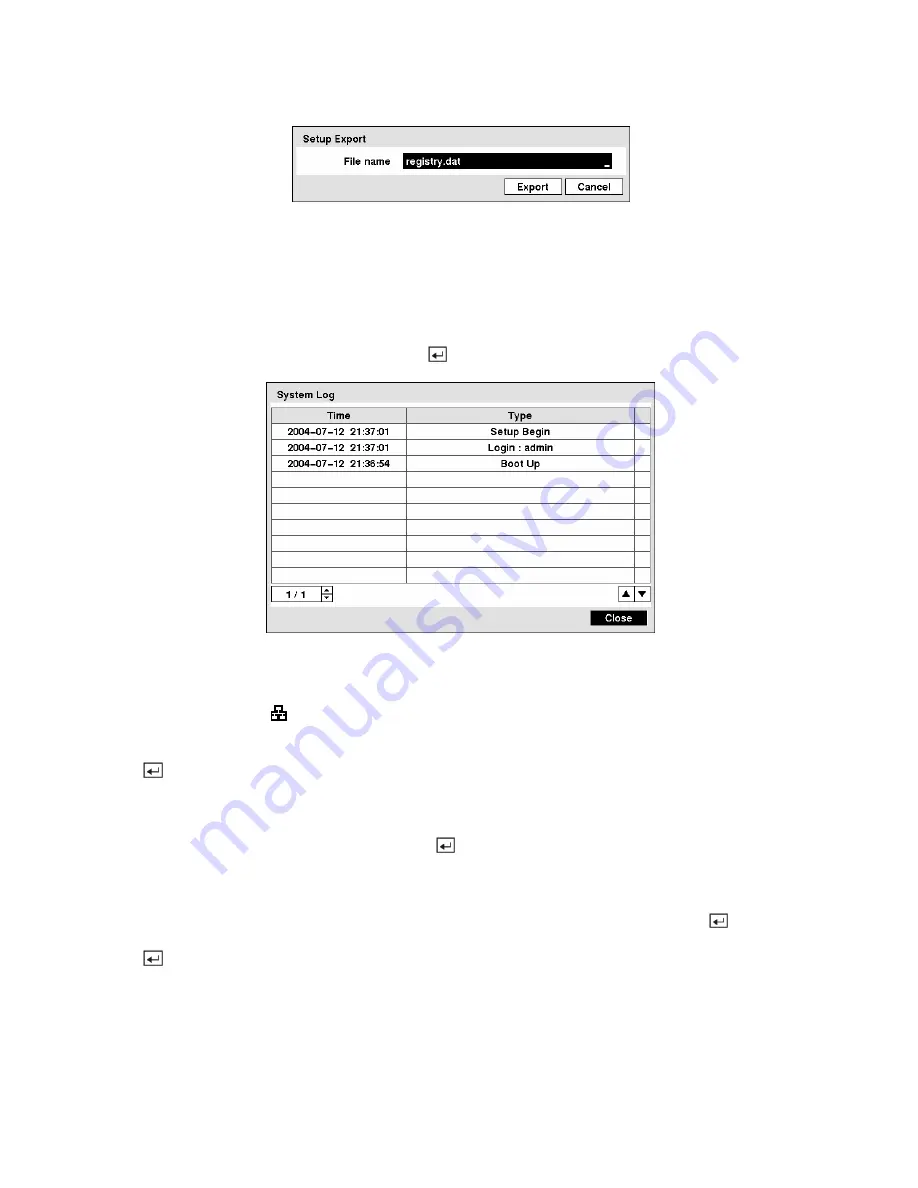
Figure 28 — Setup Export screen.
NOTE: Even after changing the DVR settings by importing saved settings, the time-related settings
(Date/Time, Time Zone and Daylight Saving Time) will NOT be changed.
CAUTION: The USB device must be FAT16 or FAT32 format.
Highlight
Show System Log…
and press the button to display the System Log.
Figure 29 — System Log screen.
The System Log screen lists system activities (up to 5,000 from the latest) that have occurred along with
the time and date. The icon will be displayed in the last column for system activities of the remote site.
You can scroll through the log pages by using the Up and Down arrows, or you can go directly to a log
page by entering the log page number in the box at the bottom left of the screen. Highlight
Close
and press
the
button to exit the screen.
The box beside
Recorded Data – From / To
displays the time information of recorded data.
Highlighting
Clear All Data…
and pressing the
button will clear all video data. You will be asked to
verify that you wish to clear all data before the DVR erases the video data.
Clear All Data…
will not
clear the System Log.
After you are finished with the Information Screen, you can highlight
Save
and press the
button to
save the changes and exit the screen. If you do not wish to save the changes, highlight
Cancel
and press
the
button to exit the screen.
















































