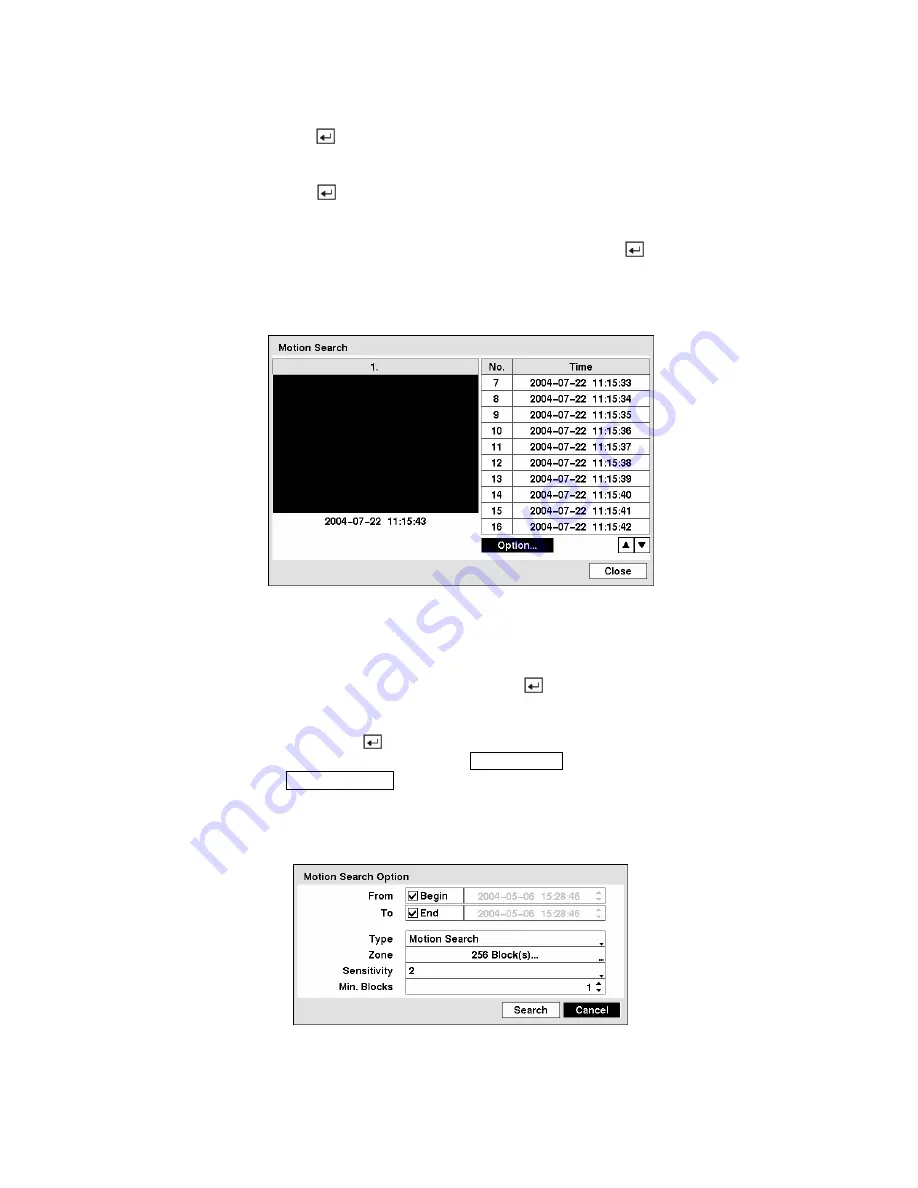
Highlight
Load
and press the
button to load saved search option settings. Select the desired search
option settings.
Highlight
Save
and press the
button to save the current search option settings. A virtual keyboard
appears that you can use to enter the search option name.
Once you set your desired search conditions, highlight
Search
and press the button to display the
search results in the
Text-In
Search
screen. Selecting
Cancel
exits the screen without saving the changes.
Motion Search
Figure 121 — Motion Search screen.
The
Motion Search…
can be selected from the Search menu while the DVR displays the camera full
screen. The
Motion Search
screen displays a list of motion events. Use the arrow buttons to highlight
the event for which you would like to see video and press the button to display the video associated
with the selected event on the small search screen.
Highlighting
Close
and pressing the button will extract the video associated with the Motion event
and display the first image of the event. Pressing the
PLAY/PAUSE
button will start playing the “event”
video segment. Pressing
SEARCH/STOP
returns to live monitoring.
You can also narrow your event search by selecting the
Option…
button and setting up the new search
condition.
Figure 122 — Motion Search Option screen.






























