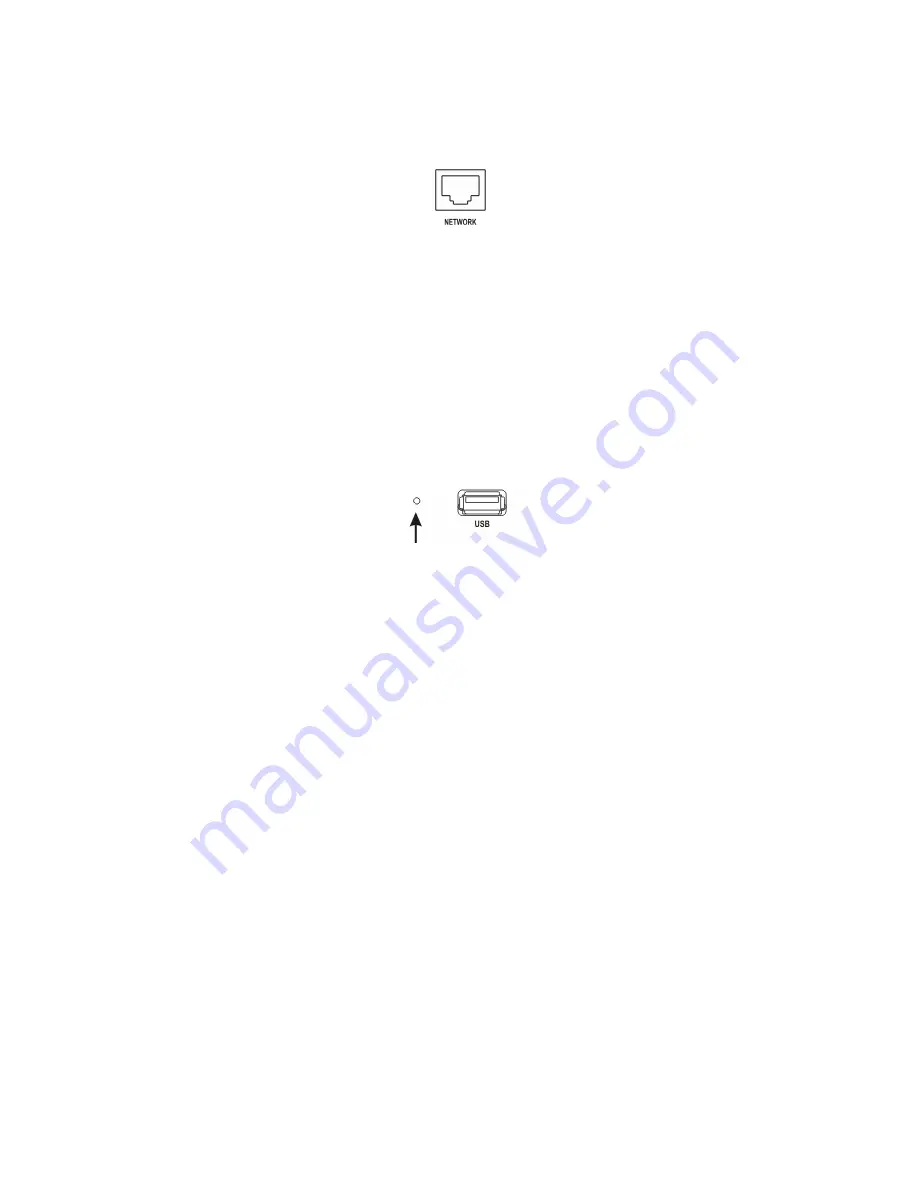
Connecting to the Network Port
Figure 17 — Network connector.
The DVR can be networked using the 10/100Mb Ethernet connector. Connect a Cat5 cable with an RJ-45
jack to the DVR connector. The DVR can be networked with a computer for remote monitoring,
searching, configuration and software upgrades. See
Chapter 3 — Configuration
for configuring the
Ethernet connections.
CAUTION: The network connector is not designed to be connected directly with cable or
wire intended for outdoor use.
Factory Reset
Figure 18 — Factory reset switch.
The DVR has a
Factory Reset
switch to the left of the USB port on the rear panel. This switch will only
be used on the rare occasions that you want to return all the settings to the original factory settings.
CAUTION: When using the
Factory Reset
, you will lose any settings you have saved.
To reset the unit, you will need a straightened paperclip:
1. Turn the DVR off.
2. Turn it on again.
3. While the DVR is initializing, the front panel LEDs will blink. When any of the Camera 1 to 8
LEDs blink, poke the straightened paperclip in the unlabeled hole to the left of the USB port.
4. Hold the switch until all the LEDs on the front panel are lit.
NOTE: When the DVR successfully resets to factory defaults all the LEDs on the front panel flash
five times.
5. Release the reset switch. All of the DVR’s settings are now at the original settings it had when it
left the factory.






























