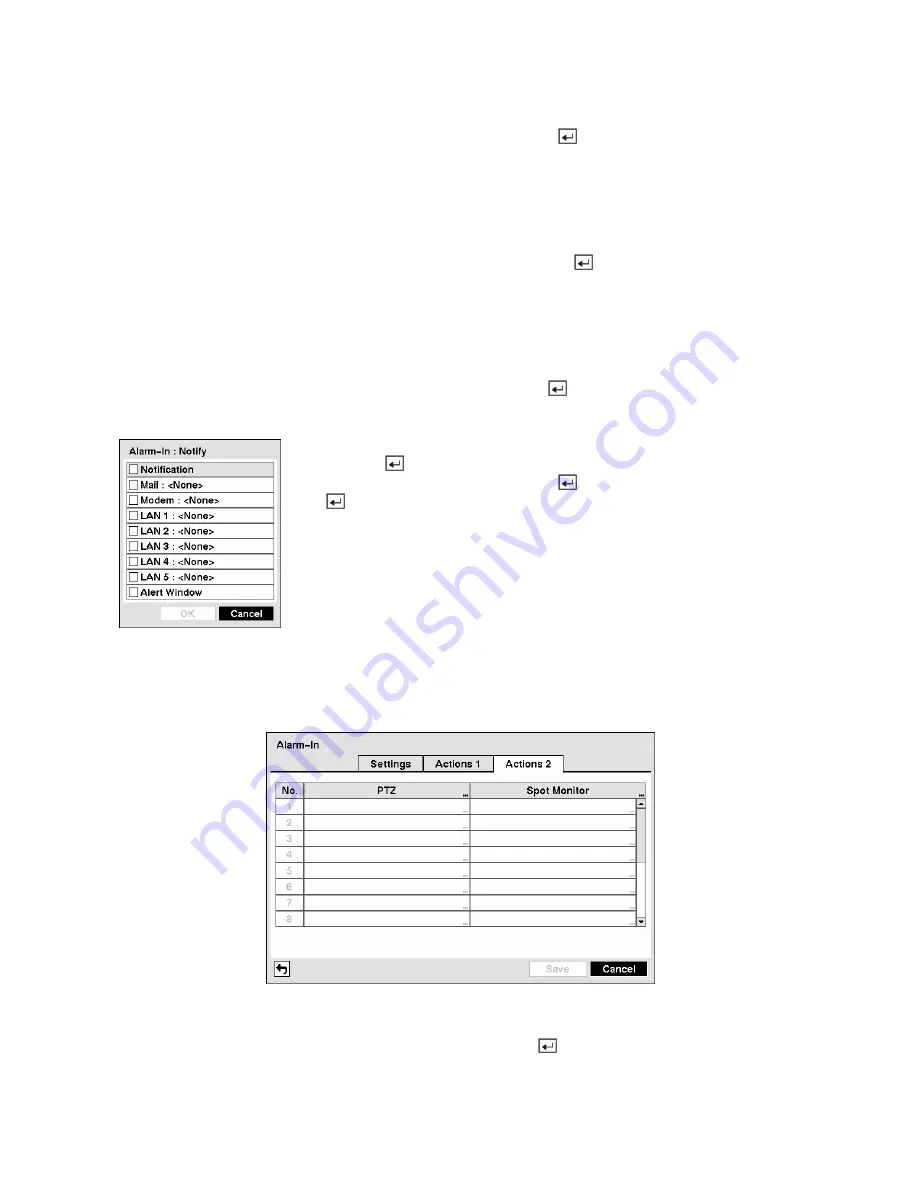
Highlight the desired box under the
Record
heading, and press the
button. A list of cameras appears.
Select the cameras that you want the DVR to record whenever it detects an input on the associated alarm
input.
NOTE: For the Record action, the camera you select should be set to the Event or Time & Event
recording mode in the Record Schedule setup screen.
Highlight the desired box under the
Alarm-Out
heading, and press the
button. A list of Alarm Outputs
and Beep appear. Select the Alarm Output connectors that you would like to activate whenever the DVR
detects an input on the associated alarm input. You can also set the DVR’s internal buzzer to sound.
NOTE: For the Alarm-Out action, the alarm output and beep you select should be set to the Event
mode in the Alarm-Out setup screen (Schedule tab).
Highlight the desired box under the
Notify
heading, and press the
button. The
Alarm-In Notify
menu
appears.
You can toggle the entire list On and Off by highlighting
Notification
and
pressing the
button. You can toggle the individual items On and Off by
highlighting that item and pressing the button. Highlight
OK
and press
the button to accept your changes.
Figure 78 — Alarm-In Notify menu.
NOTE: For the Notify action, the notify item you select should be enabled in the Notification setup
screen and the DVR should be registered in the RAS (Remote Administration System).
Figure 79 — Alarm-In Actions 2 screen.
Highlight the desired box under the
PTZ
heading, and press the
button. A list of PTZ presets appear.
Select the preset position for each PTZ camera, where you want PTZ cameras to move to whenever the
DVR detects an input on the associated alarm input.






























