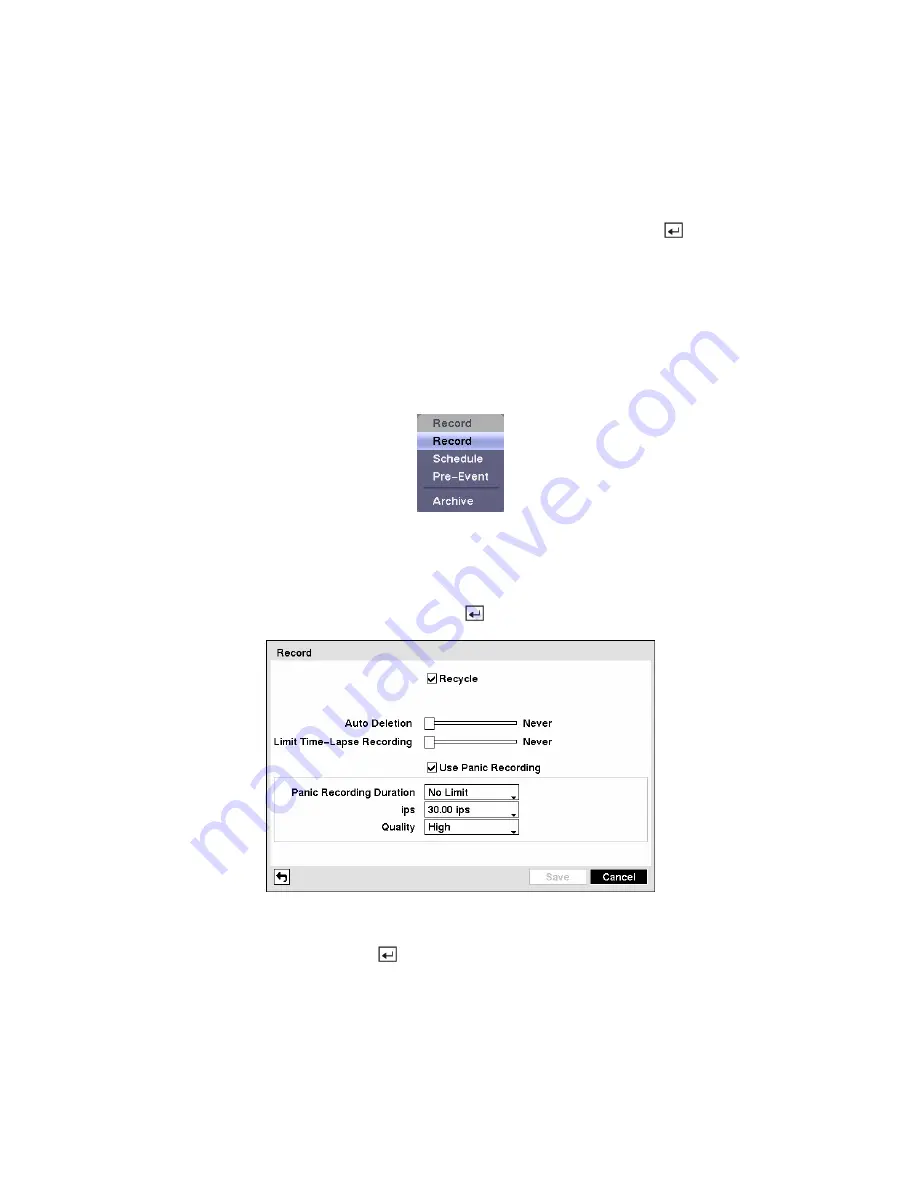
Highlight
Setup…
and select the correct Baud Rate, Parity, Data Bits and Stop Bits for the device you
are connecting to the DVR.
Highlight the box beside
Remote Control Product
and select the device from the list.
You can save your Remote Control settings by highlighting
Save
and pressing the
button. Selecting
Cancel
exits the screen without saving the changes.
Recording Settings
Your DVR offers a variety of flexible recording modes. You can set it up to record all the time or to only
record events. It can be set up to continue recording once the hard disk drive is full by recording over the
oldest video, or you can set it up to alert you when the hard disk is full and stop recording.
Figure 67 — Record menu.
Record Screen
Highlight
Record
in the Record menu and press the
button. The
Record
setup screen appears.
Figure 68 — Record setup screen.
Highlighting
Recycle
and pressing the
button toggles between On and Off. In the Recycle mode, the
DVR records over the oldest video data once all available storage space has been used. When Recycle is
turned off, the DVR stops recording once all available storage space has been used.
Highlight the
Event Record Dwell
box and set the length of time you would like to record for the
associated event. You can set the dwell from 5 seconds to 15 minutes. Refer to
Event Actions
screen in
this chapter for information regarding event recording.






























